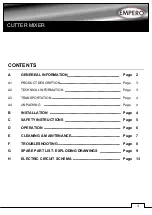4.
Now save an ALL DATA file for Console #1 onto the memory
card (or USB memory in the case of M7CL and LS9), or
alternatively synchronise from Console to PC with Studio
Manager and save the Session.
5.
Then insert the memory card into Console #2 and load the file
that was saved in the previous step. Or load the Studio
Manager Session that was just saved into the Editor for Console
#2 and synchronise from PC to Console.
6.
Now both consoles will have the same Scene Memories,
Libraries, MIDI and Setup data.
Control
Because of the MIDI connections, any mixing parameter that is edited
on Console #1 will also be changed on Console #2, and vice versa:
they will completely mirror each other. Also when a Scene is recalled
on one console, the same will be recalled on the other console.
But one thing to remember is that if any Scenes or Libraries are
modified and Stored on one console during a show rehearsal or sound-
check, then an ALL DATA file should be saved onto the memory card
and transferred into the other console (or use Studio Manager to
transfer the session file). It is important to keep all the memories
synchronised so that when a Scene is recalled, all the mixing
parameters on both consoles will be identical.
Here is a list of functions that are mirrored:
•
All Mixing Parameters:
o
EQ
o
PAN
o
COMP
o
GATE
o
DELAY
o
INSERT
o
FADERS
o
CHANNEL
ON
o
ROUTING
o
AUX
SENDS
o
MATRIX
•
DIO
settings
•
REMOTE
setup
•
METER
•
PAIR
•
GROUP
•
INPUT
PATCH
•
OUTPUT
PATCH
•
EFFECTS
•
GRAPHIC
EQUALIZERS
•
SCENE
MEMORY
RECALL
•
SCENE FADE TIME
•
RECALL
SAFE
4
YAMAHA Digital Mixers: A Redundancy Guide