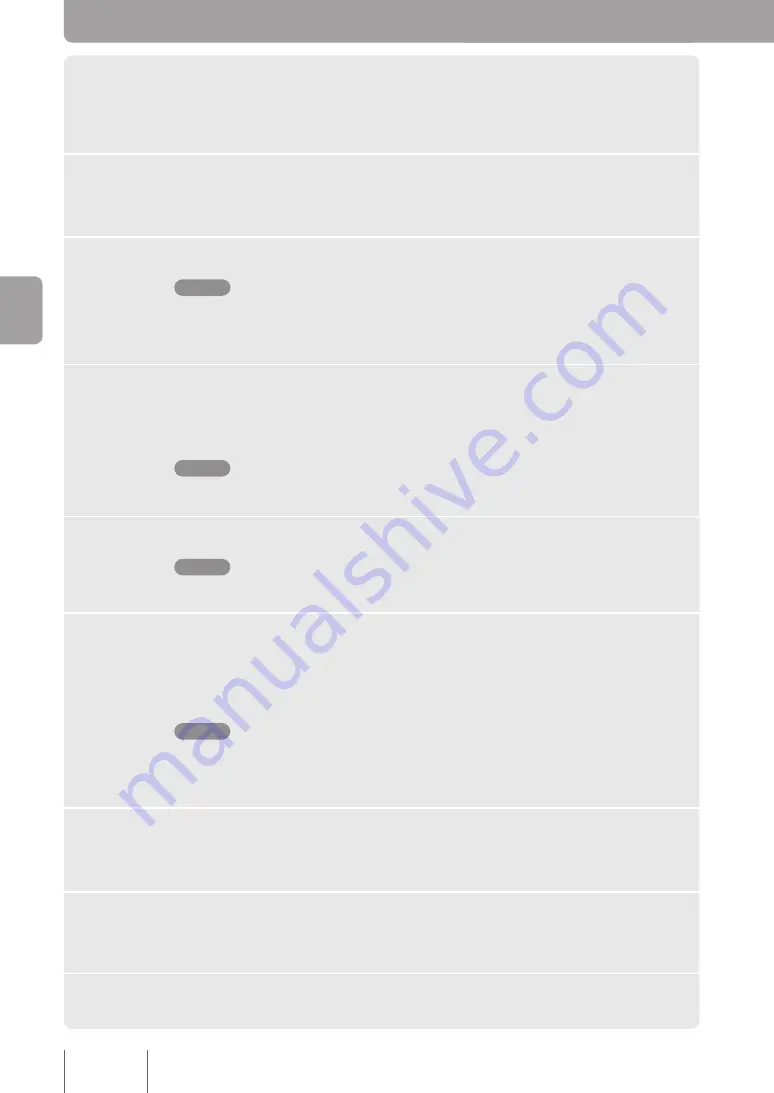
1
Click
Participant Settings
on the Web interface’s main window
while logged in as an administrator.
The
Participant Settings
window appears.
2
Click
Add
under
Participants
.
The
Participant Settings
window opens.
3
Enter the location number in the
Number
box (max. 16 characters).
Note
• Location numbers do not have to all have the same number of digits.
• Numbers starting from the prefix for ad hoc conference (page 66) (default: 1111) cannot be
registered as participant numbers.
4
Enter a participant name in the
Participant
box if necessary.
Enter the participant name that is displayed in places such as the
Participants
page
(max. 32 characters; can be omitted).
Note
Participant names cannot contain “&”, “=”, “+” and “%”.
5
Select
ProjectPhone
in the
Terminal Type
box.
Note
The
Other SIP Terminal
option is for future expansion.
6
In
Authentication
, specify whether or not the PJP-MC24 will require
authentication to answer participant requests.
•
Digest authentication:
Digest authentication is performed. You must set a password.
•
No authentication:
Authentication is not performed.
Note
• Set a password other than the password for the product (page 19).
• You can select different passwords for each participant.
• Passwords cannot contain “&”, “=”, “+” and “%”.
7
Click
Apply
.
The set participant information is saved, and a Confirmation window ope
ns.
8
If you want to enter the information for another participant, click
Add another participant
and repeat steps 3 through 7.
9
When you have finished entering participant settings, click
Close
.
6
Se
ttin
g u
p a
C
on
fer
en
ce
















































