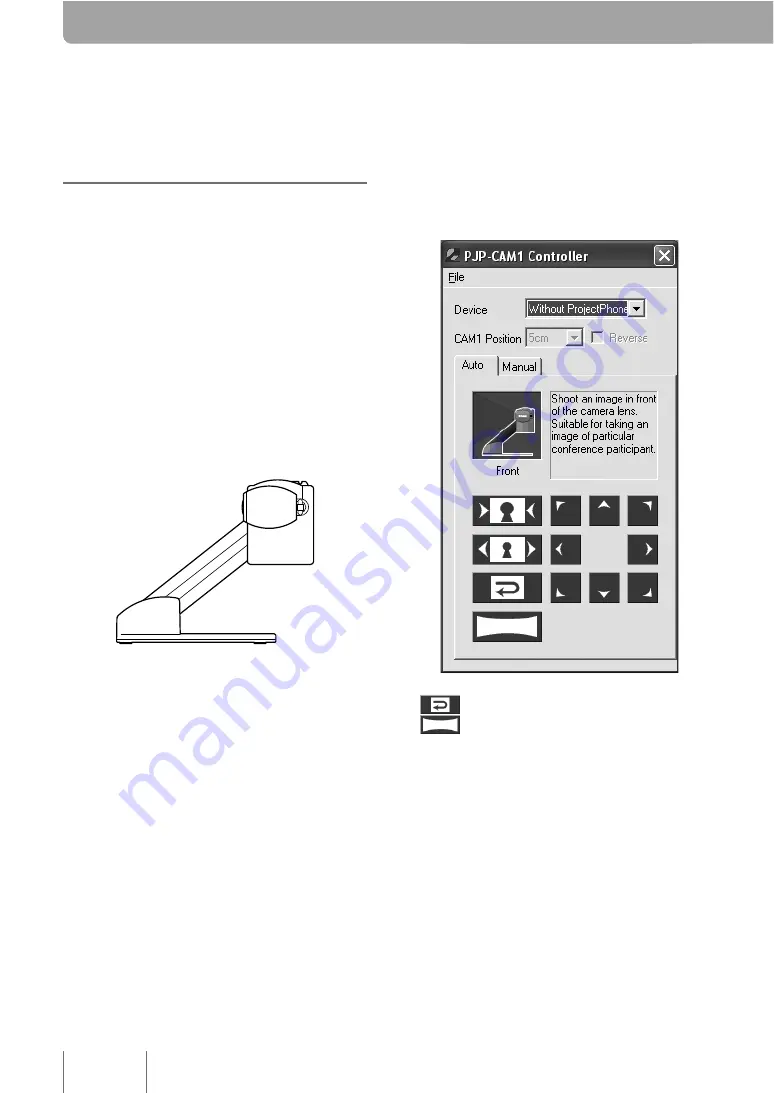
Auto-Switch Shooting Mode
In the Auto-Switch Shooting mode, this unit automatically selects the camera mode (from “Front Mode”,
“Upside Mode”, “OHP Mode”, and “Release Mode”) according to the direction of the camera.
Shooting the front image
(Front Mode)
This mode is for shooting the front image of
participants. You can adjust the shooting position in
the “PJP-CAM1 Controller” screen.
1
Select the “Auto” tab.
2
Turn the camera to the front.
Automatically switches to “Front Mode”.
3
Use the Control buttons to select the
shooting method.
: Selects the default shooting range.
: Selects the maximum shooting range.
4
Use the Zoom buttons and Position
Adjustment buttons to adjust the
shooting position.
10


























