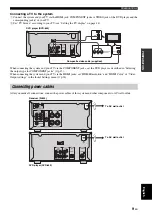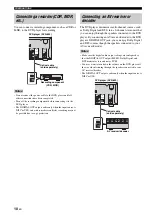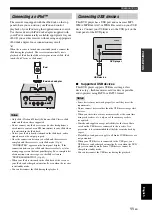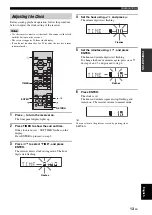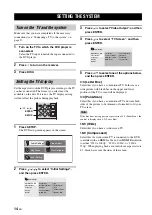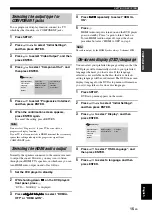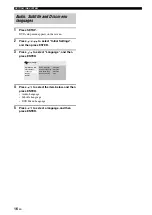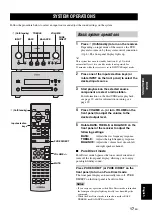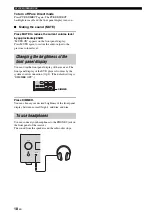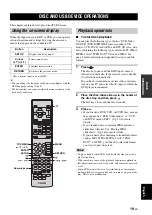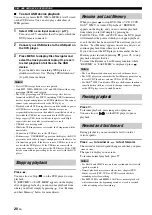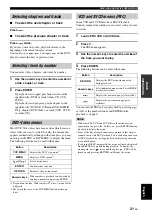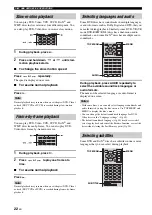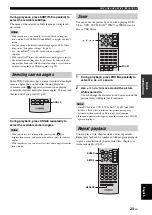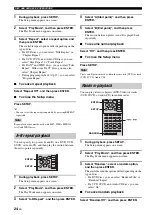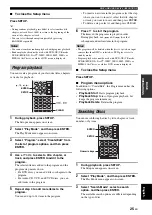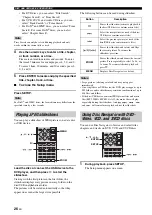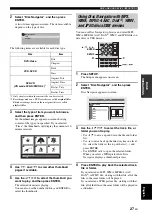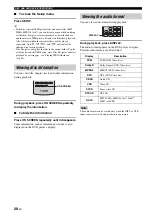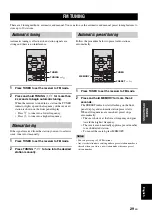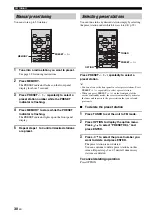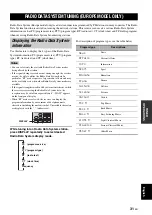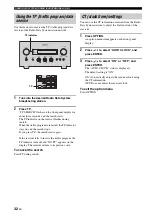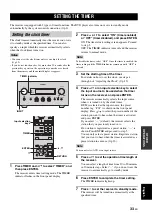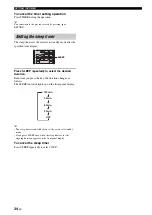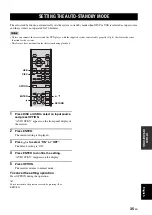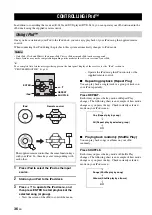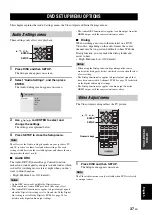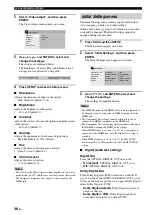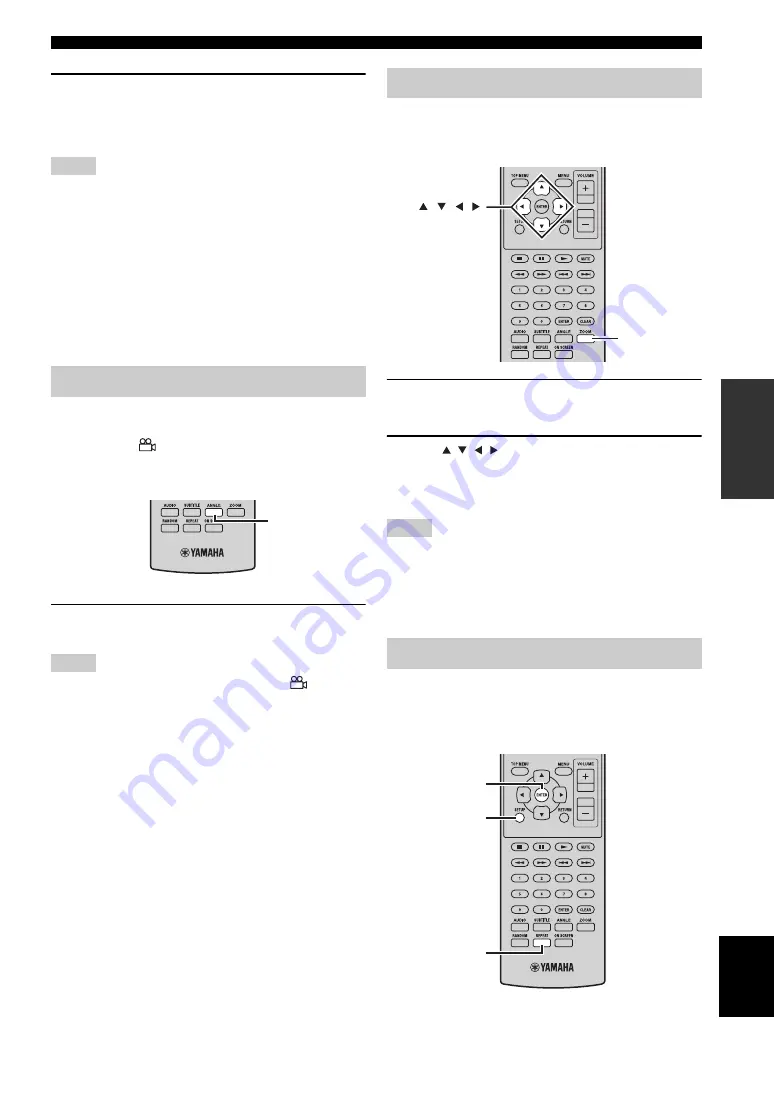
DISC AND USB DEVICE OPERATIONS
23
En
Eng
lish
BA
S
IC
OPE
R
A
T
IO
NS
During playback, press SUBTITLE repeatedly to
select the available subtitles.
The name of the selected subtitle language is displayed
on-screen.
Notes
• With some discs, you can only select subtitles by using the
disc’s menu. Use TOP MENU and MENU to display the disc’s
menu.
• You can change the default subtitle language for DVD-Video
discs in the “Language settings” (
• See “About DivX
®
p.48) for details on using DivX
®
subtitles.
• With some DivX
®
discs, the subtitles may not display correctly.
• The default subtitle language (
stop playback and cancel the Resume function, or eject the disc
without storing the Last Memory point (
Some DVD-Video discs have content recorded at multiple
camera angles that you can select during playback.
A camera icon (
) appears on-screen when playing
content that features multiple camera angles. You can turn
this icon off if you prefer (
During playback, press ANGLE repeatedly to
select the available camera angles.
Notes
• With some discs, even though the camera icon (
) is
displayed on-screen, you may not be able to select the camera
angles.
• With some discs, you can also select the camera angles from the
disc’s menu.
You can zoom the picture 2x or 4x when playing DVD-
Video, VCD, SVCD, DivX
®
, WMV, or JPEG data on a
disc or USB device.
1
During playback, press ZOOM repeatedly to
select 2x, 4x, or 1x zoom.
2
Use
/ / / to move around the picture
while zoomed in.
You can change the zoom factor and move around the
picture freely while playback continues.
Notes
• Since DVD-Video, VCD, SVCD, DivX
®
, WMV, and JPEG
data use a fixed video resolution, the picture quality may
deteriorate when zoomed in. This is not a malfunction.
• If the zoom indicator disappears from the screen, press ZOOM
again to display it.
You can play a title, chapter, track, or disc repeatedly.
Repeat playback can be combined with program playback
to play a compilation of your favorite titles, chapters, or
tracks repeatedly (
Selecting camera angles
ANGLE
Zoom
Repeat playback
ZOOM
, , ,
SETUP
ENTER
REPEAT