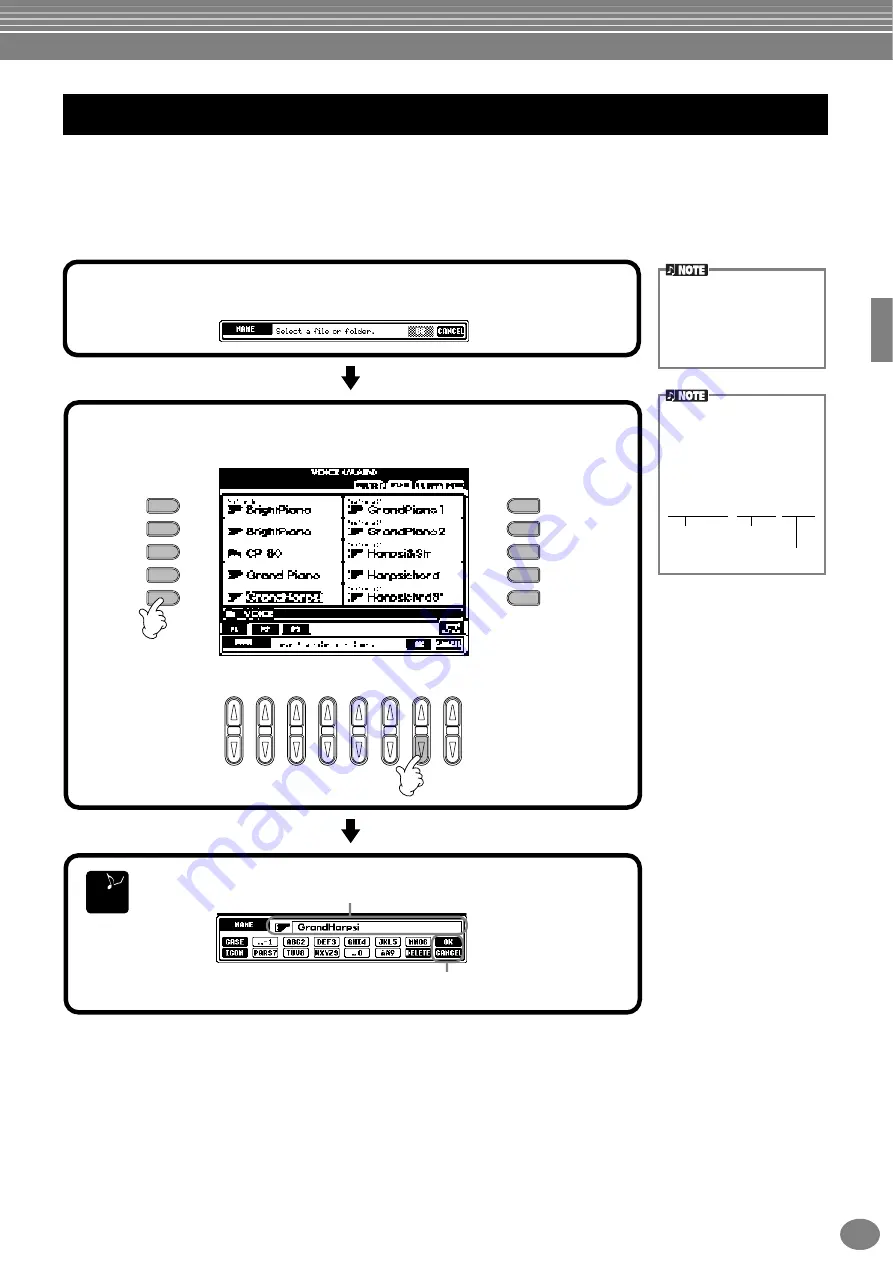
Basic Operations — Organizing Your Data
41
PF-1000
Naming Files/Folders
You can assign names to files and folders. Any file/folder in the
USER
and
FLOPPY DISK
sections can be named or
renamed. Execute the following steps when there is data in the User drive. If there are Preset files/folders you wish to
rename, copy them beforehand (page 43) and use them as User files/folders.
File/Folder-related Operations
E
ND
E
D
C
B
A
J
I
H
G
F
2
3
1
5
6
7
8
4
1
Press the [1
▼
The
NAME
display appears.
2
Select the appropriate file/folder and press the [7
▼
](OK) button.
The currently selected file/folder is highlighted. To select another file/folder, press one of the
[A] - [J] buttons.
A file/folder name can con-
tain up to 50 half size letters
(or 25 Hiragana and kanji let-
ters), including the Icon ID
(see the note below) and the
extension.
The file name will appear on
your computer as follows. If
you change the Icon ID or
the extension, the icon may
change or the file may not be
properly recognized.
ABCDE.S002.MID
File ID
Icon ID
Extension
Input the new name (page 45).
Press the [8
▲
] (OK)
button. To cancel,
press the
[8
▼
] (CANCEL)
button.
















































