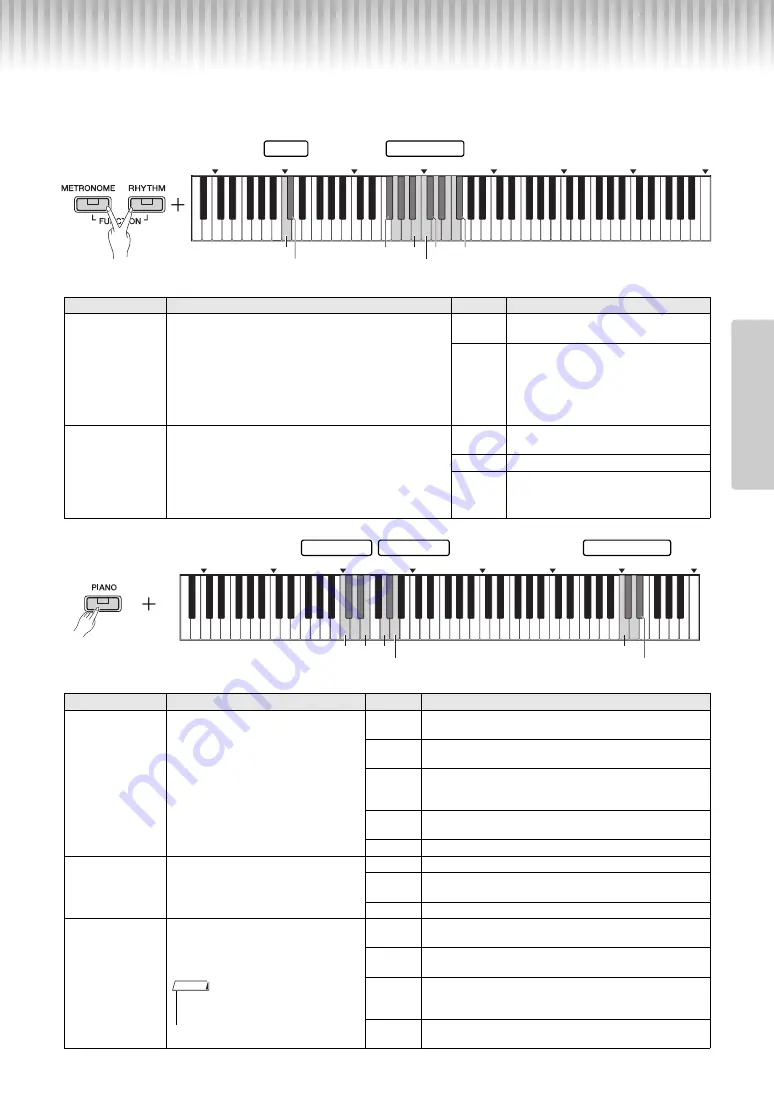
P-125 Owner’s Manual
17
Re
fe
re
n
c
e
Setting Various Items for Performances
To set items shown in the tables below, hold down the corresponding buttons or button, and press the correspond-
ing keys on the keyboard. Refer to the Quick Operation Guide on pages 29–31.
Tuning, Transpose
Reverb, Touch Sensitivity
Item
Description
Keys
Settings
Fine-tuning the
Pitch
Using the Tuning setting, you can fine tune the pitch of the entire
instrument. This can be extremely useful when playing your dig-
ital piano along with other instruments or recorded music.
While holding down [METRONOME] and [RHYTHM] simul-
taneously, press [+] or [-] to tune up or down in about 0.2 Hz
steps, or press [+] and [-] simultaneously to reset to the
default setting (440.0 Hz).
Setting range:
414.8 – 440.0 – 466.8 Hz
C1
Resets the pitch to the default (A3 = 440.0
Hz).
C
#
1
Sets the pitch to A3 = 442.0 Hz.
Key Transposition
You can shift or transpose the pitch of the entire keyboard
up or down in semitones.
For example, if you set the transpose to “+5,” playing a C
key will produce an F pitch. You could, therefore, play a
song as if it was in C major and the digital piano would
transpose it to the key of F major.
Setting range:
-6 (F
#
2) – 0 (C3) – +6 (F
#
3)
F
#
2 – B2
Transposes the pitch down (to play lower
notes than the actual keys).
C3
Restores the original pitch (0).
C
#
3 – F
#
3
Transposes the pitch up (to play higher
notes than the actual keys).
Item
Description
Keys
Settings
Setting the Reverb
Type
Using the digital piano’s Reverb function,
you can add reverberation similar to that
of a concert hall to individual Voices.
Whenever you select a Voice, the most
suitable reverb will be automatically set;
however, you can freely set the Reverb
Type as desired.
C2
Recital Hall:
Simulates the clear reverb sound you would
hear in a medium-sized concert hall for piano recitals.
C
#
2
Concert Hall:
Simulates the gorgeous reverb sound you
would hear in a large concert hall for orchestral performances
D2
Chamber:
Suitable for playing chamber music; simulates the
intimate reverb sound you would hear in a spacious room,
such as for classical music recitals.
D
#
2
Club:
Simulates the vivid reverb sound you would hear in a
live music venue or a jazz club.
E2
Off:
No effect is applied.
Setting the Reverb
Depth
Adjusts the Reverb Depth.
Setting range:
0 – 20
G2
Decreases by one.
G
#
2
Restores the default setting (which is the best suited depth
setting for the current Voice.)
A2
Increases by one.
Changing the
Touch Sensitivity
You can specify the degree of Touch Sen-
sitivity (how the sound responds to your
playing strength).
C6
Soft:
The volume level does not change much when you
play the keyboard soft or hard.
C
#
6
Medium:
This is the standard piano touch response (default
setting).
D6
Hard:
The volume level changes very widely from pianissimo
to fortissimo to facilitate dynamic and dramatic expression.
You have to hit the keys hard to produce a loud sound.
D
#
6
Fixed:
The volume level does not change at all regardless of
whether you play the keyboard soft or hard.
C0
C1
C2
C3
C4
C5
C6
C7
C1
F
#
2
C3
B2
F
#
3
C
#
1
C
#
3
Transpose
Tuning
C0
C1
C2
C3
C4
C5
C6
C7
C2 E2 G2
A2
C6
D
#
6
Touch Sensitivity
Reverb Type
Reverb Depth
• Touch Sensitivity cannot be used for organ
Voices and harpsichord Voices.
NOTE






























