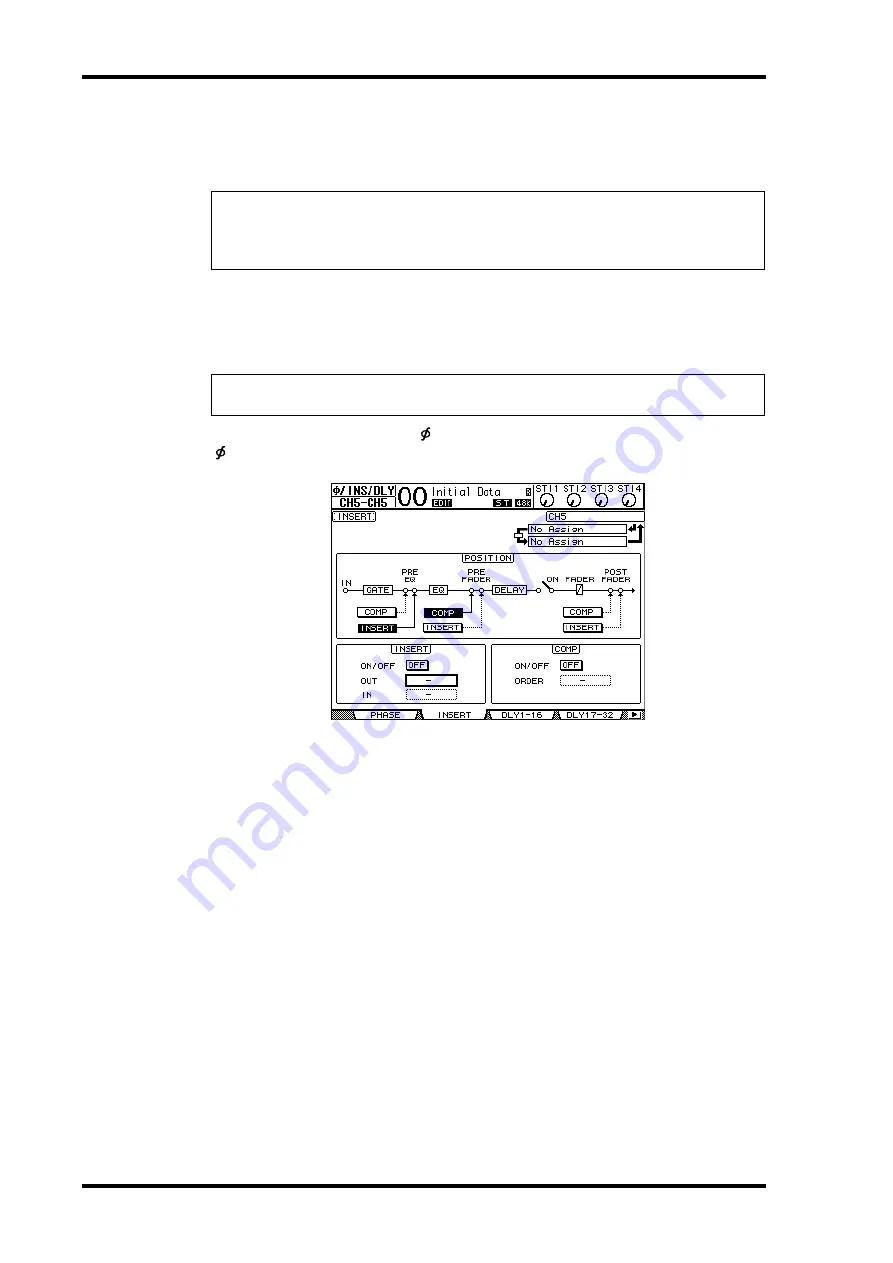
160
Chapter 14—Internal Effects
01V96 Version 2—Owner’s Manual
Inserting the Internal Effects into Channels
You can insert the internal effects into certain Input Channels or Output Channels (Bus
1–8, Aux Bus 1–8, or the Stereo Bus).
1 Select an internal Effects processor (1–4), then recall the desired effect pro-
grams.
2 Press the [SEL] button of the Input Channel or Output Channel into which
you want to insert the selected effects.
3 Press the DISPLAY ACCESS [
/INSERT/DELAY] button repeatedly until the
/Ins/Dly | Insert page appears.
4 Select the effect insertion position using the INSERT button in the POSITION
section.
5 Move the cursor to the OUT parameter box in the INSERT section, then select
the inputs of the effects processor selected in Step 1.
•
FX1-1 & FX1-2
............. Inputs 1 & 2 of Internal Effects Processor 1
•
FX2-1 & FX2-2
............. Inputs 1 & 2 of Internal Effects Processor 2
•
FX3-1 & FX3-2
............. Inputs 1 & 2 of Internal Effects Processor 3
•
FX4-1 & FX4-2
............. Inputs 1 & 2 of Internal Effects Processor 4
6 Press [ENTER] to confirm the setting.
7 Move the cursor to the IN parameter box in the INSERT section, select the
outputs of the effects processor selected in Step 1, then press [ENTER] to
confirm the setting.
8 Move the cursor to the ON/OFF button in the INSERT section, then press
[ENTER] to turn on the button.
Effect insertion is now enabled.
Note:
• You cannot use Insert In and Out for ST IN Channels.
• If effects are inserted in channels, you cannot use those effects via Aux Sends or insert them
into other channels.
Tip:
Repeatedly pressing the STEREO [SEL] button toggles between the left and right Stereo
Bus channels.
Содержание O1V96
Страница 1: ...E Owner s Manual Keep This Manual For Future Reference ...
Страница 46: ...46 Chapter 4 Connections and Setup 01V96 Version 2 Owner s Manual ...
Страница 96: ...96 Chapter 7 Input Channels 01V96 Version 2 Owner s Manual ...
Страница 108: ...108 Chapter 8 Bus Outs 01V96 Version 2 Owner s Manual ...
Страница 130: ...130 Chapter 10 Input Output Patching 01V96 Version 2 Owner s Manual ...
Страница 148: ...148 Chapter 12 Surround Pan 01V96 Version 2 Owner s Manual ...
Страница 164: ...164 Chapter 14 Internal Effects 01V96 Version 2 Owner s Manual ...
Страница 188: ...188 Chapter 16 Libraries 01V96 Version 2 Owner s Manual ...
Страница 228: ...228 Chapter 18 MIDI 01V96 Version 2 Owner s Manual ...
Страница 325: ...01V96 Block Diagram ...






























