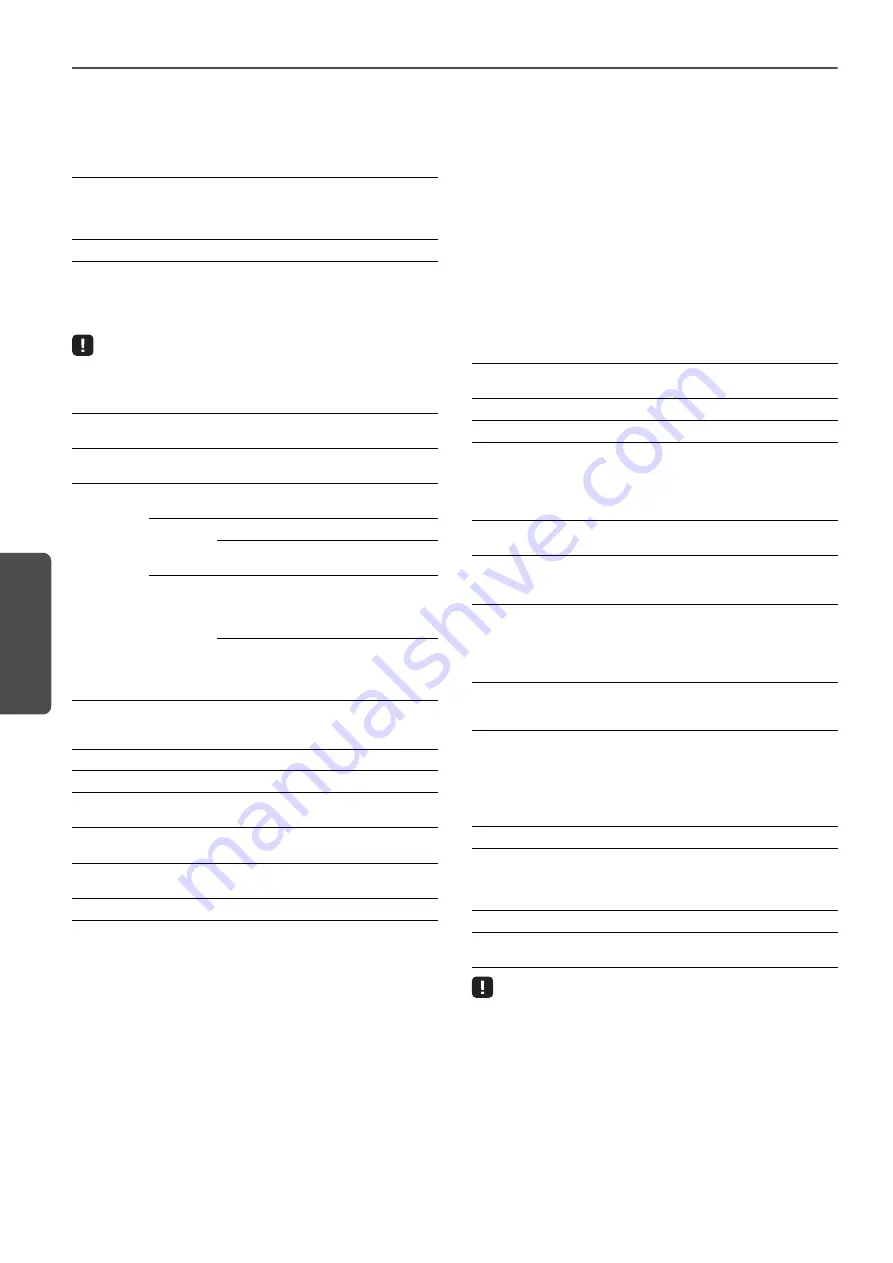
30
En
CO
NFIGURATIO
NS
Displaying/changing settings
Settings for the following parameters can be displayed or changed.
■
Network Name
Edits the unit’s name that appears on the network.
■
Network Setup
Specifies the network settings.
• Some of the following parameters may not appear (or their settings
cannot be changed), depending on the selected network connection
method.
When connecting with a wireless router (access point) using a
WPS PIN code, follow the procedure below to specify the
settings.
1
Set “Connection Select” to “Wireless LAN”, and
then click “APPLY”.
2
Select the “WPS PIN” check box, and then click
“APPLY”.
The PIN code appears at the message window.
3
Enter the PIN code for the unit into the wireless
router (access point).
■
AirPlay Password
Specifies the password for AirPlay playback.
■
Firmware Update
Updates the firmware of this unit.
■
Standby
Switches network standby setting.
■
MAC Filter
Sets the MAC addresses to limit the network devices that can
access the unit.
• If the MAC address filter is enabled, be sure to specify the MAC address
of the PC used for setup. If “APPLY” is clicked without the address
specified, this unit will be inaccessible. If this unit becomes inaccessible,
reset its network settings (p.32).
Network Name
Enter the unit’s name that will appear on the
network. If this unit has been registered with
the MusicCast CONTROLLER, the room name
entered during registration appears.
APPLY
Click to apply the new name.
Connection
Info
Displays the currently specified network connection
method.
MusicCast
Network
Displays the MusicCast network status. If “Ready”
appears, the MusicCast CONTROLLER can be used.
Connection
Select
Select the network connection method (Wired LAN/
Wireless LAN/Wireless Direct/MusicCast Wireless).
With
Wireless
LAN
WPS PIN Displays the WPS PIN code.
SSID
Enter the SSID for the
wireless router (access point).
With
Wireless
LAN/
Wireless
Direct
Security
Select the security method
when connecting with a
wireless router (access point)
or Wireless Direct.
Security
Key
Enter the security key when
connecting with a wireless
router (access point) or
Wireless Direct.
DHCP
Switches on/off the DHCP function. When turned off,
some settings, such as the IP address and subnet
mask, can be specified manually.
IP Address
Displays the IP address for this unit.
Subnet Mask Displays the subnet mask for this unit.
Default
Gateway
Displays the default gateway for this unit.
DNS Server
(P)
Displays the address of the primary DNS server.
DNS Server
(S)
Displays the address of the secondary DNS server.
APPLY
Click to apply the currently specified settings.
Mode
Switches on/off the password function. When
turned on, a password can be specified.
Password
Enter the password to be specified.
APPLY
Click to apply the specified settings.
Current Firmware
Version
Displays the version of the current firmware.
START
Starts firmware updating. Perform the update
operation according to the on-screen
instructions.
Network Standby
Switches network standby setting (On/Off/Auto).
For details on the settings, see “Network
Off
Disables the MAC address filter.
On
Enables the MAC address filter. Only the
network devices with the MAC addresses
specified in “MAC Address 1” to “MAC Address
10” will be able to access the unit.
APPLY
Click to apply the specified settings.
MAC Address 1-10
Specify the MAC addresses of network devices
(up to 10) that can access the unit.






























