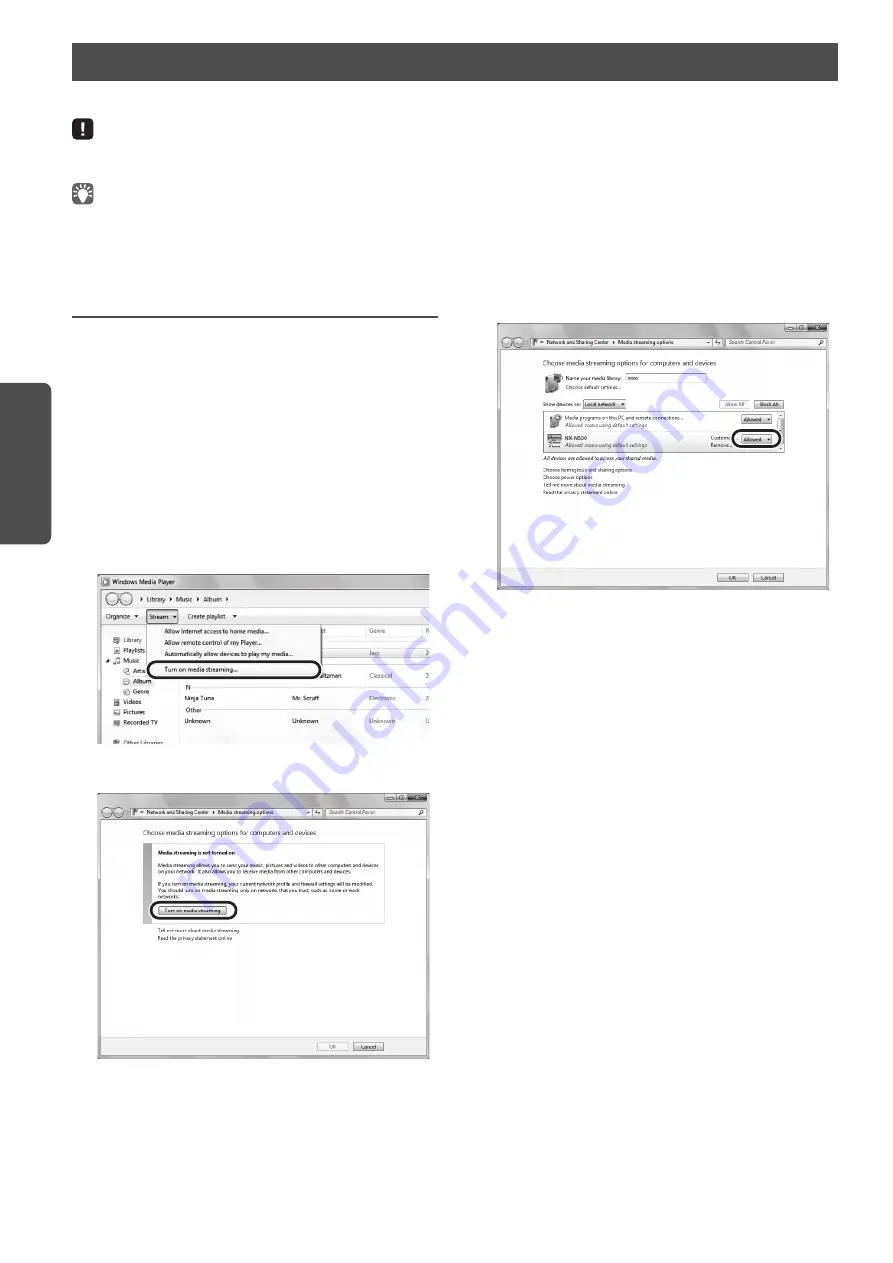
18
En
PLAYBACK
PLAYBACK
You can play back music files stored on your PC or DLNA-compatible NAS on the unit.
• To use this function, the unit and your PC/NAS must be connected to the same router (p.10).
• To play back music files, the server software installed on the PC/NAS must support the music file formats that you want to play back.
• For details on playable file formats, see “Supported devices and file formats” (p. 36).
• You can connect up to 16 media servers to this unit.
Setting the media sharing of music
files
To play back music files in your PC with this unit, you need to
make the media sharing setting between the unit and PC
(Windows Media Player 11 or later). In here, setting with
Windows Media Player in Windows 7 is taken as an example.
■
When using Windows Media Player 12
1
Start Windows Media Player 12 on your PC.
2
Select “Stream”, then “Turn on media
streaming...”.
The control panel window of your PC appears.
3
Click “Turn on media streaming”.
4
Select “Allowed” from the drop-down list next
to the unit’s model name.
5
Click “OK” to exit.
■
When using Windows Media Player 11
1
Start Windows Media Player 11 on your PC.
2
Select “Library” then “Media Sharing”.
3
Check the “Share my media to” box, select the
unit’s icon, then click “Allow”.
4
Click “OK” to exit.
■
When using a PC or a NAS with other
DLNA server software installed
Refer to the instruction manual for the device or software
and configure the media sharing settings.
Playing back music stored on media servers (PCs/NAS)
(Example of English version)






























