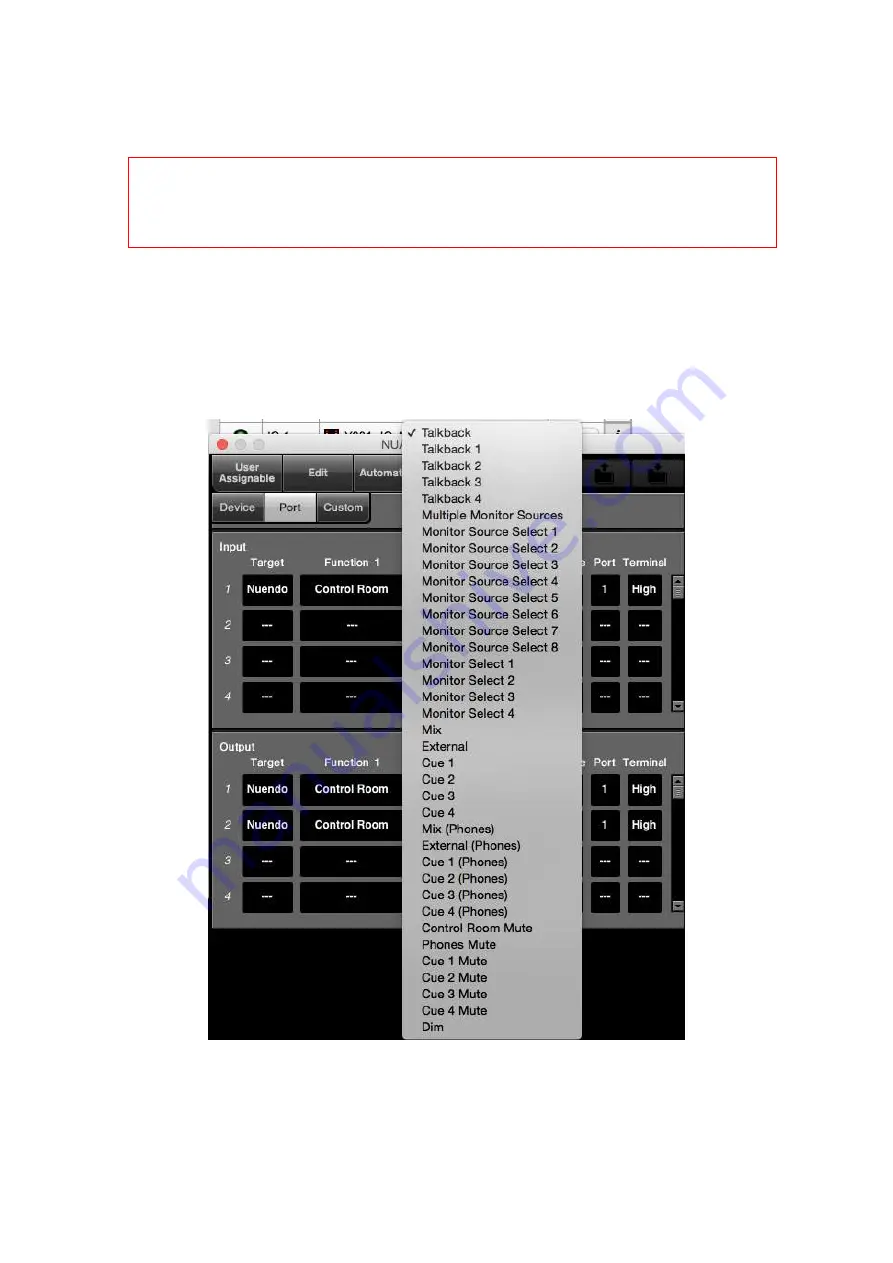
135
Below is an example in which you press Talkback button on Nuage Master and see if eBOX receives
GPI signal from the Master. In the Output area, select “Nuendo” as target, “Control Room” as
Function 1, “Talkback” as Function2, 1 and 2 as Device respectively, 1 as Port, and “High” as
Terminal.
【
Nuage MASTER Setup – GPIO - Port
】
TIPS
:
Like R series, eBOX is not displayed on Nuage Workgroup Manager even when connected and
recognized, which is no problem.
Содержание NUAGE
Страница 1: ...Nuage Setup Guide Version 1 8 ...
Страница 10: ...10 Nuage Master rear Nuage Master front Nuage Master side Nuage Workspace Small rear ...
Страница 56: ...56 Nuage Workgroup Manager NIO Properties Dante Controller Clock Status window ...
Страница 60: ...60 Software License Agreement Choose Install Location ...
Страница 61: ...61 Enter Password to Proceed Installation Completed Installation of NUENDO is now complete ...
Страница 63: ...63 Software License Agreement Choose Programs To Be Installed ...
Страница 64: ...64 Check Disk Space and Start Installation Password Required Installations Completed ...
Страница 65: ...65 Next move on to Dante Infrastructure installation Dante Infrastructure Installer Installation Type ...
Страница 70: ...70 Choose Install Location Enter Password to proceed Installation Completed ...
Страница 72: ...72 Follow the steps in the installation window License Agreement Downloading QuickTime 7 7 9 ...
Страница 74: ...74 Follow the steps in the installation window Bonjour Installer License Agreement ...
Страница 75: ...75 System Requirements etc Installation Options Installation Completed ...
Страница 77: ...77 Choose Install Location Rebooting Required After Installation Installation Completed and Reboot ...
Страница 88: ...88 When the above setting is done select Save Changes and Exit from File menu Save Changes and Exit ...
Страница 147: ...147 ...
Страница 149: ...149 Front Speakers Left Center Right Side Rear Speakers Left Surround Side Left ...
Страница 150: ...150 Ceiling Speakers Top Side Left Top Side Right Subwoofer Lfe ...
Страница 154: ...154 NUAGE Fader Section Control Section Control 1 ...
Страница 155: ...155 Section Control 2 Section Control 3 Section Control 4 Section Control 5 ...
Страница 157: ...157 Dolby Atmos on NUAGE Master Stereo Dolby Atmos on NUAGE Master 5 1 Dolby Atmos on NUAGE Master 9 1 Dolby Atmos ...
Страница 159: ......
















































