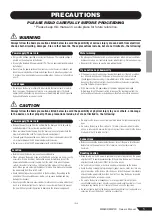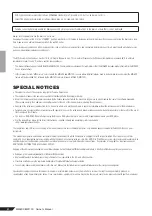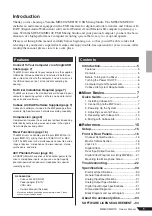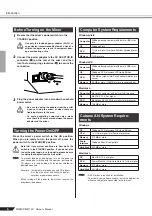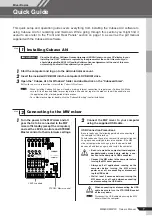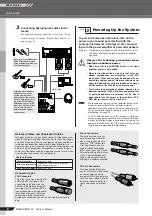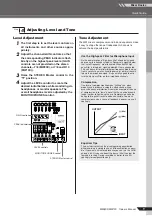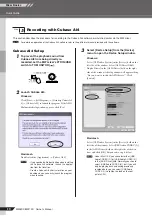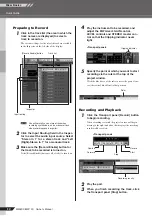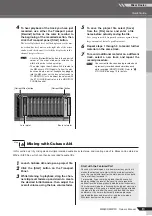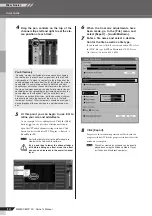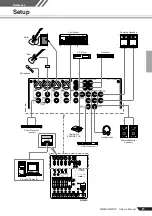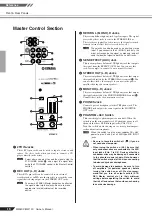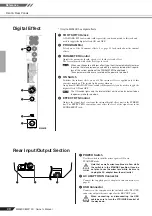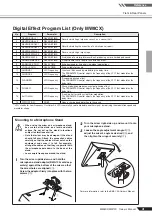Quick Guide
MW8CX/MW10C Owner’s Manual
Mixer Basics
12
Preparing to Record
1
Click in the track list (the area in which the
track names are displayed) to select a
track to record on.
The various settings for the selected track are available
in the Inspector on the left side of the display.
You will normally use a stereo track when
recording synthesizers, and a monaural track
when recording vocals or guitar.
2
Click the Input Routing field in the Inspec-
tor to select the audio input source. Select
“Stereo In 1” for a stereo track and “Left
(Right)-Stereo In 1” for a monaural track.
3
Make sure the [Record Enable] button for
the track to be recorded is turned on.
If the [Record Enable] button is off, click it to turn it on.
4
Play the instrument to be recorded, and
adjust the MW mixer’s GAIN control,
LEVEL controls and STEREO master con-
trol so that the Clipping indicator never
light.
5
Specify the point at which you want to start
recording via the ruler at the top of the
project window.
Click the black area of the ruler to move the project cur-
sor (the vertical black line) to that position.
Recording and Playback
1
Click the Transport panel [Record] button
to begin recording.
When recording is started the project cursor will begin
moving to the right and a box that displays the recording
results will be created.
2
Play the part.
3
When you finish recording the track, click
the Transport panel [Stop] button.
Inspector
Input routing
[Record Enable] button
Track list
NOTE
<Transport panel>
Clipping indicator
Ruler
Stop
Record
Start
Rewind
Forward
<Transport panel>
Recording results