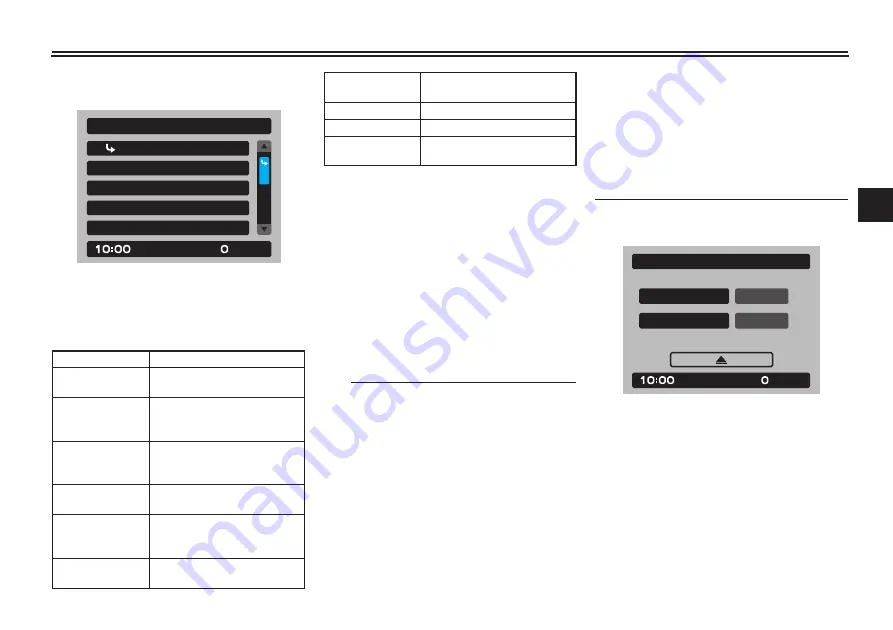
Instrument and control functions
4-14
4
EAU91458
Settings MENU
The settings MENU screen contains
the following settings modules. Select
a module to make related settings
changes.
Settings MENU access and opera-
tion
How to use the settings MENU:
Rotate the wheel switch up or down to
highlight items or increase/decrease
values and briefly press the wheel
switch inward to confirm the selection.
Press and hold the wheel switch until
the screen returns to the main display
to exit the MENU at any time.
TIP
Certain settings menu screens
have an upward pointing triangle
mark item. Select the triangle
mark to save settings changes
and exit the current screen.
Should vehicle motion be detect-
ed, the screen will automatically
exit the settings MENU and return
to the main display.
To ensure that the desired settings
changes are saved, be sure to exit
each menu via the triangle mark (if
displayed). Exiting the settings
menu by pressing and holding the
wheel switch may not save set-
tings changes.
“Display Setting”
This module allows you to switch the
lap time mode and tachometer color
mode ON/OFF.
When the lap time mode is selected,
the twin vehicle information displays
on the main screen will display a lap
timer and a lap counter. To exit the lap
time mode, the turn lap timer OFF in
the display setting module.
Module
Description
“Exit”
Exit MENU and return the
main display
“Display Set-
ting”
Switch lap time mode
on/off and adjust the ta-
chometer color
“Manual TCS
Setting”
Adjust TCS/SCS/LIF set-
tings for the “TCS-MODE
M”
“Vehicle Set-
ting”
Adjust BC/QS settings
“Shift Indica-
tor”
Turn the shift indicator
on/off and adjust tachom-
eter settings
“Maintenance”
View and reset mainte-
nance intervals
Display Setting
Exit
Manual TCS Setting
Vehicle Setting
Shift Indicator
km/h
MENU
“Unit”
Set fuel consumption and
measurement units
“Brightness”
Adjust screen brightness
“Clock”
Adjust the clock
“All Reset”
Return all settings to fac-
tory default
Lap Time
OFF
Tacho Color
OFF
km/h
Display Setting






























