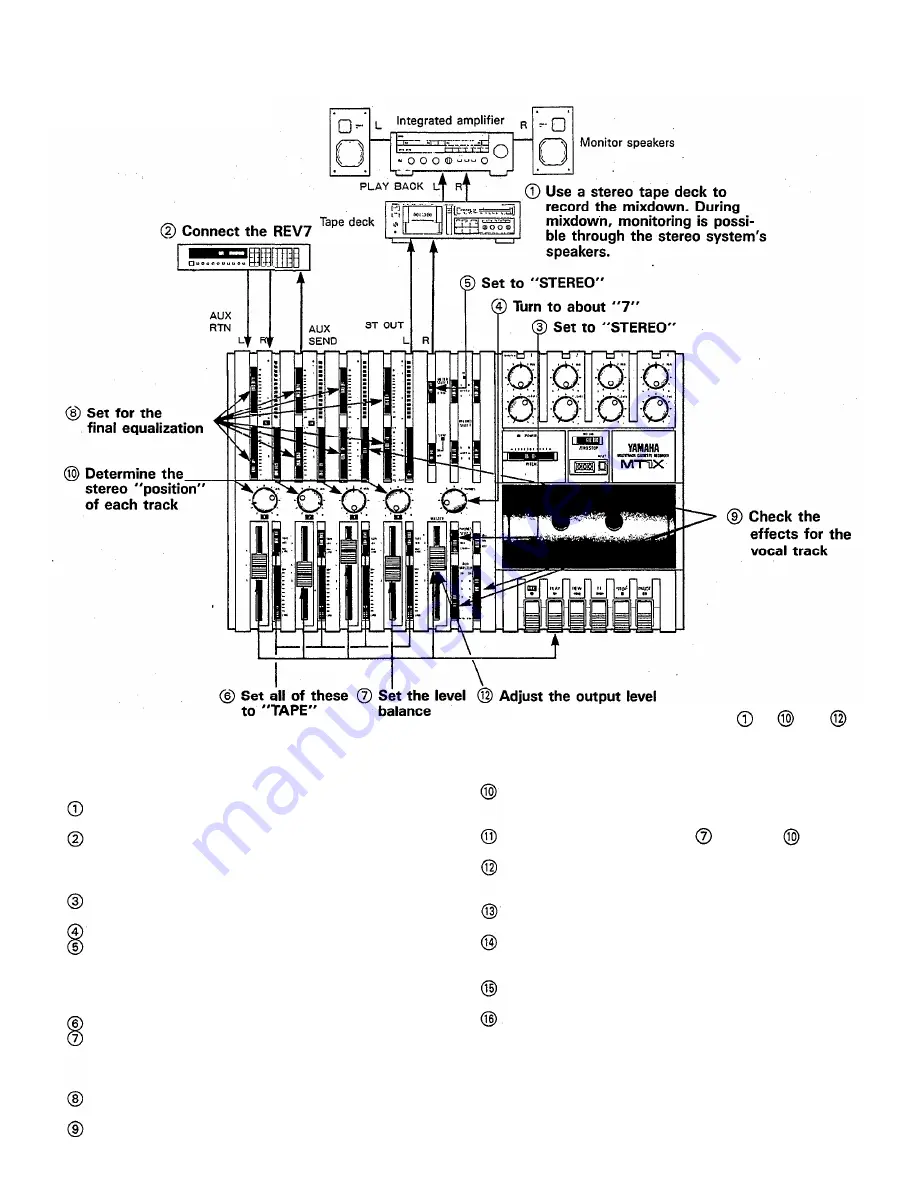
—
Mixdown Procedure
—
1. Connections
Connect a stereo tape deck to the ST OUT jack, and
insert a blank tape to record the final mix in stereo.
Connect the REV7 Digital Reverberator through the
AUX SEND jack and AUX RETURN jacks.
2. Setting the meter and monitor sections
Set the PHONES SELECT switch to “STEREO” in
order to monitor the mixed down sound.
Turn the PHONES volume to about “7”.
Set the METER SELECT switch to “STEREO” so
that the level of the mixed down signal will be
indicated.
3. Adjust the level balance and sound characteristics
Set all the input select switches 1 — 4 to “TAPE”.
Press the PLAY switch to start the tape, and adjust
the level balance of each track. Push the MASTER
fader up to “7’: and then set the level balance with
each channel fader.
Adjust the sound characteristics for each track with
the equalizer controls for channels 1 — 4.
Add the effects to the vocal track using the AUX
3, AUX MASTER SEND, and AUX RTN controls.
*Explanation diagram for steps to and
Determine the stereo positioning of the instruments
recorded on each track using the PAN controls 1 —
4.
If necessary, repeat steps
through
until
everything sounds right.
Watching level meters 1 and 2, use the MASTER
fader to set the output level of the signal sent from
the ST OUT jacks.
Watching the level meters of the stereo tape deck,
set its proper recording level.
Rewind the tape.
4. Recording
Press the PLAY switch of the MT1X at the same
time you start recording with the stereo tape deck.
After the recording is finished, play back the mixed
down tape. How does it sound? You can keep re-
peating the mixdown process, varying the levels,
equalizations, and effect level balance until you’re
fully satisfied with the results. When you make that
“perfect” mix, congratulations. You’ve finished your
stereo master.
—
Mixdown Completed
—
32
Содержание MT1X
Страница 1: ...YAMAHA AUTHORIZED PRODUCT MANUAL ...
Страница 2: ...YAMAHA MULTITRACK CASSETTE RECORDER OPERATING MANUAL ...
Страница 15: ...CONNECTION EXAMPLES BASIC CONNECTION LAYOUT FOR MULTITRACK RECORDING 13 ...
Страница 39: ...INTRODUCTION TO THE ACCESSORIES 37 ...
Страница 41: ...SINCE 1887 NIPPON GAKKI CO LTD HAMAMATSU JAPAN ...









































