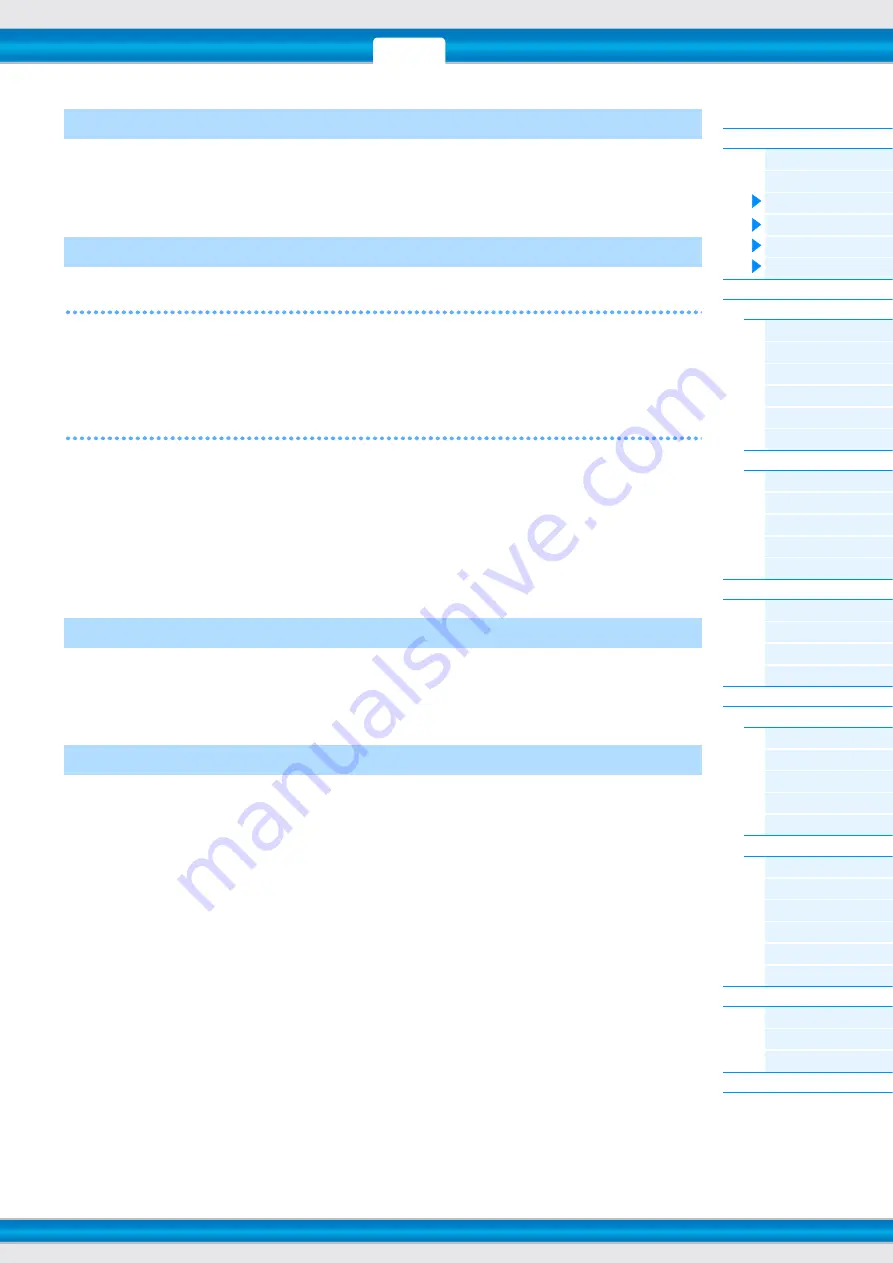
MOXF6/MOXF8 Reference Manual
Mixing Mode
115
From this display you can make basic effect settings for each Part—including Send Level for the System Effects
(Chorus, Reverb,) as well as the Dry Level for Insertion Effects.
NOTE
For information on the effect connections in the Song mode, see
[SF1] MIX (Mixing)
From this display you can copy the Mixing Template to the Mixing settings of currently edited Part. After selecting a
desired Template, press the [ENTER] button to execute the Copy operation.
NOTE
In addition to the Mixing settings, the tempo setting stored in the Mixing Template will also be automatically loaded.
NOTE
For instruction on storing the Mixing settings as a Mixing Template, see
.
[SF2] PERFORM (Performance)
This convenient operation lets you copy certain settings of the each Part in a performance to the Mixing program
currently being edited. Press the [ENTER] button to execute the Copy operation.
NOTE
This display is similar to the [SF3] PERFORM display in Mixing Job (
). However, this differs from the [SF3] PERFORM
display in two major points:
• All parameters are copied simultaneously.
• The Receive Channel settings are assigned to the destination automatically.
NOTE
For those Parts which Part Switch is set to OFF, Receive Channel is also set to OFF.
NOTE
In addition to the Part settings, the Arpeggio tempo setting stored in the Performance will also be copied.
Press the [F5] VCE ED button in Mixing Play to enter Mixing Voice Edit. Press the [EXIT] button to return to the original
display. Normal Voices can be edited specifically for use with the Song/Pattern modes, creating a dedicated “Mixing
Voice.” For details, see the “Mixing Voice Edit” on
.
Pressing the [F3] EFFECT button in the Mixing mode calls up the [SONG]/[PATTERN]
[MIXING]
[EDIT]
[COMMON]
[F6] EFFECT display in Mixing Edit. From this display, you can set the Effect related parameters for the
current Song/Pattern. For details, see
[F3] EF SEND (Effect Send)
[F4] TEMPLATE
[F5] VCE ED (Mixing Voice Edit)
[F6] EFFECT
















































