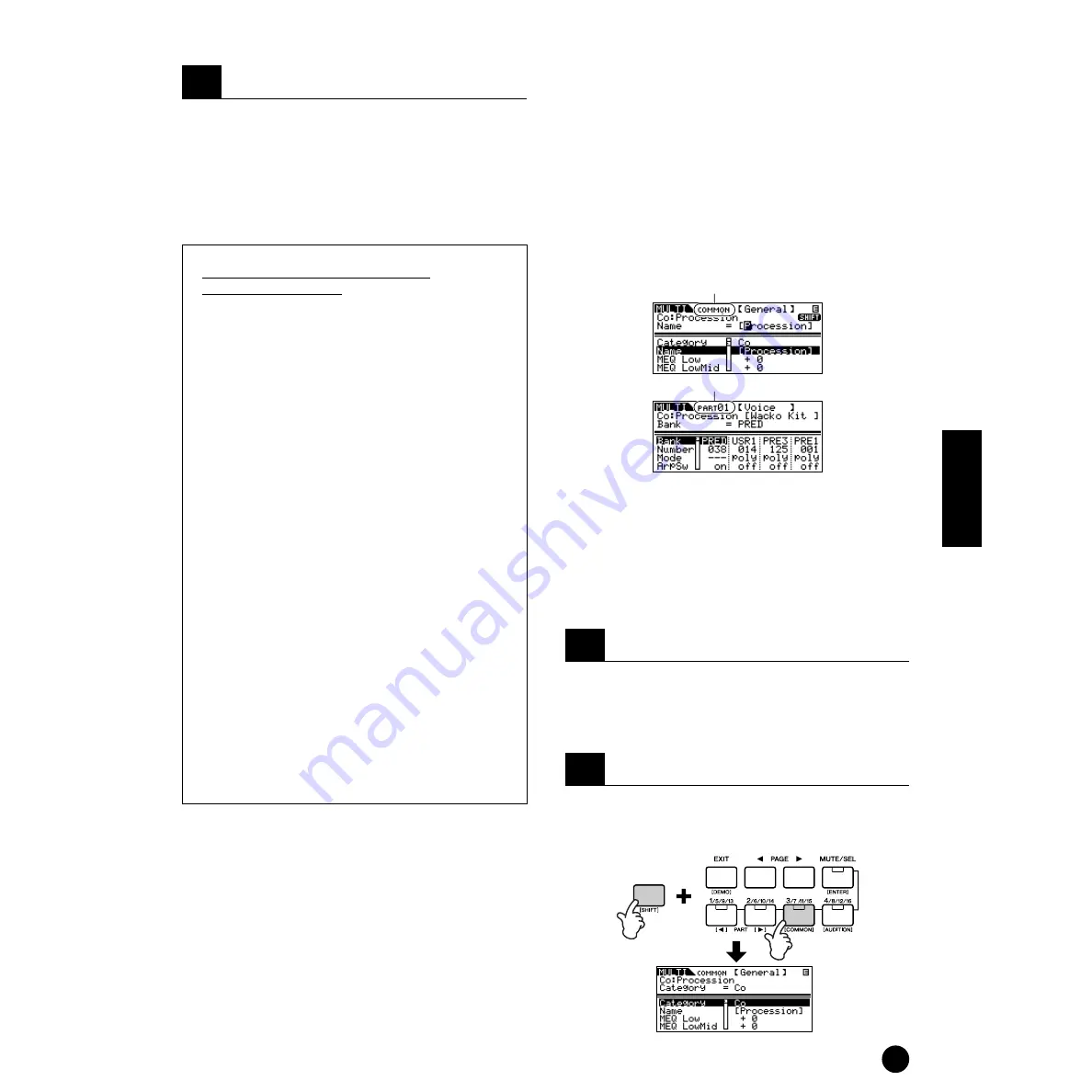
45
Quick Guide
Using the Multi Mode
You can save up to 128 Multis to internal memory.
For details about storing Multis, see page 57.
n
Press the [MULTI] button to return to the Multi Play
mode.
n
Press the [EDIT] button to enter the Multi Edit mode.
Playing Plug-in Board Voices
in the Multi mode
When playing a Plug-in Voice or Board Voice, be sure
to make the following appropriate settings.
• Assign the desired Board Voice or Plug-in Voice
to the Plug-in Part. In the Voice display of the
Mixing Edit mode or Multi Part Edit mode, select
the appropriate bank and desired Voice number
(pages 44, 46). For example, when you play a
Plug-in board Voice installed to PLG1, select
PRE1 (preset Plug-in voice bank 1) or Pp1
(Board voice bank 1) in the Bank parameter.
n
In the Mixing Edit/ Multi Part Edit mode, you can
select Parts in succession by simultaneously
holding the [SHIFT] button and using the PART
[
E
E
E
E
][
F
F
F
F
] buttons. The Plug-in Parts can be
selected following Part 16.
• Set the Receive Channel of the Plug-in Part to the
same channel as the Transmit Channel of the
track of the connected device (such as a
sequencer) from which the data is to be played.
This setting can be changed from the ReceiveCh
parameter (Ref. # 32, page 64) in the Voice
display of the Multi Part Edit mode. The default
settings are 1 for PLG1 part, and 2 for PLG2.
n
You can assign the Plug-in Part to any of the
available ports with the PortNo. parameter in the
PLG1Sys/PLG2Sys display of the Utility mode
(page 21).
Detailed Mixing function
(Multi Edit Mode)
The Multi Edit mode has a detailed mixing function
that lets you change the Multi parameter settings in the
same way as the Voice Edit mode.
There are two types of Multi Edit displays: those for
Common Edit, and those for editing individual parts
(Part Edit). Use Common Edit to edit the settings
common to all Parts and Part Edit to edit the settings
for individual Parts.
n
Common Edit operations cannot be performed on the
Multi-part Plug-in Parts 17 - 32.
n
You can hear the difference between the newly edited
Multi and the same Multi prior to editing (Compare)
(page 38).
n
The particular part(s) can be switched on/off
temporarily (Mute) (page 38).
Press the [EDIT] button in the Multi Play mode or the
Mixing Edit mode. The LED lights, indicating that the
Multi Edit mode is selected.
Simultaneously hold down the [SHIFT] button and
press the [COMMON] button to call up the Common
Edit display.
4
Save the settings.
1
Enter the Multi Edit mode.
2
Set the Common parameters.
Indicates a Common Edit (all Parts) display.
Indicates a display for editing Part parameters.
Содержание MOTIF-RACK
Страница 1: ...TONE GENERATOR ...






























