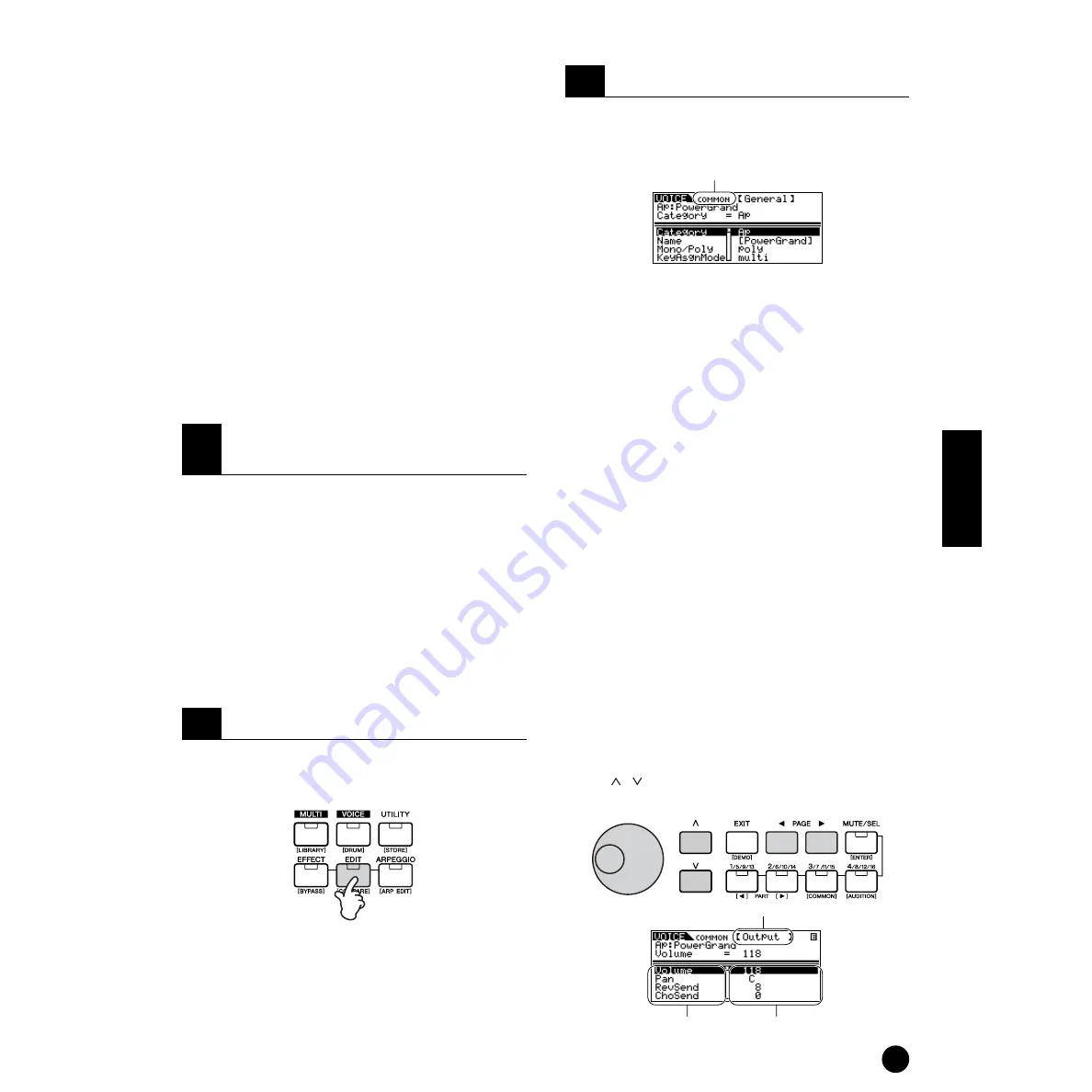
37
Quick Guide
Playing the voices
Voice Editing
The following procedure shows you the fundamentals
in creating and editing Voices. All Voice creation and
editing is carried out in the Voice Edit Mode.
Each Normal Voice consists of up to four Elements. To
edit the common parameters (common to all
Elements), enter the Common Edit Mode. To edit
parameters of individual Elements, enter the Element
Edit Mode.
n
When you select a Drum Voice, enter the Key Edit Mode
and edit parameters of individual Keys of the Drum
Voice.
Of course, this is just one example; you are free to set
any parameters in any way you like. Details about each
parameter are given in the Reference section of this
manual (page 59).
n
All parameter settings are stored along with the Voice
itself.
Enter the Voice Play mode by pressing the [VOICE]
button. Select the Voice Number of the Voice you wish
to edit (page 35).
n
When you’re creating a Voice by editing an existing one,
it helps to select a Voice with a sound that’s relatively
similar to the one you intend to create. In this way, you
can avoid having to make large changes and many
parameter edits — allowing you to create a Voice quickly
and easily. If you are creating a Voice from scratch, use
the convenient Initialize function (in the Utility Job
mode) to initialize a Voice in the internal user memory.
For details, see page 55.
To enter the Voice Edit mode, press the [EDIT] button
while in the Voice Play mode. The LED will light,
indicating that the Voice Edit Mode is selected.
Simultaneously hold down the [SHIFT] button and
press the [COMMON] button to call up the Common
Edit screen.
The Common Edit Mode contains the following displays.
n
The following displays are examples of a Normal voice. If
you select a Drum voice or Plug-in voice, the displays will
be different.
• General
For setting general parameters in Common Edit,
such as the Voice Name.
• Output
For setting the Voice output parameters such as the
output level (volume) and pan position.
• EG/FLT (Envelope Generator/Filter)
For setting the time variance of how the pitch, filter,
or level changes. You can also change some filter
parameters here.
• CtrlSet (Controller Set)
For determining how the MOTIF-RACK performs
when the MIDI control change data is received.
• LFO (Low Frequency Oscillator)
For setting the LFO parameters. The LFO uses a
low frequency waveform to vary the pitch/filter/
amplitude characteristics, and can be used to create
vibrato, wah, tremolo and other effects.
n
For more information about the LFO, see page 27.
To change the display page, use the PAGE [
E
E
E
E
][
F
F
F
F
]
buttons. Select the desired parameter with the
cursor[ ][ ] buttons and change the settings by using
the data dial.
1
In the Voice Play Mode, select the
Voice you wish to edit.
2
Enter the Voice Edit Mode.
3
Set the Common Parameters.
Indicates that the Common Edit Mode is selected.
Display name
Parameter name
Settings
Содержание MOTIF-RACK
Страница 1: ...TONE GENERATOR ...






























