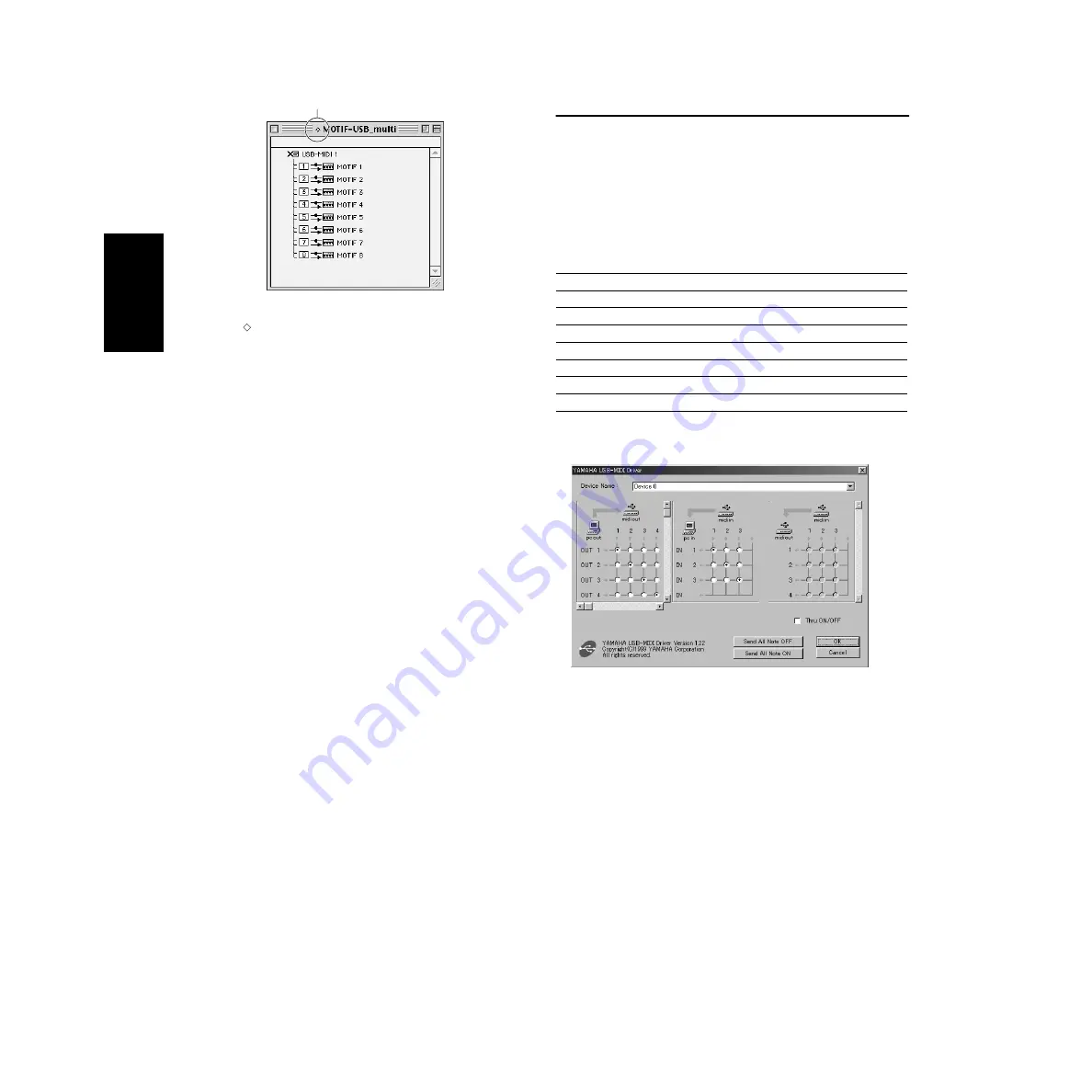
12
6
After starting the OMS Setup, the Studio setup file double-clicked in step #5
opens.
n
If “
” is not indicated at the right of the setup file name, select “Make Current” from
the “File” menu and execute the save operation.
The OMS studio setup has been completed.
n
After the OMS studio setup above has been completed, your computer will recognize
only the MOTIF as a MIDI instrument. If you use another MIDI instrument in
addition to the MOTIF or you add a second MOTIF to the existing system, you should
create an original Studio Setup file. For details, refer to the on-line manual supplied
with the OMS.
n
The included OMS studio setup file may not function even if you follow the above
procedure, depending on your Macintosh/Mac OS version. (MIDI data cannot be
transmitted/received even if the setup becomes available.)
In this situation, connect your Macintosh to the MOTIF via the USB cable and follow
the procedure below to re-create the setup file.
1
Start OMS Setup and select “New Setup” from the “File” menu.
2
The “OMS Driver Search” dialog appears. Remove the check from the “Modem” and
“Printer” check boxes, and click [Search] to execute the device search.
If the Search operation has been completed successfuly, the [USB-MIDI] device is
displayed in the OMS driver setting dialog.
3
Click the [OK] button to search for ports. Port 1, Port 2 ... appears in the dialog.
Mark the appropriate checkbox of the port and click the [OK] button to store the
setting.
For details about how to use OMS, refer to “OMS2.3J_Manual.pdf” supplied
with OMS.
For Windows/
Macintosh Users
About USB Driver Setup
window
From this window, you can change the MIDI port number transmitted to the
MOTIF from the one set in the computer sequence software.
The default settings are as follows.
* This is actually the MIDI port number set from the MIDI/OTHER display in
the Utility mode.
Indicates this setup is available
When opening “MOTIF-USB_multi”:
Port number
MIDI OUT terminal
(Thru Port number*)
MIDI IN terminal (Track
Port number)
1
MIDI OUT (1)
MIDI IN (1)
2
MIDI OUT (2)
MIDI IN (2)
3
MIDI OUT (3)
MIDI IN (3)
4
MIDI OUT (4)
-
5
MIDI OUT (5)
-
6
MIDI OUT (6)
-
7
MIDI OUT (7)
-
8
MIDI OUT (8)
-
English
Содержание MOTIF 6
Страница 43: ......



























