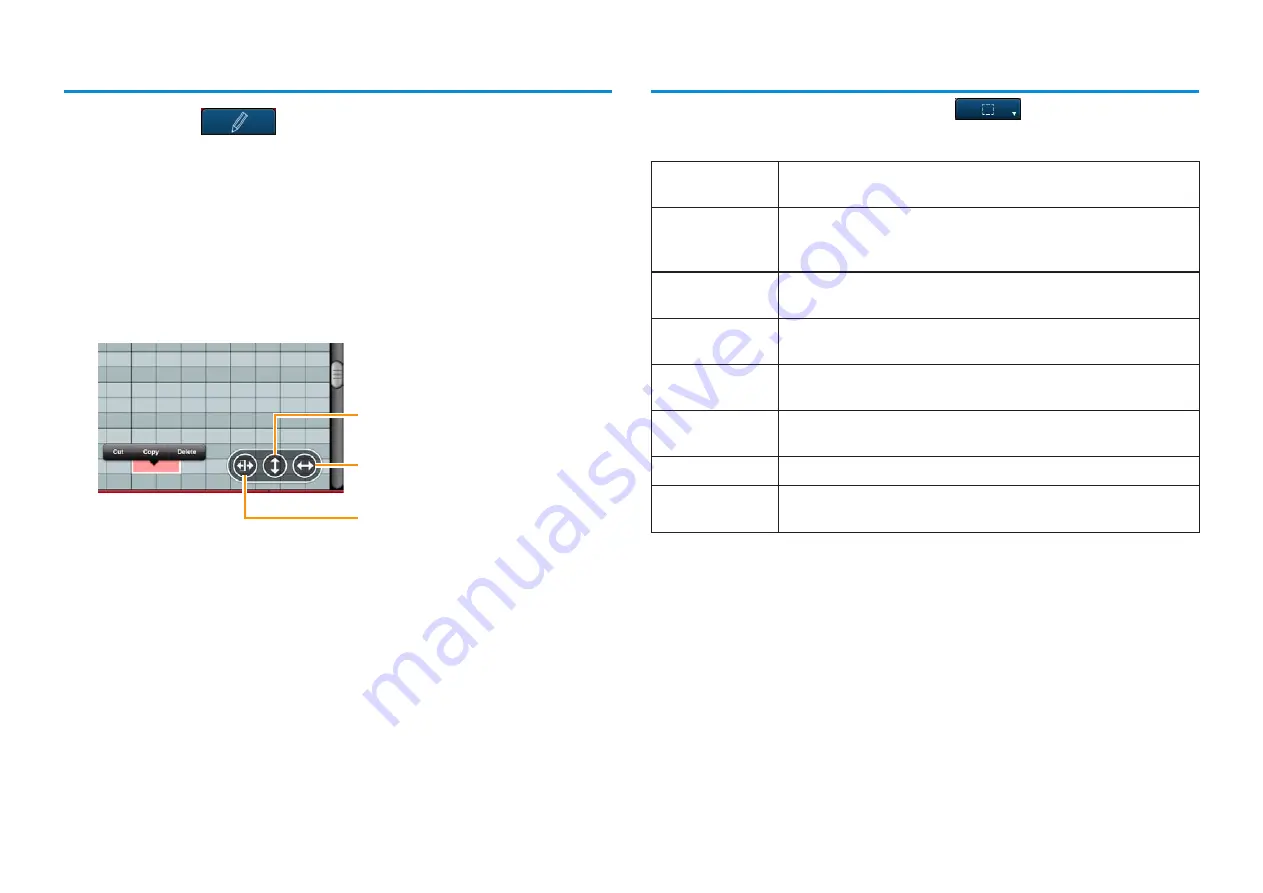
Mobile Music Sequencer Owner’s Manual
10
Cutting, copying, deleting, moving, and stretching notes
1. Ensure that
is turned off (tap if necessary).
2. Select the notes that you wish to edit.
NOTE
For details on selecting multiple notes, refer to
Selecting notes
.
3. Tap a selected note to bring up the edit menu.
To cut or copy the selected notes, tap [Cut] or [Copy] in the menu and then
tap the location at which the notes are to be pasted. Alternatively, you can
tap [Delete] to permanently delete the selected notes.
Selecting notes
To select multiple notes at the same time, tap
and choose the required
selection mode.
SINGLE
This mode lets you select a single note. Selecting a new note
cancels the previous selection.
ADDITIONAL
This mode lets you select multiple notes. Selecting a new note
adds it to the previous selection. Tapping any of the currently
unselected area cancels the entire selection.
NOTE
In this mode, you can select all notes at the same pitch as the one
tapped.
TO START
In this mode, you can select all notes from the one tapped to the
start of the phrase or block.
TO END
In this mode, you can select all notes from the one tapped to the
end of the phrase or block.
INVERT
Choose this mode to select all currently unselected notes and
cancel the previous selection.
ALL
Choose this mode to select all of the notes in the phrase or block.
NONE
Choose this mode to deselect all of the notes in the phrase or
block.
Tap in order to slide the selected
notes to new pitches.
Tap in order to slide the selected
notes to new playback positions.
Tap in order to slide the selected
notes to new lengths.

























