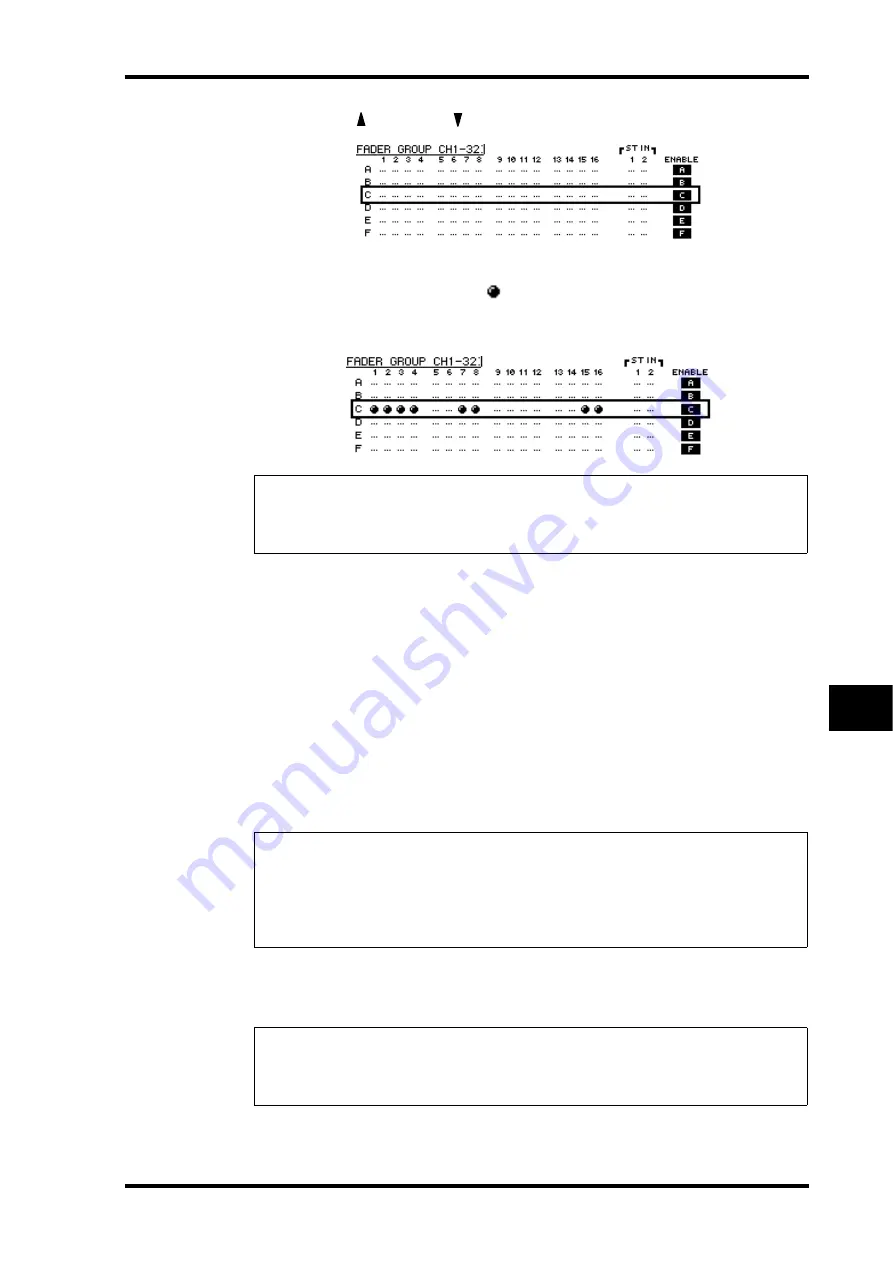
Using Fader Groups and Mute Groups
149
01V96—Owner’s Manual
Grouping Channels & Linking Parameters
13
2 Press the up ( ) or down ( ) button to select a group.
3 Press the [SEL] button for a channel you wish to add to the group.
The selected channel is marked with “
” and the channel is added to the group.
4 In the same way, press the [SEL] button for other channels you wish to add
to the group.
The relative level of the faders for the grouped channels is determined by the position of the
faders when the channels were added to the group.
The On/Off status of the grouped channels is determined by the [ON] button status when
the channels were added to the group.
5 To turn a group on or off, move the corresponding button in the ENABLE
column, then press [ENTER].
When the group Enable button is turned off, the corresponding group is temporarily can-
celled.
6 To use a fader group, operate one of the faders or level controls for the
grouped channels.
7 To use a mute group, press one of the [ON] buttons for the grouped chan-
nels.
All channels in the group switch their on/off status.
Tip:
• If you add one channel from a pair to a group, the pair partner is automatically added to
the group.
• You can also select a channel on another layer by switching layers.
Note:
• If you wish to change the relative level balance between the grouped channels while this page
is displayed, first turn off the Enable button or remove the channels for which you want to
change the level from the group.
• If other pages are displayed, press and hold down the [SEL] button for the desired channels
to temporarily remove them from the group, then change the level balance.
Note:
• While a mute group is enabled, you cannot turn a subset of the grouped channels on or off.
• If you wish to turn a subset of the grouped channels on or off, first turn off the Enable button,
or remove the channels you wish to turn on or off from the group.
Example: Input Channels 1–4, 7, 8, and 15, 16 have been
added to Fader group C.
Содержание MIXING CONSOLE
Страница 1: ...E Owner s Manual Keep This Manual For Future Reference ...
Страница 46: ...46 Chapter 4 Connections and Setup 01V96 Owner s Manual ...
Страница 96: ...96 Chapter 7 Input Channels 01V96 Owner s Manual ...
Страница 108: ...108 Chapter 8 Bus Outs 01V96 Owner s Manual ...
Страница 130: ...130 Chapter 10 Input Output Patching 01V96 Owner s Manual ...
Страница 160: ...160 Chapter 14 Internal Effects 01V96 Owner s Manual ...
Страница 170: ...170 Chapter 15 Scene Memories 01V96 Owner s Manual ...
Страница 184: ...184 Chapter 16 Libraries 01V96 Owner s Manual ...
Страница 224: ...224 Chapter 18 MIDI 01V96 Owner s Manual ...
Страница 329: ...Index 329 01V96 Owner s Manual ...






























