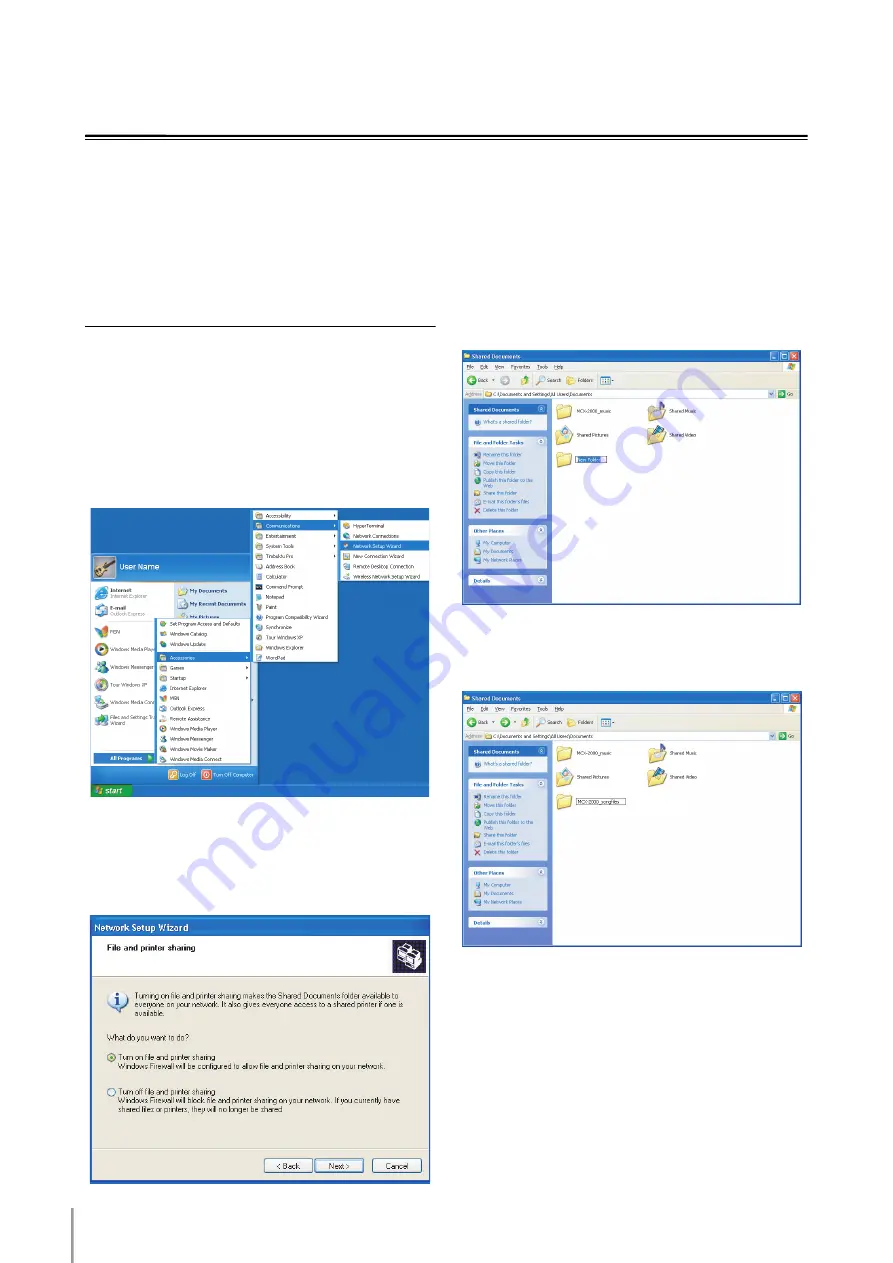
MCX-2000 Owner’s Manual Addendum for Version 2
20
Backing Up and Restoring the Song Data
Use this feature to back up the song data stored on this unit to your PC and restore the backup song data from your PC.
You must configure the file sharing setting of your PC before using this feature.
n
Use a PC with Windows XP to use this feature.
n
It takes approximately 48 hours (when the song data is full of the hard disk drive of this unit) to complete the backup and restore of the stored song
data. Once this unit starts the backup or restore of song data, you cannot cancel the backup or restore and carry out any operation of this unit and
your PC until the backup or restore is finished.
n
Log on to the local machine instead of the domain to use this feature.
n
When you use the song data backup function, the PC must be equipped with a hard disk that was the same amount of free space as that of the
song data stored on this unit.
Setting Up the File Sharing of Your PC
When you back up the song data stored on this unit to your
PC, you must make a shared folder (directory) whose
shared name is “mc_backup” on your PC. The file sharing
setup procedure varies corresponding to the PC
environment. Read the instruction manual of your PC
operating system and the online help on your PC for details.
The following instruction is an example of setting up the
file sharing of the PC.
1
Open “Network Setup Wizard”.
2
Select “Turn on file and printer sharing” in the
following screen.
Make configurations in other steps in “Network Setup
Wizard” so that all the items suit your PC
environment.
3
Open the “Shared Documents” folder in “My
Computer”, and then create a new folder.
4
Name the new folder as you prefer.
In the following example, the new folder is named
“MCX-2000_songfiles”.
n
A shared folder has two names: the folder name and “Share
name” (shared name). When you back up the song data files to
your PC and restore the song data files from your PC, this unit
searches the folder whose “Share name” is “mc_backup”
without regard to the folder name.






































