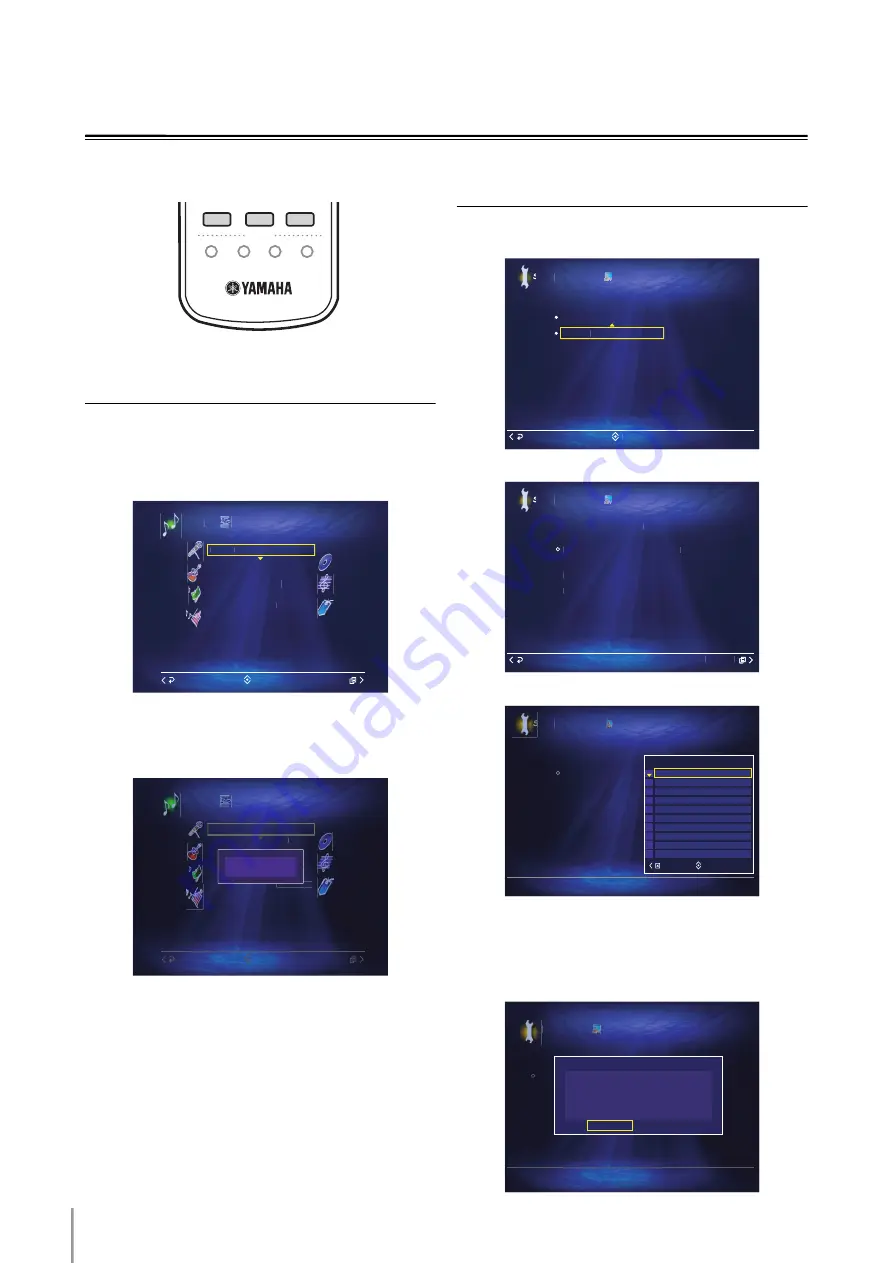
MCX-2000 Owner’s Manual Addendum for Version 2
18
Customizing the MENU (1 – 3) Keys
Use this feature to change the preset settings of the
MENU (1 – 3) keys.
Assigning the Items to the
MENU (1 – 3) Keys
The example below describes the procedure to preset
“Music Archive” menu screen to MENU 1 key.
1
Select the desired menu item to preset to the
MENU (1 – 3) key.
2
Press a MENU (1 – 3) key on the remote control
for 2 seconds.
The following message appears in the OSD.
n
When you reset this unit, the preset memory
of the MENU (1 – 3) keys is reset to the default settings.
Resetting the MENU (1 – 3) Keys
to the Default Setting
1
Select “Top Menu” > “Setup” > “User Interface” >
“Remote Control”.
2
Select “Menu Key”.
3
Open the Submenu, and then select the desired item.
When you select “Reset All”, you can reset all
the MENU (1 – 3) keys to the default settings.
4
Select “OK” when the following message appears in the OSD.
“Saving...” appears in the OSD, and then this unit
returns to “Remote Control” menu.
LIBRARY
ARTISTS
FAVORITES
PLAYLISTS
1
2
3
MENU
MENU
MENU
2
3
4
1
Music Archive
Albums
Artists
Genres
Bookmarks
All Songs
Statistics
Playlists
Library
Submenu
Back
Select
Music Archive
Albums
Artists
Genres
Bookmarks
ngs
Statistics
Playlists
Library
Submenu
Back
Select
Assign to MENU 1
Select
Back
Setup
Remote Control
User Interface
Menu Key
Favorite Key
Cancel
Setup
Menu Key
Remote Control
User Interface
Step 2 : Select "Reset"
Step 1 : Press the > key to open the Submenu
Use this utility to reset MENU Key settings.
Submenu
Setup
Menu Key
Remote Control
User Interface
Step 2 : Select
Step 1 : Press the > key to open the Submenu
Use this utility to reset MENU Key settings.
Select
Submenu
Reset All
Reset MENU 3
Reset MENU 2
Reset MENU 1
Setup
Menu Key
Remote Control
User Interface
Step 2 : Select
Step 1 : Press the > key to open the
Use this utility to reset MENU Key settings.
Message
1 ?
Are you sure you want to reset MENU
OK
Cancel






















