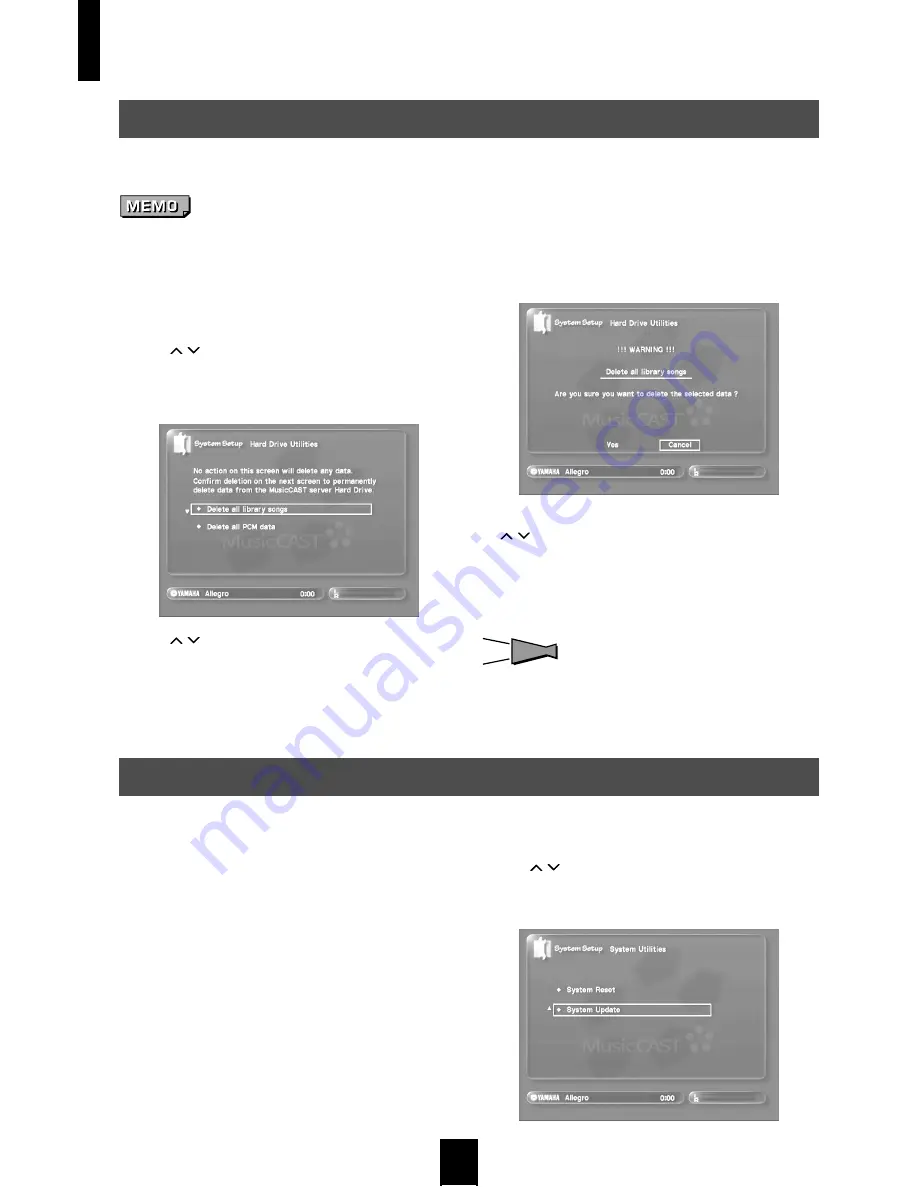
System setup
128
You can delete the PCM data, or all of the song data stored on theMusicCAST server, from the hard disk drive.
You cannot recover data once you delete it. Check that
deleting this data will not inconvenience anyone who uses the
MusicCAST server.
1 Follow the procedure described on page 117
“Opening the system setting screens” to
display the System Setup screen.
2 Use
/
to move the cursor to “Hard Drive
Utilities” and press SELECT.
The Hard Drive Utilities screen appears on the on-screen
display.
3 Use
/
to select the action you want to carry
out and press SELECT.
• “Delete all library data”
Deletes all song data on the MusicCAST server, including
songs for which encoding is complete. This action does not
clear any system settings.
• “Delete all PCM data”
Deletes all PCM song data stored on the MusicCAST server.
This action does not delete any MP3 format data or songs for
which is not complete, or clear any system settings.
The completion confirmation screen appears on the on-
screen display.
4 If you are sure you want to delete the data, use
/
to move the cursor to “OK” and press
SELECT.
The display returns to the System Setup screen.
Select “Cancel” to return to the System Setup screen without
deleting any data.
HINT
HINT
Press BACK to return to the previous screen.
The MusicCAST server contains software that provides the functionality described in this manual, called
firmware. Do not use the update function unless specifically instructed to do so. To update the firmware:
1 Follow the procedure described on page 117
“Opening the system setting screens” to
display the System Setup screen.
2 Use
/
to move the cursor to “System
Utilities” and press SELECT.
The System Utilities screen appears on the on-screen display.
Deleting data from the hard disk drive
Updating the MusicCAST system
Содержание MCX 1000 - MusicCAST - Digital Audio Server
Страница 1: ...UCGBA...
Страница 147: ......






























