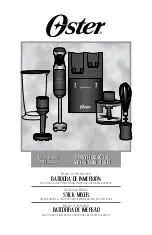M7CL Owner’s Manual
154
●
ON (On/off)
Switches the monitor function on/off.
●
DELAY (Monitor delay)
Delays the monitor signal. The Delay function is disabled
if the Cue signal is being output.
●
PHONES LEVEL (Headphone level)
Adjusts the output level of only the PHONES OUT jack.
●
PHONES LEVEL LINK (Headphone level link function)
If this is on, the MONITOR LEVEL knob will adjust
the level of the signal sent to the PHONES OUT jack.
This section explains how to select the desired monitor source, and monitor it from the PHONES
OUT jack or external monitor speakers.
1
Connect your monitor system to the rear
panel OMNI OUT jacks, 2TR OUT DIGITAL
jack, or an I/O card installed in a slot.
The monitor signal can be sent to any desired output
jack or output channel. If you’re monitoring through
headphones, make sure that your headphones are con-
nected to the PHONES OUT jack under the front pad.
2
In the function access area, press the MON-
ITOR button to access the MONITOR
screen.
In the MONITOR screen, the MONITOR field lets
you check the current monitor settings, and turn moni-
toring on/off.
The MONITOR screen includes the following items.
1
Popup button
Opens the MONITOR popup window, where you can
make detailed settings for monitoring.
B
SOURCE SELECT field
Use the buttons in this field to select the monitor
source.
C
DIMMER field
The Dimmer function which temporarily attenuates
the monitor signal can be switched on/off here. If you
press the knob in this field so that it is enclosed by a
heavy frame, you can use multifunction encoder 4 to
adjust the amount of attenuation.
D
MONITOR FADER field
This adjusts the monitor fader level. It also indicates
FADER ASSIGN MODE. Use the MONITOR popup
window to engage FADER ASSIGN MODE.
E
Meter field
This indicates the level of the monitor signal. This
meter shows the level immediately before the dimmer.
The MONITOR popup window will appear if you
press this field, allowing you to make detailed settings
for monitoring.
F
OUTPUT button
Turns the monitor output on/off.
G
PHONES LEVEL LINK button
If this is on, the MONITOR LEVEL knob will adjust
the level of the signal sent to the PHONES OUT jack.
H
MONO MONITOR button
This button allows monaural monitoring. If this button
is on, the signal sent from the PHONES OUT jack and
the MONITOR OUT L/R channels will be monaural.
3
Press the popup button or the meter field to
open the MONITOR popup window.
In the MONITOR popup window you can make
detailed settings for monitoring. The popup window
includes the following items.
Using the Monitor function
6
7
8
1
2
3
4
5
1
2
3 8
9
7
4
K
J
5
6
About the monitor/cue functions • Using the Monitor function
Содержание M7CL StageMix V1.5
Страница 1: ...M7CL 32 M7CL 48 M7CL 48ES Owner s Manual EN ...
Страница 28: ...M7CL Owner s Manual 28 ...
Страница 42: ...M7CL Owner s Manual 42 ...
Страница 78: ...M7CL Owner s Manual 78 ...
Страница 114: ...M7CL Owner s Manual 114 ...
Страница 122: ...M7CL Owner s Manual 122 ...
Страница 166: ...M7CL Owner s Manual 166 ...
Страница 170: ...M7CL Owner s Manual 170 ...
Страница 196: ...M7CL Owner s Manual 196 ...
Страница 206: ...M7CL Owner s Manual 206 ...
Страница 244: ...M7CL Owner s Manual 244 ...
Страница 306: ...M7CL Owner s Manual 306 ...