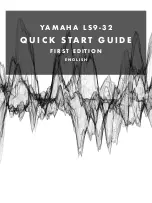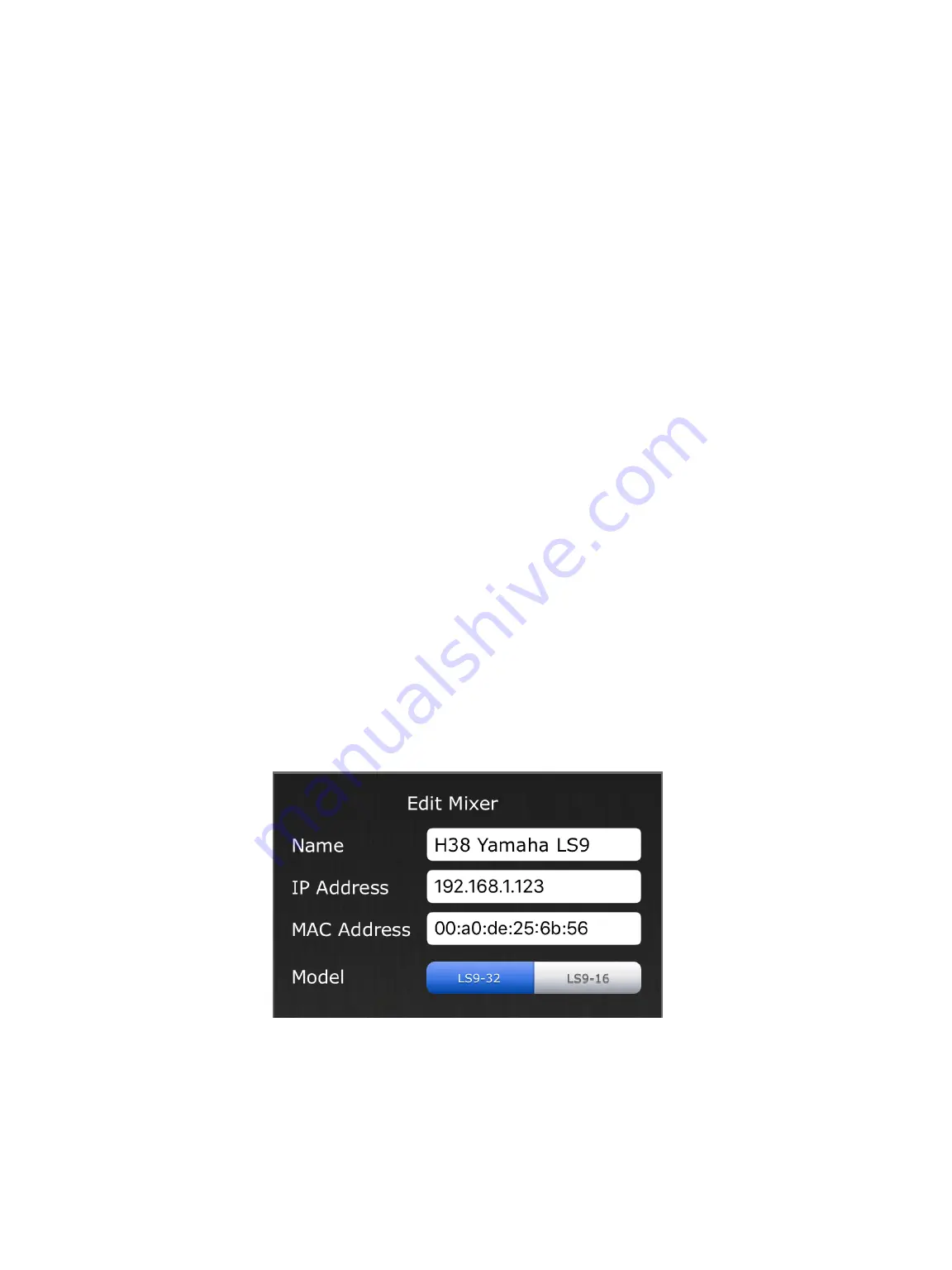
The scene is now available for use. Only Admins are allowed to save Scenes, if you need
admin access please contact the admin for your team’s Master Scene:
Pascal Hausamman
H38 Rept (Sunday Rehearsal)
+41 79 705 82 52
Ryan Jones
Young Adults (YA)
+41 78 730 24 70
William Aronsson
Youth
+41 76 425 28 49
If there is no need to save the Scene, nothing is required once you have finished, the LS9
desk can be switched o
ff
safely while a scene is loaded following the instructions for
Powering Down the System on page 4.
C O N N E C T I N G A N I P A D
The use of an iPad is very useful for mixing as it allows the user to move away from the LS9
desk while still having full control. A network has been set up so any iPad with the LS9
StageMix app can connect. You can find the LS9 StageMix app by searching the App Store on
the iPad, please install the app first before moving on.
Once you have installed the LS9 StageMix app you will need to connect to the network that
the LS9 is connected to. Open the wifi settings on the iPad and connect to the H38 Yamaha
LS9 network. The password required is: happysky311
Please note this network has no internet, you can not download the app on this network.
Once wifi is connected, open the StageMix app and press on Add Mixer. Here is the
information you will need:
Once all the information is filled out, press Add Mixer. This will take you back to the main
page of the app with the mixer you just added in the list. Select the mixer and press
Connect. It may take a few seconds for the app to sync to the desk, when finished you now
have complete control over the desk.
6