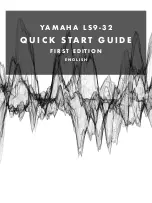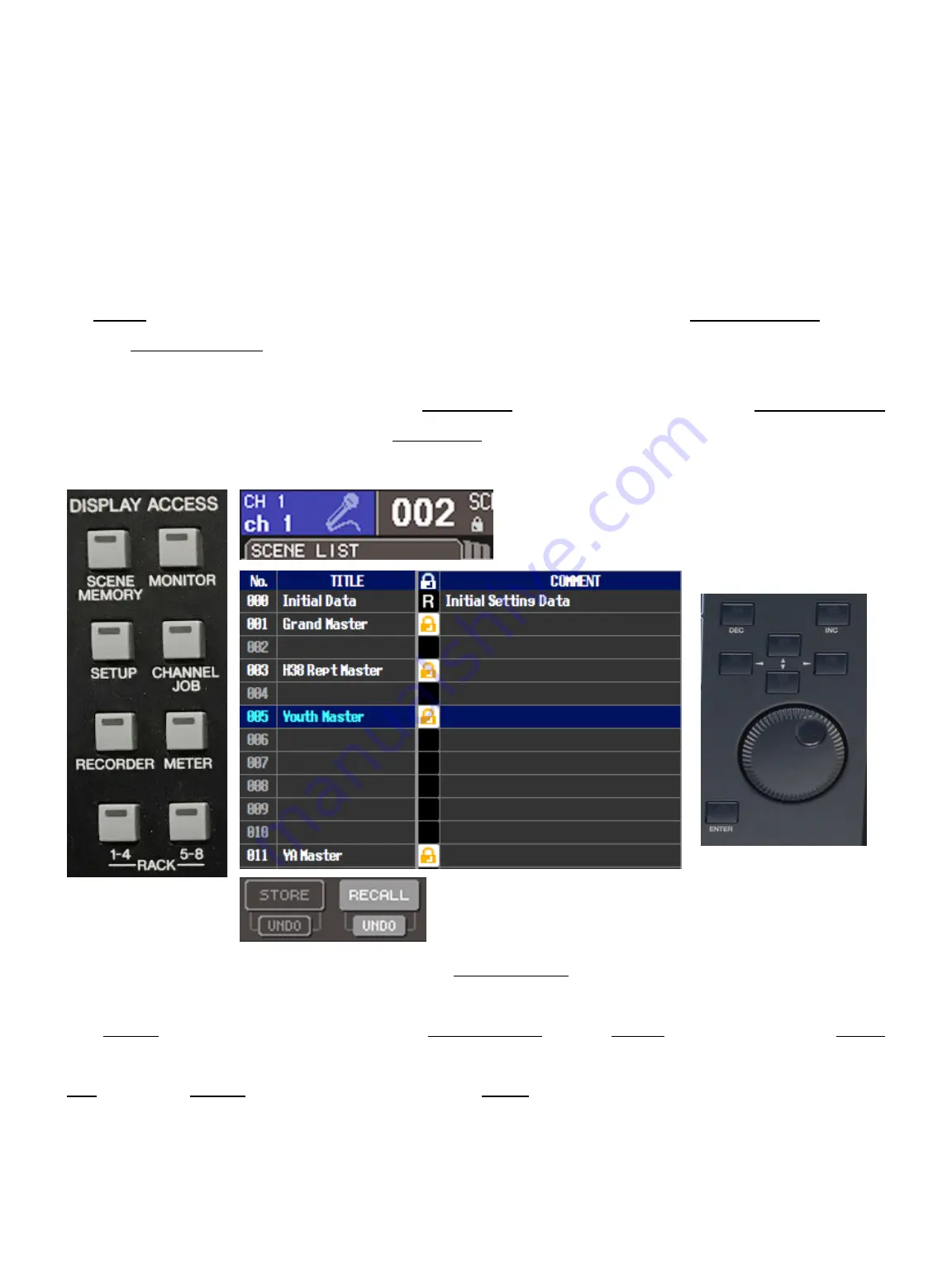
L S 9 ’ S S C E N E F U N C T I O N
Now that everything has power and is turned on, let’s set up the LS9 for use. To do this,
first we need to ‘recall’ the appropriate Scene. A Scene is a saved file for all the parameters
of the LS9, it saves everything from the I/O to fader positions. If you would like to know
more detail about Scenes and how they work, please contact Pascal Hausamman or Ryan
Jones.
To Recall (load a saved scene) a scene from the LS9 for use, select the Scene Memory button
on the Display Access section of the desk. This will open a menu on the LCD screen where
you can operate the Scene Functions. This screen will have tabs just under the top left
corner of the LCD Screen. We need the Scene List tab, to get there press the Scene Memory
button until you have arrived on the Scene List tab. You should see a scene table like the one
below.
To select your desired scene use the large Scroll Wheel over in Data Entry Section on the
right side to highlight the scene. Once selected, move the cursor down to the bottom using
the Arrow buttons just above the large Scroll Wheel to the Recall function. Use the Enter
button use the function. A dialogue box will appear asking you for your confirmation. Select
OK using the Arrow buttons and confirm with Enter.
5