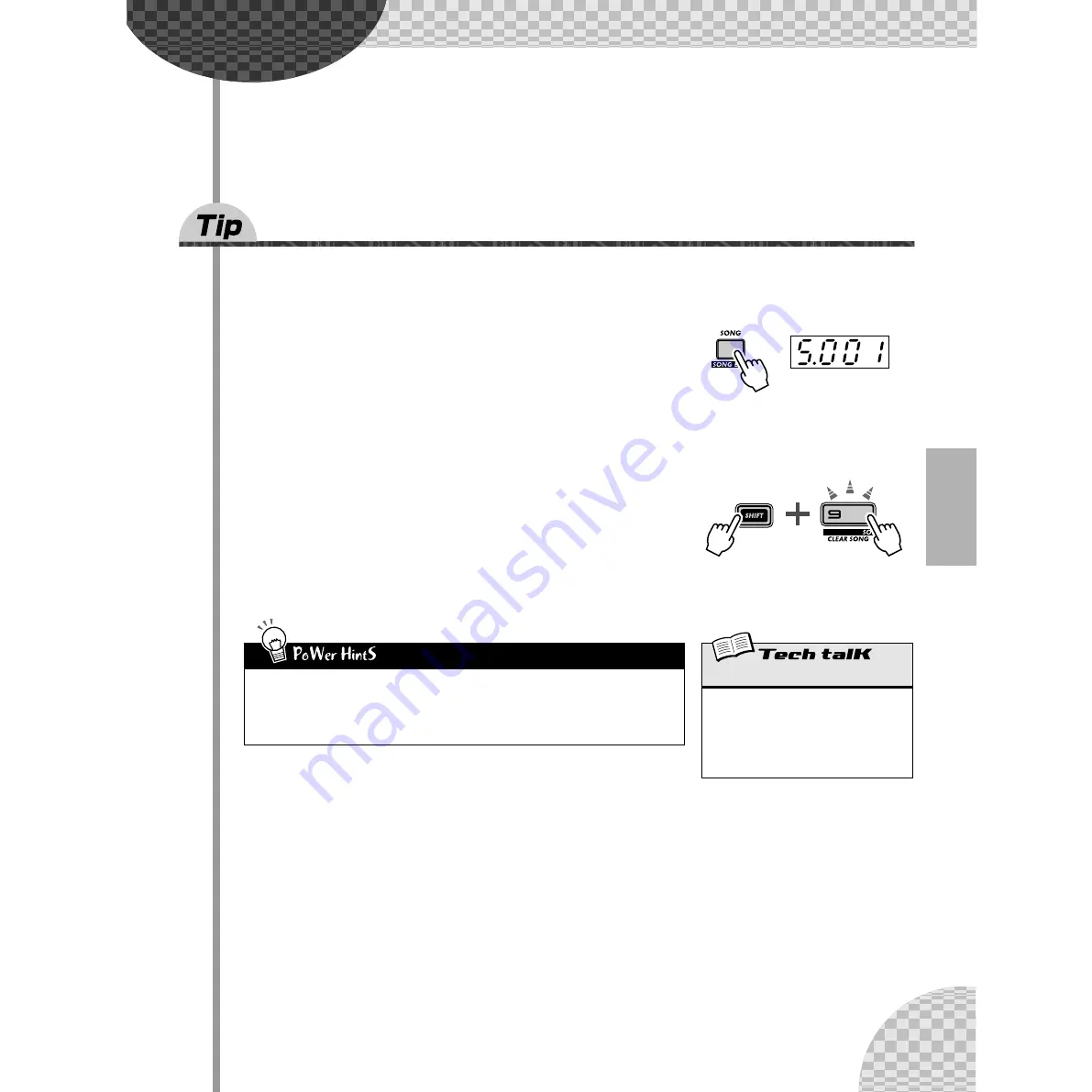
81
Chapter 15
Song Recording
You’ve got a humongous selection of Patterns at your disposal. It’s time now
to put them together and make some Songs.
61
Erasing a Song — and starting from scratch
The first thing you’ll need to do when you create your own Song is to make room for it on the AN200. To do
that, you’ll have to erase or clear one of the existing Songs.
1 Make sure the Song mode is selected.
Press the [SONG] button.
2 Select the Song to be cleared.
Make sure that it’s a Song you don’t mind getting rid of. Actually, this
doesn’t really erase the Song right away. The Song data still stays in mem-
ory — until you save your new Song to that number.
3 Simultaneously hold down [SHIFT] and press [9]
(CLEAR SONG).
4 Clear the Song.
Release [SHIFT] and press [9] once again (the button stops flashing and
stays lit). At the “
Y£n
” (“Yes or no?”) prompt, press it a third time to actu-
ally clear the Song, or press [EXIT] to cancel.
• Don’t erase... Edit a Song!
Remember, you don’t need to put a Song together from scratch. If there’s a preset Song you
like and simply needs a little customizing to make it your own, just call it up and edit it instead.
Take Patterns out, put new Patterns in, and perform a variety of transformations on the Pattern
data — the info starts on page 84.
Indicates Song
mode is active.
Clear Song
Allows you to clear Pattern assignments and
other edits of a Song. (Remember, this does
NOT affect the actual data of any Patterns.)
Select the Song, then use [SHIFT] and [9] to
call up “
CLr
” (Clear). Press [9] twice to
execute.
















































