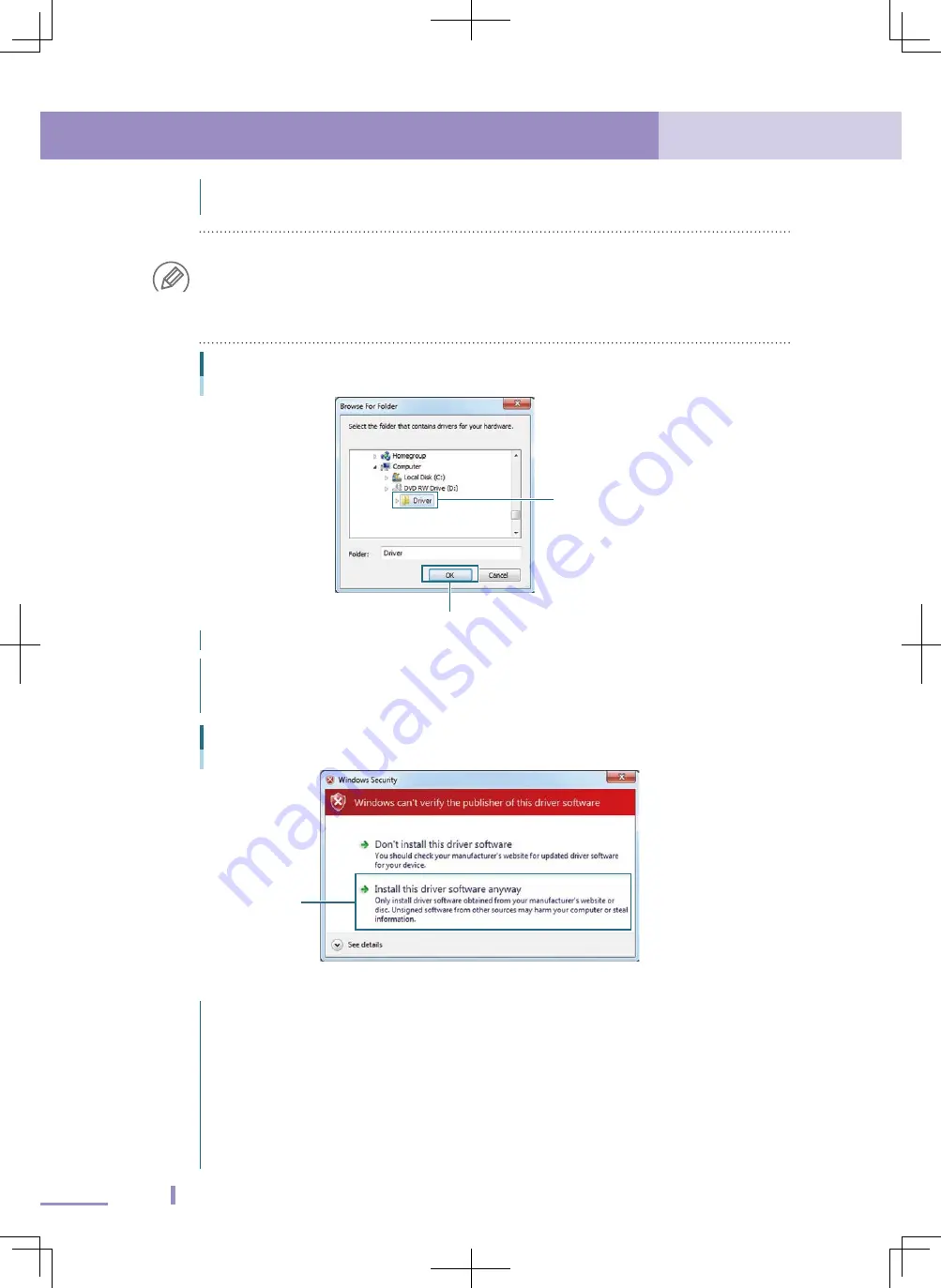
28
2. Driver software setup
2. Driver software setup
29
2.5 Windows 7
When the "Browse For Folder" dialog appears, select the "Driver" folder in the
support software installation disc and click the [OK] button.
NOTE
When you use the driver software for the USB cable that has been copied into the support
software installation folder to install the driver software, select the support software installation
folder and click the [OK] button.
For details about support software installation folders, see "2.1 USB cable applicable support
software".
"Browse For Folder" dialog box
Select "Driver" in CD-ROM.
Click
Click the [Next] button in the "Update Driver Software" dialog box.
The "Windows Security" dialog box appears.
Click "Install this driver software anyway".
The driver software will be installed.
Selecting "Install this driver software anyway"
Click
8
Finish installing the driver.
The message, "Windows has successfully updated your driver software", appears.
Click the [Close] button to close the dialog box.
When the control side uses the Dsub connector, close "KBG-M538F USB Serial Port
(COM
□
) . When the controller side uses the round type dedicated connector,
close "KCA-M538F USB Serial Port (COM
□
)".
Close the windows that are currently open, such as "Device Manager" window.
When you have installed the driver software for the USB cable from the support
software installation disc, remove the support software installation disc from the
CD-ROM drive.
Содержание KCA-M538F
Страница 1: ...Userʼs Manual FOR SUPPORT SOFTWARE USB cable setup Ver 1 30 EUWV19C130 E136 Original instructions ...
Страница 2: ......
Страница 4: ......
Страница 59: ...3 Uninstalling the driver software 59 3 3 Windows 7 Confirm Device Uninstall dialog box Select Click ...
Страница 67: ......
Страница 69: ......






























