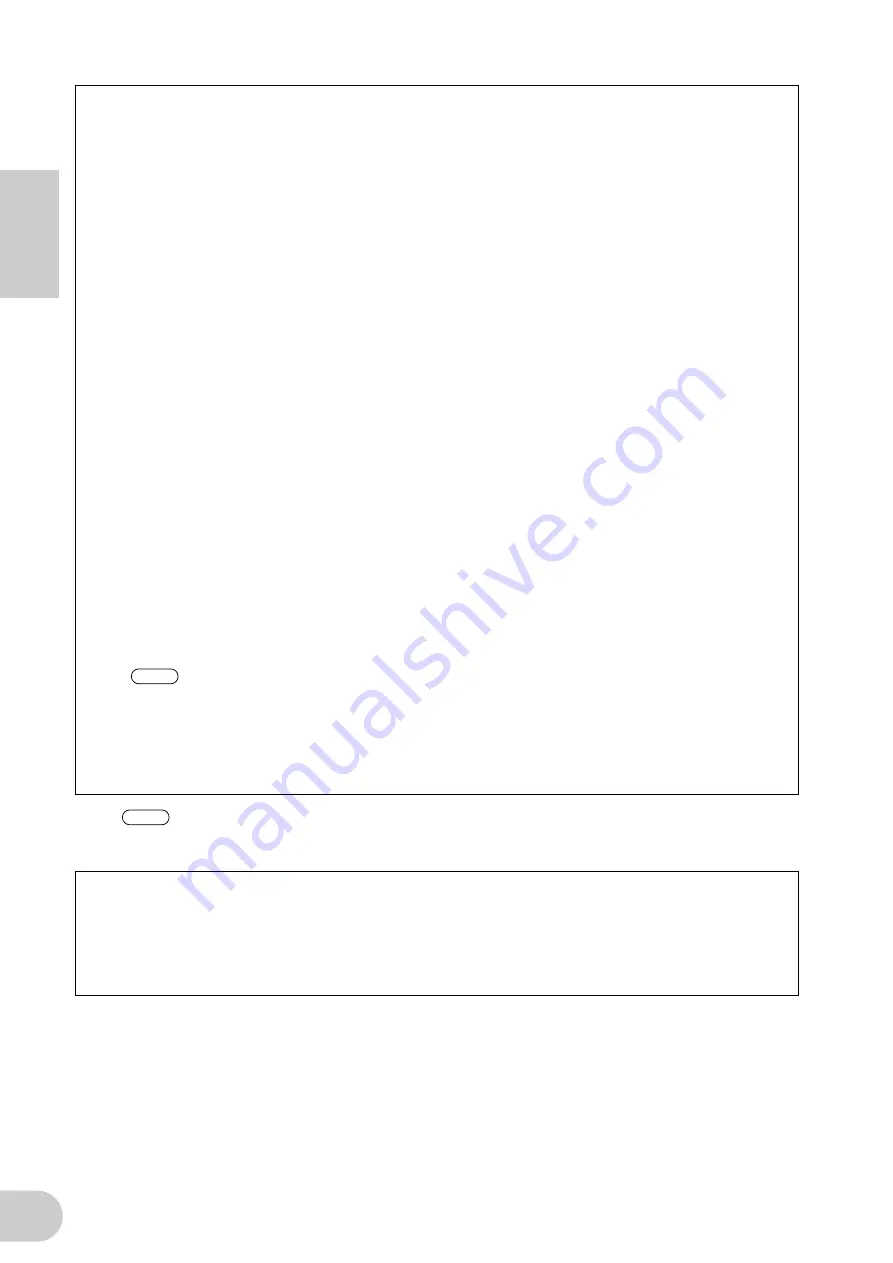
English
14
For information on system requirements and settings for making mLAN connections, refer to
the separate Installation Guide and mLAN Graphic Patchbay Online Manual.
Wordclocks
In a system that features multiple digitally-connected devices, all digital devices must be synchro-
nized when digital audio signals are transferred from one device to another.
Even if the devices use matching sampling frequencies, if their audio processing timing is not
synchronized, they might not receive signals correctly, and audible noise, glitches or clicks may
occur. Synchronization is achieved using a wordclock (a clock signal that synchronizes all digital
audio signals in a system).
In a typical digital audio system, one device operates as the wordclock “master” and transmits a
wordclock signal. The other devices operate as wordclock “slaves,” synchronizing to the word-
clock master.
To connect the i88X to external devices via mLAN, in mLAN Auto Connector or mLAN Graphic
Patchbay, select a device to be the master, then set the other devices as slaves. The i88X can
operate at a sampling frequency of 44.1 kHz, 48 kHz, 88.2 kHz or 96 kHz as either the wordclock
master or slave.
Using the i88X as the wordclock master in an mLAN network
(Using an ADAT-compatible device as the wordclock master in an mLAN network)
1. On the ADAT-compatible device connected to the i88X, specify the ADAT-compatible
device as the wordclock master.
2. Set the [OPTICAL SELECT] switch on the front panel to ADAT DOUBLE or ADAT NORMAL
(page 10).
3. In mLAN Auto Connector or mLAN Graphic Patchbay, assign the i88X as the wordclock
master in the mLAN network.
Using the i88X as the wordclock slave in an mLAN network
In mLAN Auto Connector or mLAN Graphic Patchbay, assign an mLAN device other than the
computer or i88X as the wordclock master.
Use an ADAT-compatible device or digital device (if it is connected to the i88X) to assign
the device as a wordclock slave.
For information on setting the sampling frequency and wordclock, refer to the Installation Guide,
or to the mLAN Graphic Patchbay Online Manual, or the owner’s manual for your ADAT-compat-
ible device.
Saving mLAN connection settings to the corresponding mLAN device
When you make mLAN connections on the computer, the connection settings will be automati-
cally saved in the corresponding mLAN devices. Therefore, if you used mLAN Graphic Patchbay
to configure a network that excludes a computer, the next time you use the network, you will be
able to activate the network just by turning on the power to the network’s mLAN devices (with-
out starting the computer).
NOTE
NOTE
Содержание i88x
Страница 1: ...tion tion pan ana g 0 0 ion...
Страница 75: ...English 27 MEMO...















































