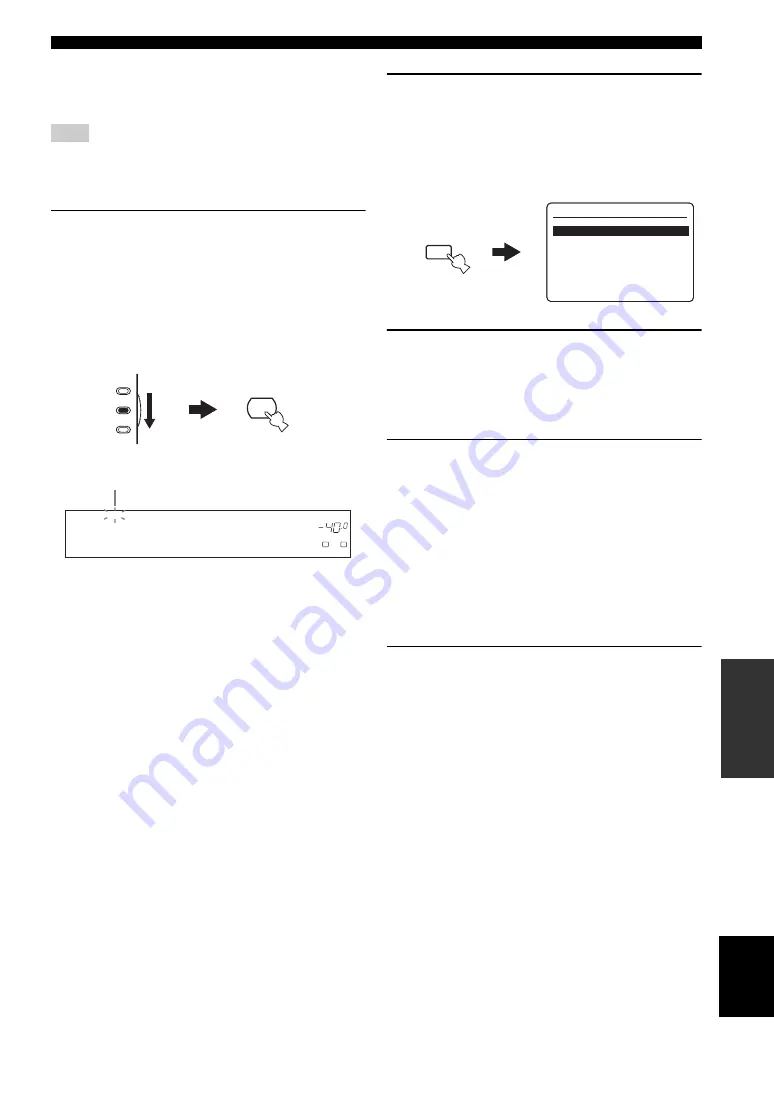
91
En
USING NETWORK/USB FEATURES
AD
V
A
N
C
ED
OPERA
T
ION
English
The following procedure shows the basic steps to navigate
the network and USB menus. See pages 92 and 93 for
details about each sub input source.
“Please wait” may appear whenever it takes time for
communication. This is not a system malfunction. Wait for a
while.
1
Set the component selector switch to
SOURCE and then press NET/USB on the
remote control to select “NET/USB” as the
input source.
The cursor on the left of the NET/USB indicator
lights up in the front panel display, and the contents
previously played for the corresponding sub input
source of NET/USB is automatically played.
2
Press MENU on the remote control to display
the top NET/USB menu.
The following display appears in the OSD.
If any other display appears in the OSD, press MENU
on the remote control repeatedly until the top
NET/USB menu appears.
3
Press
u
/
d
to select the desired sub input
source and then press
i
or ENTER.
y
You can also select the desired sub input source by pressing
the corresponding button on the remote control (see page 7).
4
Press
u
/
d
/
j
/
i
on the remote control to
select the desired song or Internet radio
station.
• Press
u
/
d
to select the desired menu.
• Press
i
to enter the selected menu.
• Press
j
to return to the previous menu level.
y
• “
i
” in the right corner of each menu line indicates that
there is a submenu available in the next menu level.
• You can press ENTER or MENU to enter the selected
menu or to return to the previous menu level.
5
Press ENTER to play the selected song or to
listen to the selected station.
Note
USB
NET
DVR
DVD
CD
V-AUX
DTV/CBL
MD/CD-R
TUNER
p
NET
USB
VOLUME
A
SP
dB
L
R
P C / M C X
AMP
SOURCE
TV
Lights up
>
>
>
PC/MusicCAST
Internet Radio
USB
1/3
NET/USB
Top
MENU
SET MENU
SRCH MODE
















































