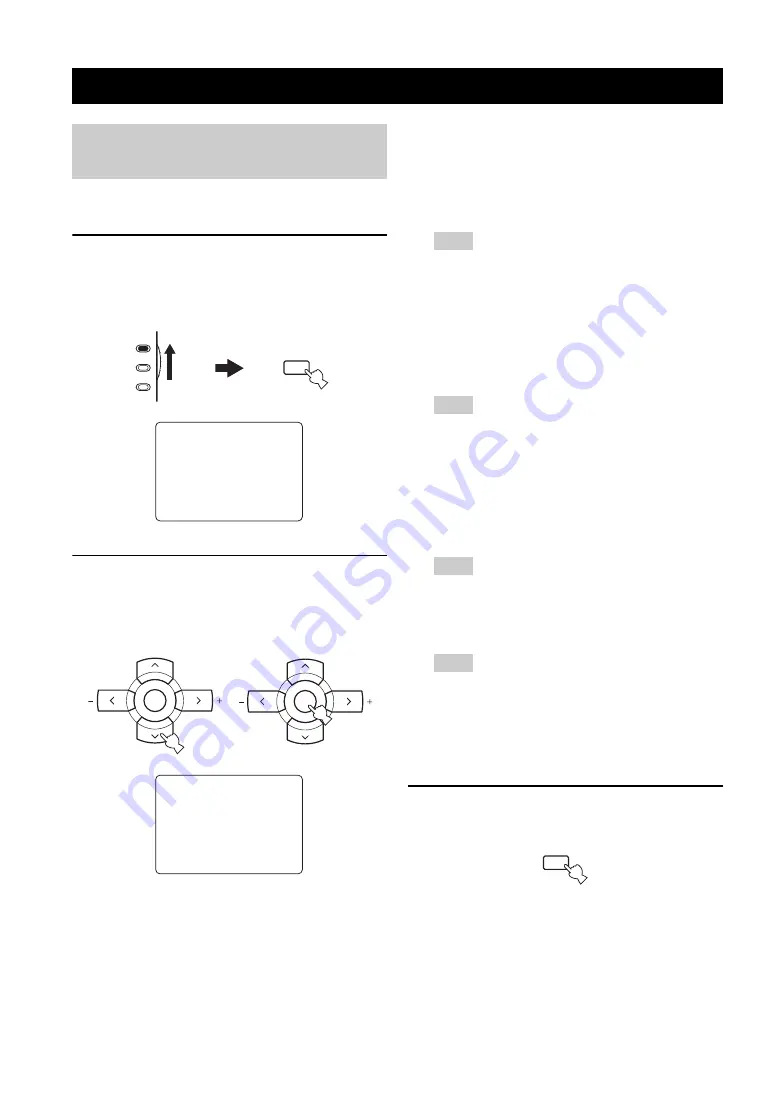
USING VIDEO FEATURES
40
En
You can display the format, sampling frequency, channel,
bit rate and flag data of the current input signal.
1
Set the component selector switch to AMP
and then press SET MENU on the remote
control.
The top “SET MENU” display appears in the OSD.
2
Press
d
repeatedly to select “SIGNAL INFO”
and then press ENTER.
The following information about the input source
appears in the OSD.
Signal format
FORMAT
Signal format display. When this unit cannot detect a
digital signal, it automatically switches to analog
input.
Display status: Analog, Digital, DolbyD, DTS, MP3,
PCM, WMA, ---
“---” appears when this unit cannot detect any signals.
Sampling frequency
SAMPLING
The number of samples per second taken from a
continuous signal to make a discrete signal.
Display status: 8kHz, 11kHz, 12kHz, 16kHz,
22.05kHz, 24kHz, 32kHz, 44.1kHz,
48kHz, 64kHz, 88.2kHz, 96kHz, ---
“---” appears when this unit cannot detect the sampling
frequency.
Channel
CHANNEL
The number of source channels in the input signal
(front/surround/LFE). For example, a multi-channel
soundtrack with 3 front channels, 2 surround
channels and LFE, is displayed as “3/2/0.1”.
“---” appears when there is no source channel available.
Bit rate
BITRATE
The number of bits passing a given point per second.
“---” appears when this unit cannot detect the bit rate.
Flag
FLAG
Flag data encoded in DTS, Dolby Digital, or PCM
signals that cue this unit to automatically switch
decoders.
3
Press SET MENU on the remote control again
to exit from “SET MENU”.
USING VIDEO FEATURES
Displaying the input source
information
SET MENU
.
;
BASICSETUP
;
MANUALSETUP
.
;
SIGNAL INFO
[ ]/[]:Up/Down
[ENTER]:Enter
p
p
AMP
SOURCE
TV
MENU
SET MENU
SRCH MODE
;
SIGNAL INFO
FORMAT
PCM
SAMPLING
48kHz
CHANNEL
2/0/---
BITRATE
---
FLAG
NONE
[RETURN]:Exit
A/B/C/D/E
ENTER
PRESET/CH
A/B/C/D/E
ENTER
PRESET/CH
Note
Note
Note
Note
MENU
SET MENU
SRCH MODE






























