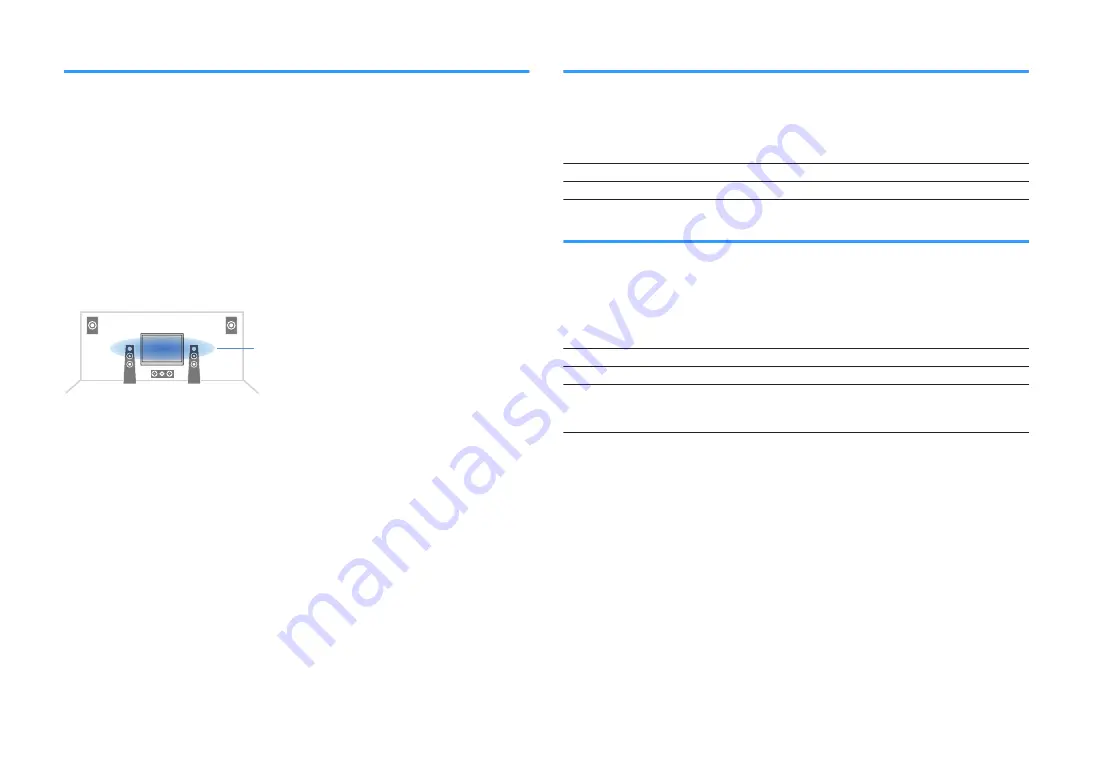
Adjusting the perceived height of dialogue sound
Adjusts the perceived height of dialogue sounds when the position (height) of dialogue
sound is artificial. If the dialogue sounds as if it is coming from below the screen, you
can raise its perceived height by increasing this setting.
Note
This setting is available only when one of the following conditions is met.
▪ One of the sound programs (except for 2ch Stereo and 7ch Stereo) is selected when presence speakers
are used.
▪ Virtual Presence Speaker (VPS) is working.
(You may hear dialogue sounds from the surround speakers depending on the listening position.)
Setup menu
“Sound” > “Dialogue” > “Dialogue Lift”
Setting range
0 to 5 (The bigger the value the higher the position)
Ideal position
Setting the scale of the volume display
Switches the scale of the volume display.
Setup menu
“Sound” > “Volume” > “Scale”
Settings
dB
Displays the volume in the “dB” unit.
0-97
Displays the volume in the numeric value (0.5 to 97.0).
Setting the dynamic range adjustment method
Selects the dynamic range adjustment method for bitstream audio (Dolby Digital and
DTS signals) playback.
Setup menu
“Sound” > “Volume” > “Dynamic Range”
Settings
Maximum
Produces audio without adjusting the dynamic range.
Standard
Optimizes the dynamic range for regular home use.
Min/Auto
Sets the dynamic range for clear sound even at night or at low volumes.
When playing back Dolby TrueHD signals, the dynamic range is
automatically adjusted based on the input signal information.
En
93
















































