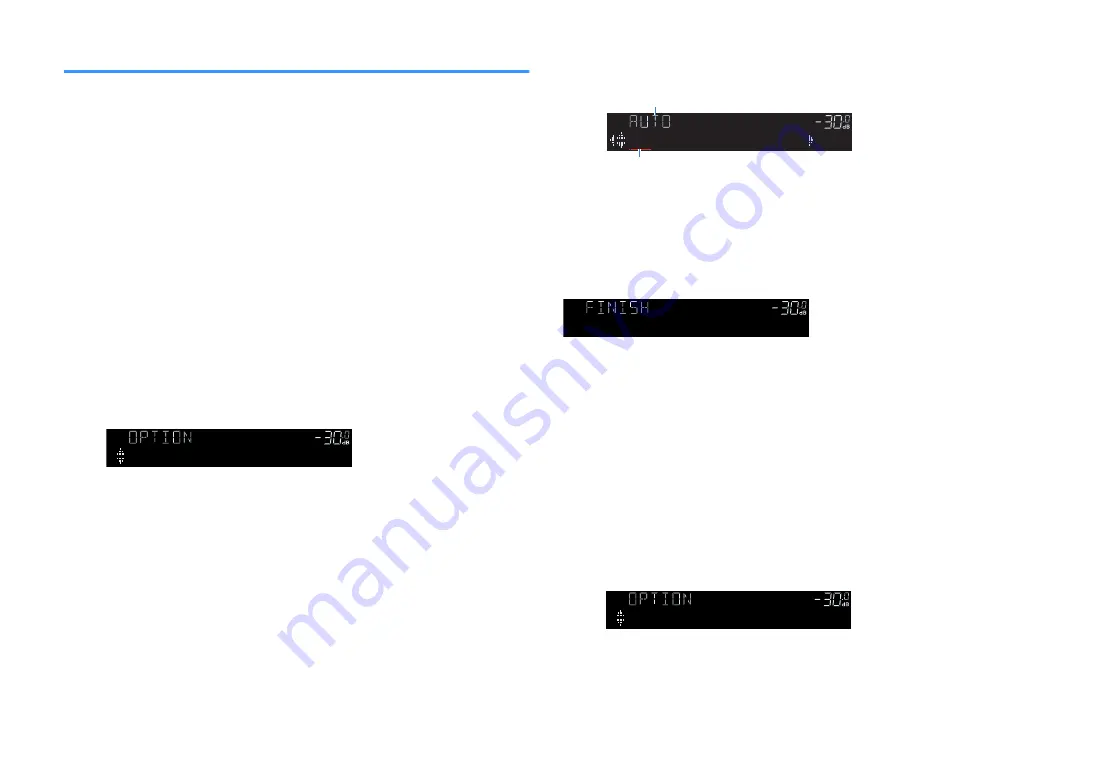
Setting presets for radio stations
n
Registering radio stations automatically
Automatically register FM radio stations with strong signals.
Note
▪ You can register up to 40 radio stations as presets.
▪ To register AM radio stations, see the following:
– “Registering a radio station manually” (p.53)
▪ (U.K., Europe, Russia and Middle East models only)
Only Radio Data System broadcasting stations are registered automatically by the Auto Preset function.
Option menu
“Preset” > “Auto Preset”
1
Press FM/AM to select “TUNER” as the input source.
“TUNER” is selected as the input source and the frequency currently
selected is displayed on the front display.
2
Press OPTION.
3
Use the cursor keys to select “Preset” and press ENTER.
ENHANCER
LINK
ECO
MASTER
OUT
2
-R
es
Hi
YPAO VOL. A - DRC
SLEEP
STEREO
PARTY
TUNED
ZONE
3 B
2 A
FPR
SL
SW
SR
SBL
SB
SBR
FPL
MUTE VIRTUAL
VOL.
Preset
The preset number from which to start the registration is displayed on the
front display.
Note
To specify the preset number from which to start the registration, press cursor keys or PRESET to
select a preset number.
4
To start the Auto Preset process, press ENTER.
ENHANCER
LINK
ECO
MASTER
OUT
2
-R
es
Hi
YPAO VOL. A - DRC
SLEEP
PARTY
ZONE
3 B
2 A
MUTE VIRTUAL
STEREO TUNED
FPR
SBL
SB
SBR
FPL
SL
SW
SR
VOL.
01:FM 87.50MHz
“SEARCH” appears during Auto Preset
Preset number from which to start the registration
The Auto Preset process starts and “SEARCH” appears during Auto
Preset.
Note
To cancel the Auto Preset process, press RETURN.
When the Auto Preset process finishes, “FINISH” appears on the front display and the
“Option” menu closes automatically.
ENHANCER
LINK
ECO
MASTER
OUT
2
-R
es
Hi
YPAO VOL. A - DRC
SLEEP
STEREO
PARTY
TUNED
ZONE
3 B
2 A
FPR
SL
SW
SR
SBL
SB
SBR
FPL
MUTE VIRTUAL
VOL.
Auto Preset
n
Clearing preset stations
Clear radio stations registered to the preset numbers.
Option menu
“Preset” > “Clear Preset”
1
Press FM/AM to select “TUNER” as the input source.
“TUNER” is selected as the input source and the frequency currently
selected is displayed on the front display.
2
Press OPTION.
3
Use the cursor keys to select “Preset” and press ENTER.
ENHANCER
LINK
ECO
MASTER
OUT
2
-R
es
Hi
YPAO VOL. A - DRC
SLEEP
STEREO
PARTY
TUNED
ZONE
3 B
2 A
FPR
SL
SW
SR
SBL
SB
SBR
FPL
MUTE VIRTUAL
VOL.
Preset
4
Use the cursor keys to select “CLEAR”.
En
75






























