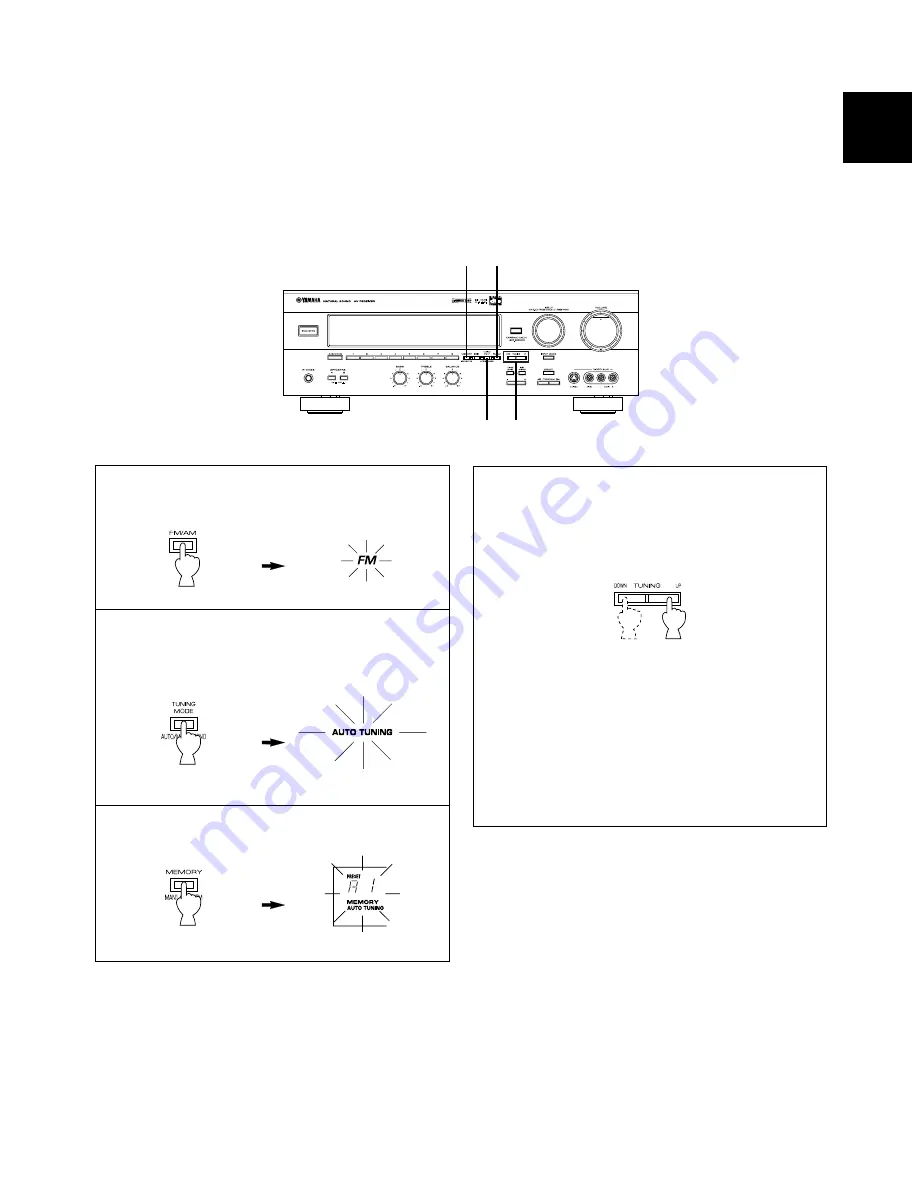
33
English
To store stations
1
Select the FM band.
Front panel
2
Press TUNING MODE so that the “AUTO TUNING”
indicator lights up on the display.
Front panel
Lights up
3
Press MEMORY and hold for about three seconds.
Front panel
Flashes
AUTOMATIC PRESET TUNING (for FM stations only)
You can also make use of the automatic preset tuning function for FM stations only. This function enables the unit to perform
automatic tuning and to sequentially store FM stations with strong signals. Up to 40 stations can be stored automatically in the
same way as that for manual preset tuning on page 31. Note that a new setting can be stored in place of the former one.
4
To tune in to higher frequencies, press the UP side of
TUNING once.
To tune in to lower frequencies, press the DOWN side
of TUNING once.
Front panel
* If TUNING is not pressed, automatic preset tuning soon
begins automatically toward the higher frequencies.
Automatic preset tuning begins from the frequency currently
displayed. Received stations are sequentially stored as A1,
A2 ... A8.
* If more than 8 stations are received, they are stored as
preset station numbers in other groups (B, C, D and E) in
that order.
If you want to store the first station received by automatic
preset tuning as a desired preset station number
For example, if you want to store the first received station as C5,
select “C5” while “A1”, the “MEMORY” indicator and the “AUTO
TUNING” indicator flash after pressing MEMORY in step 3. Then
press TUNING. The first received station is stored as C5, and the
next stations as sequentially C6, C7 ... .
If stations have all been stored up to E8, automatic preset tuning
stops automatically.
When automatic preset tuning is completed
The display shows the frequency of the last preset station.
Check the contents and the number of preset stations by
following the procedure in the section “To recall a preset
station” on page 32.
3 1
4
2
01RX-V595a-e/f3
6/24/99, 11:44 AM
33






























