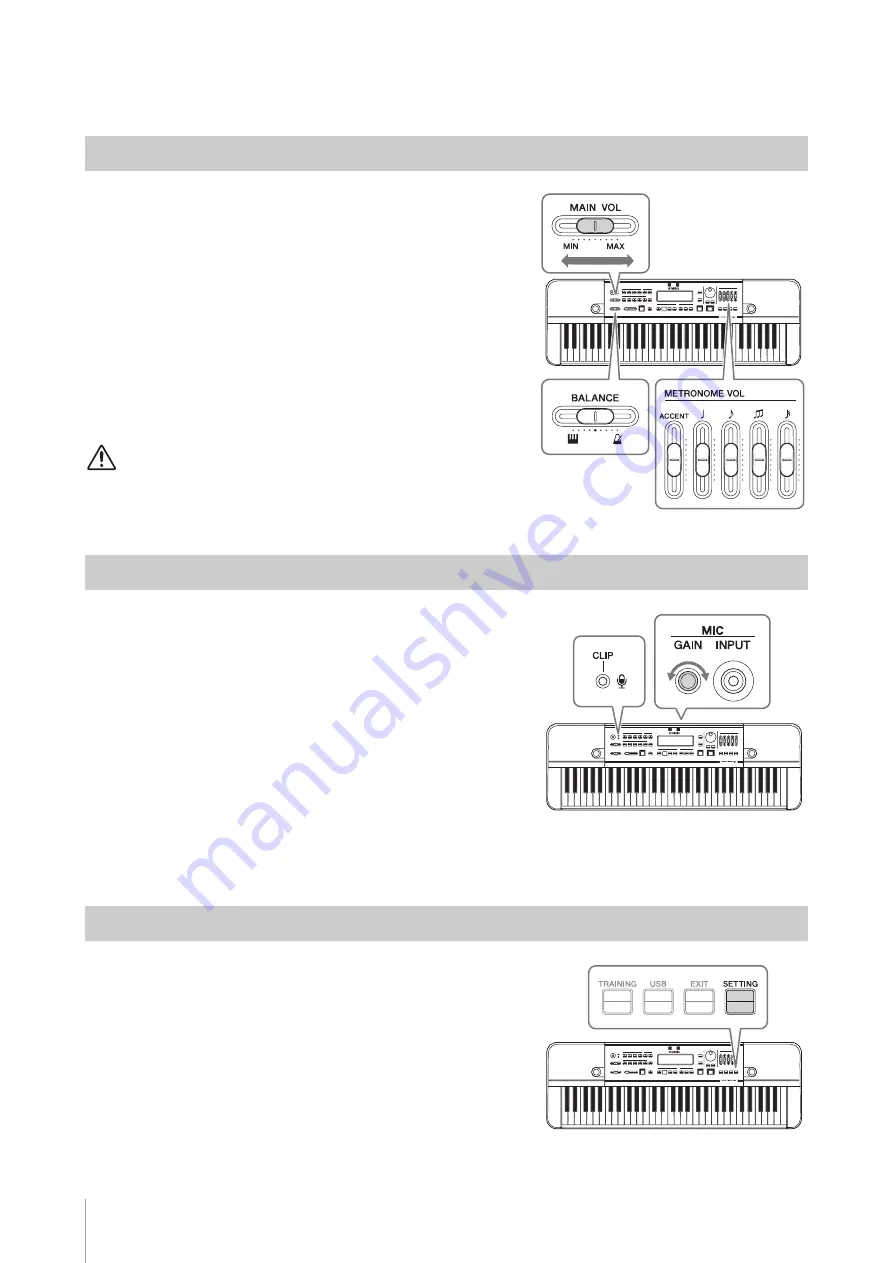
Setting Up
HD-300 Owner’s Manual
16
Adjusting the Volume and Screen Contrast
To adjust the volume of the entire sound of this instrument, use the
[MAIN VOL] slider
while playing the keyboard.
In addition, the following volume sliders are also available.
•
[BALANCE] slider:
Adjusts the volume balance between the
keyboard and rhythm playback.
Turn this left to increase the volume of the keyboard.
Turn this right to increase the volume of the rhythm playback
(metronome, Rhythm Style, etc.).
•
[METRONOME VOL] slider:
Adjusts the volume of each
metronome note type individually.
CAUTION
Do not use the instrument at a hi
g
h volume level for a lon
g
period of time.
Doin
g
so can cause hearin
g
loss.
Use the
MIC [GAIN] knob
on the rear panel to adjust the
microphone sensitivity while speaking or singing into the microphone.
Configure this so the microphone volume (CLIP) LED at the top left of
the panel does not light up even when the sound you want to record is
at maximum volume.
NOTE
• You can also check the volume of input sounds on the input level meter on
the bottom left of the LCD display. When using this to adjust settings, adjust
the sensitivity until “Clip!” no longer appears on the screen.
• If the microphone volume indicator (CLIP) LED lights even when the MIC
[GAIN] knob is turned down, adjust by increasing the distance between this
unit and the sound source.
• Sound input from the microphone is used only for recording. It will not be
output from the line output or speaker.
Press the
[SETTING] button
to call up the Settings screen, and then
change the “LCD Contrast” value.
NOTE
To move the cursor on the Settings screen, use the BEAT • TEMPO MEMORY
CURSOR [
L
][
R
] buttons. To change values, use the [-]/[+] buttons.
Adjusting the Volume
Adjusting the Sensitivity of the Microphone
Adjusting the Screen Contrast
Содержание Harmony Director HD-300
Страница 47: ......
















































