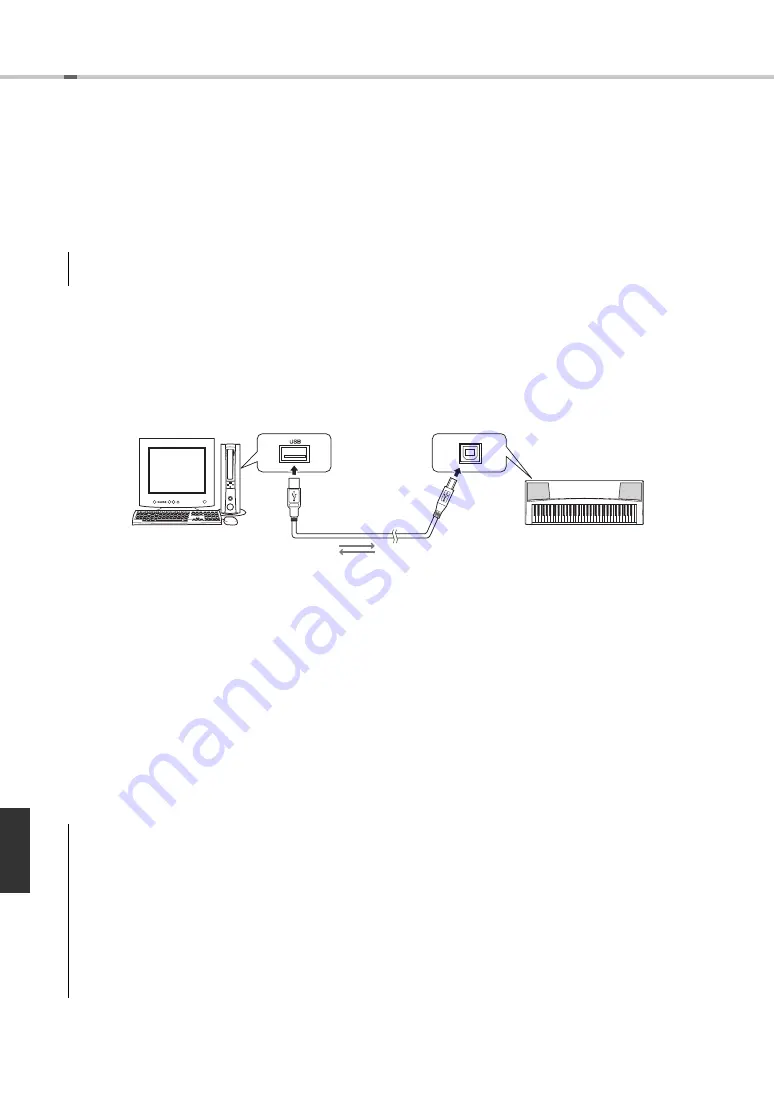
EZ-220 Owner’s Manual
40
Connecting to a Computer
This instrument is compatible with MIDI (Musical Instrument Digital Interface), For
example, you can play Song data (MIDI files you’ve purchased/downloaded from the
Internet) from computer software, using the sound of the Voices of this instrument.
Computer OS: Windows XP (SP3 or later) (32bit), Windows Vista (32bit), Windows 7 (32bit/64bit),
Mac OS X Version 10.5.0–10.7.X
1
On the instrument, turn off the power.
2
Turn on the power of the computer.
Quit any open application software on the computer.
3
Connect a USB cable to the [USB TO HOST] terminal of the instrument, then to the USB
terminal of the computer.
4
Turn on the power of the instrument.
The computer will automatically be set to enable MIDI communication with this instrument.
Yamaha Standard USB-MIDI driver
When data communication is unstable or some problem occurs with the above operation, download the Yamaha
Standard USB-MIDI driver from the following URL:
http://download.yamaha.com/
By following the Installation Guide in the package file, install the driver to the computer. For OS compatibility
information, refer to the above URL.
Precautions when using the USB TO HOST terminal
When connecting the computer to the [USB TO HOST] terminal, make sure to observe the following points. Fail-
ing to do so risks freezing the computer and corrupting or losing the data. If the computer or the instrument
freezes, restart the application software or the computer OS, or turn the power to the instrument off then on again.
NOTICE
• Connecting a computer which does not satisfy the above OS may cause computer malfunction. Yamaha USB-MIDI Driver is supported
only by the above OS.
USB cable
USB terminal
Instrument
USB terminal
NOTICE
• Use an AB type USB cable of less than 3 meters. USB 3.0 cables cannot be used.
• Before connecting the computer to the [USB TO HOST] terminal, exit from any power-saving mode of the computer (such as
suspend, sleep, standby).
• Before turning on the power to the instrument, connect the computer to the [USB TO HOST] terminal.
• Execute the following before turning the power to the instrument on/off or plugging/unplugging the USB cable to/from the [USB
TO HOST] terminal.
• Quit any open application software on the computer.
• Make sure that data is not being transmitted from the instrument. (Data is transmitted only by playing notes on the key-
board or playing back a song.)
• While the computer is connected to the instrument, you should wait for six seconds or more between these operations: (1)
when turning the power of the instrument off then on again, or (2) when alternately connecting/disconnecting the USB cable.
Computer/iPad






























