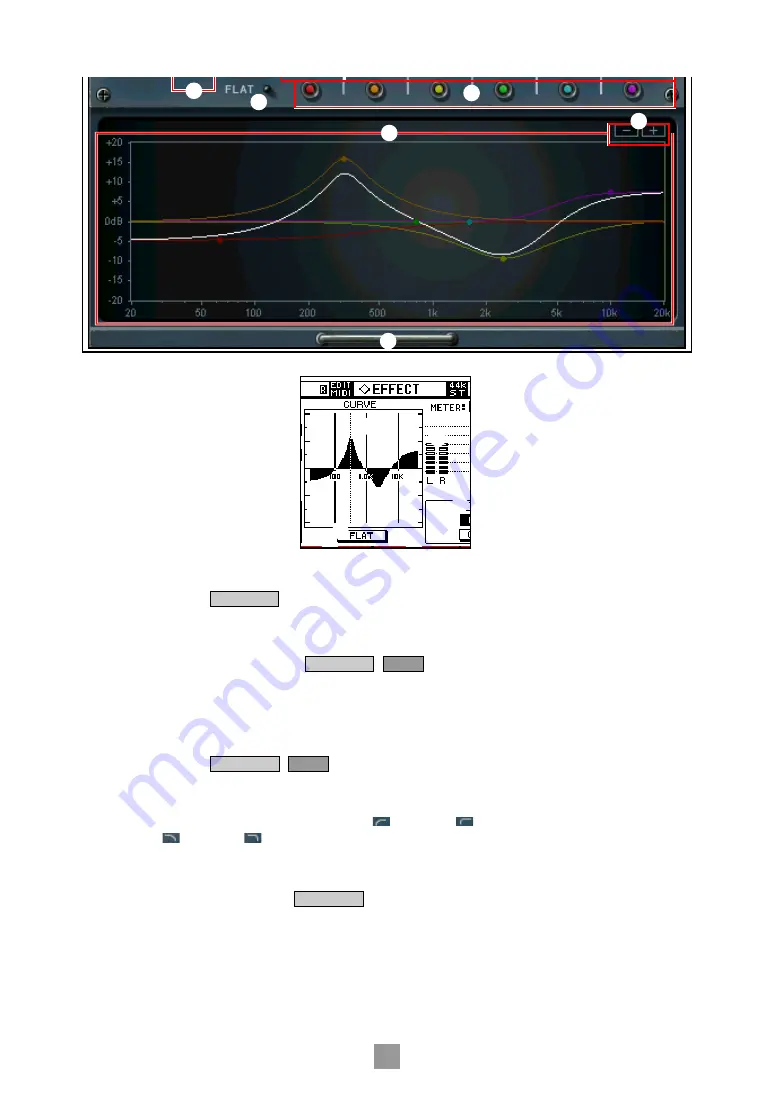
6
[–]/[+] buttons
Zoom in or out the vertical axis of the graph.
Frequency Response Curve
Studio Manager displays the frequency response curves for all bands and for each band.
You can change the filter frequency or gain by dragging the line in the graph.
The console displays the frequency response curve for all bands.
[FLAT] button
Resets the gain of each band to 0 dB.
You can also reset the Q and frequency values to default by clicking and holding down the FLAT button.
n
If the filter type for the LO band is set to HPF-1 (
) or HPF-2 (
), and the filter type for the HI band is set
to LPF-1 (
) or LPF-2 (
), holding down the FLAT button will turn off the corresponding band’s SW
button.
Graph display/hide button
Clicking this button opens or closes the frequency response curve graph and the [–]/[+] button section.
!
@
4
8
9
)
1
4
)
!
6
7
9
Studio Manager
)
Studio Manager
Console
!
Studio Manager
Console
@
Studio Manager
U.R.G., Pro Audio & Digital Musical Instrument Division, Yamaha Corporation
© 2003 Yamaha Corporation
312IP-01A0
























