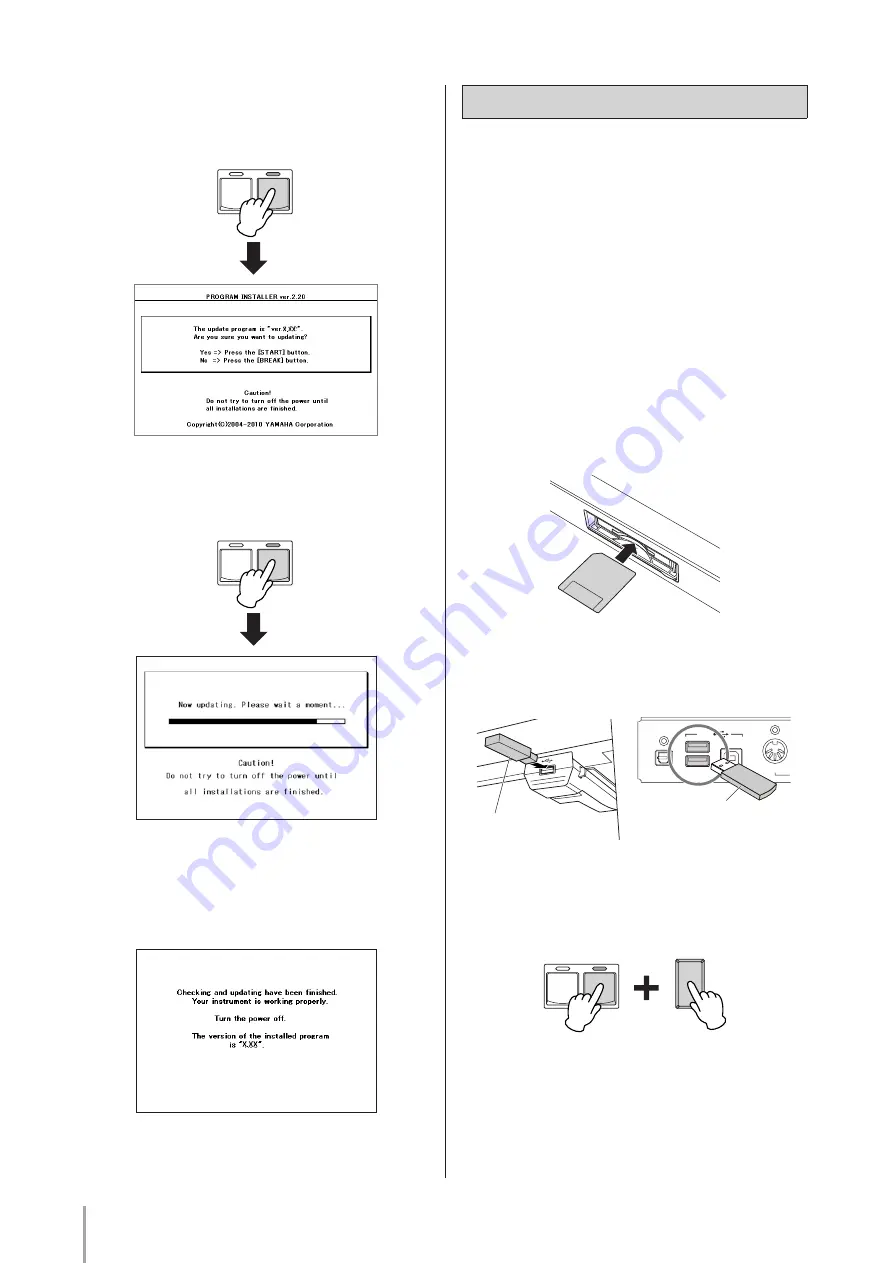
5
5.
Installing the version update data.
Press the [START] button in the Rhythm section on
the panel. The following display appears.
Confirm the version number to be installed, then
press the [START] button to start installing the
version update.
The version update is complete when the completion
message below appears. Turn off the STAGEA and
disconnect the SmartMedia card or USB flash
memory.
If you are using a STAGEA with a version of 1.50 or
later, it is possible to delete the version update data in
the SmartMedia card or USB flash memory with the
STAGEA.
Deleting the version update data
1.
Insert the SmartMedia or USB flash
memory with the version update data.
* With the terminal (gold-plated) part of the
SmartMedia card face down, insert it in the
card slot until a click sound is heard.
* Make sure to insert the SmartMedia card in
the correct position (up/down and front/
back).
* Check the connector of the USB flash memory
device and insert it firmly into the USB TO
DEVICE terminal located under the keys.
2.
Simultaneously hold down the [START]
button in the Rhythm section on the panel
and turn on the power switch.
Keep holding down the [START] button until the
display below (or a similar one) appears.
START
SYNCHRO
START
START
SYNCHRO
START
Supplemental instructions
OPTICAL
OUT
TO DEVICE TO HOST
USB
IN
USB flash memory
USB flash memory
POWER
START
SYNCHRO
START






