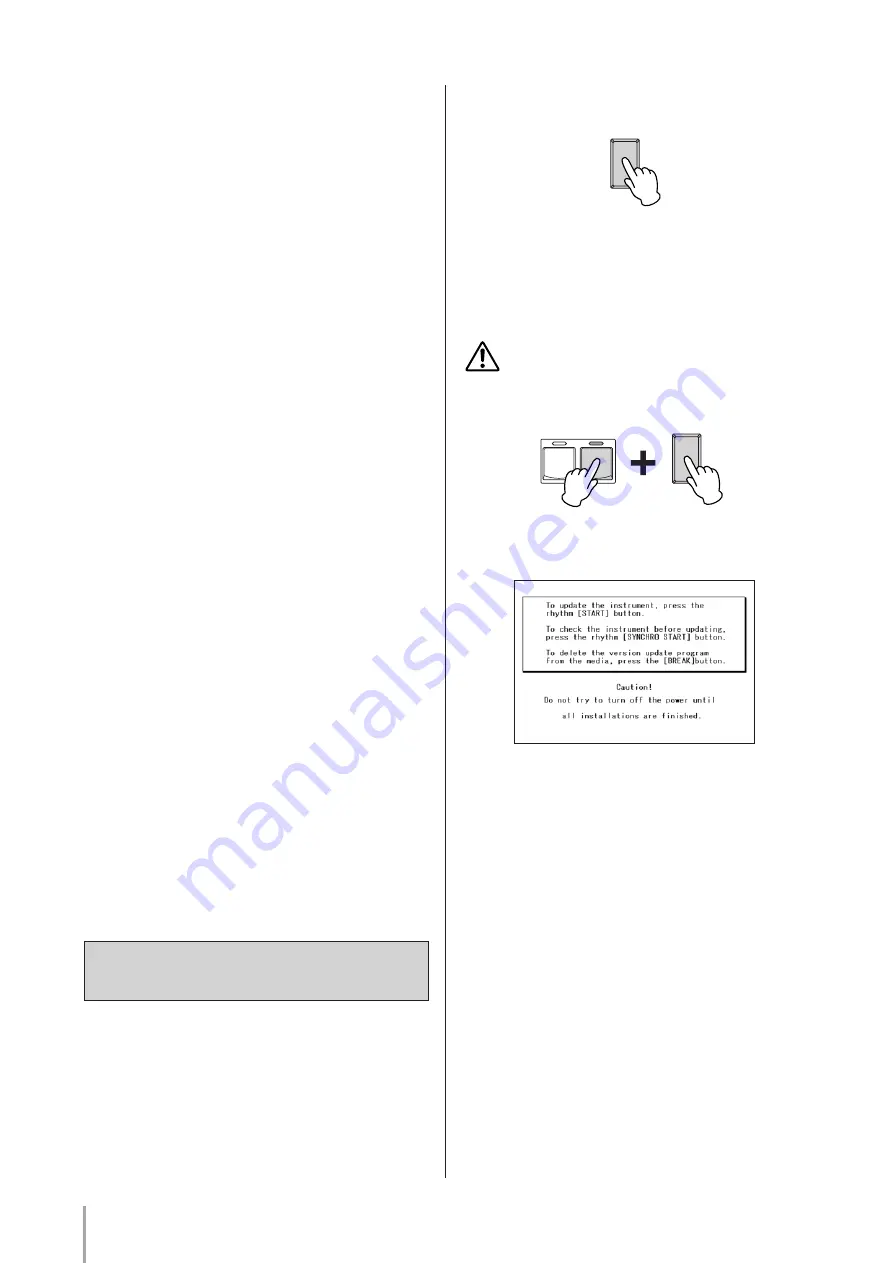
3
indicates the latest version number) to the desired
folder on your computer.
The time necessary for downloading differs depending
on your internet connections and provider.
When the download is completed, double-click on
the “els-01_01c_01x_v***.exe” file. Click [Unzip] to
extract the installation files to the folder.
Macintosh:
Access
http://asia.yamaha.com/en/products/musical-
instruments/keyboards/electone/, select your model
(If you are using the ELS-01C or -01C typeU, select
“ELS-01C typeU.” If you are using the ELS-01 or -01
typeU, select “ELS-01 typeU.”), click 'Support' tab,
then download the version update data. The folder
“els-01_01c_01x_v***.zip” (“v***” indicates the latest
version number) is created after being extracted
automatically to the desktop. (In the case of Mac OS
9, please unzip with ZipIt or StuffIt Expander (version
6.5 or later)).
The time necessary for downloading differs depending
on your internet connections and provider.
• Copy the update data to SmartMedia card or
USB flash memory
The folder contains:
• ELS-01XINST.PRG
• ELS-01XMAINBOOT.PRG
• ELS-01Xmainprg1.prg
• ELS-01Xmainprg2.prg
• ELS-01Xmainprg3.prg
• ELS-01Xmainprg4.prg
• ELS-01Xmainprg5.prg
• ELS-01Xmainprg6.prg
• ELS-01Xmainprg7.prg
• ELS-01Xmainprg8.prg
Copy these files to the root folders (shown directly
underneath the drive name) of the SmartMedia card
or USB flash memory.
Remove the SmartMedia card or USB flash memory.
Be sure to carefully follow all the installation
instructions below.
1.
Turn off the power of the STAGEA once.
2.
With the SmartMedia card or USB flash
memory device containing the version
update inserted/connected, simultaneously
hold down the [START] button in the
Rhythm section on the panel and turn on
the power switch.
Make sure that you do not disconnect the
SmartMedia card or USB flash memory, or turn off
the power during the operation. Doing so may result
in damage to the STAGEA.
Keep pressing down the [START] button until the
following message appears in the display.
3.
Install the version update data.
●
When executing the operation check
program and installing the version
update data
Please go to Step 4, “Execute the program check and
install the version update.”
• Checking the program and installation takes a
maximum of sixty minutes.
• The version update starts automatically after
the check is completed.
●
When installing the version update
data only (without program check)
Go on to Step 5, “Installing the version update data.”
• Installation takes about ten minutes to
complete.
• Only installation of the version update is
performed.
Installing the version update
data
POWER
POWER
START
SYNCHRO
START






