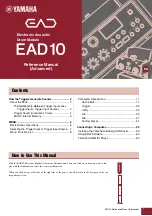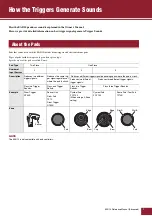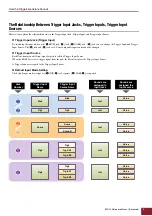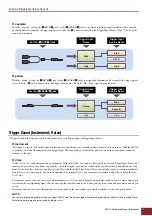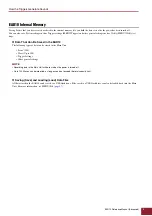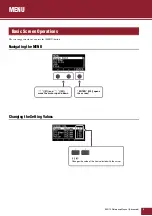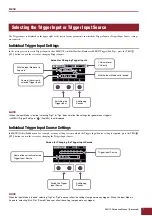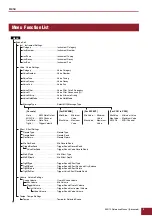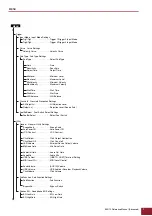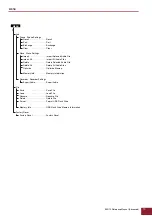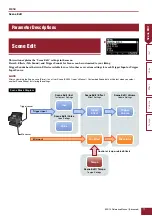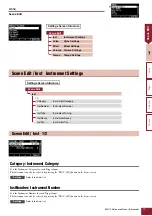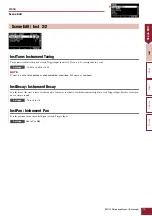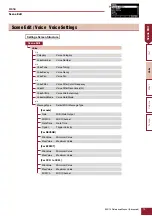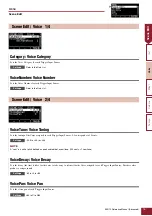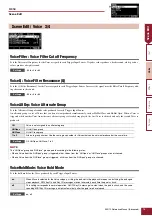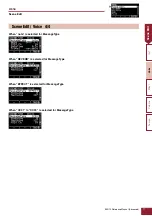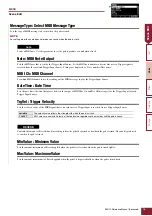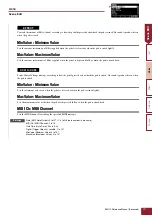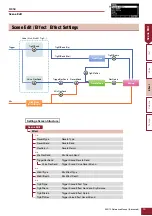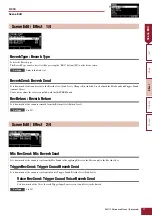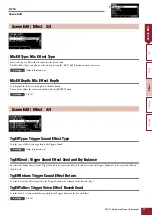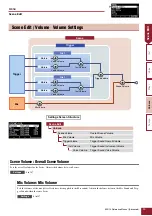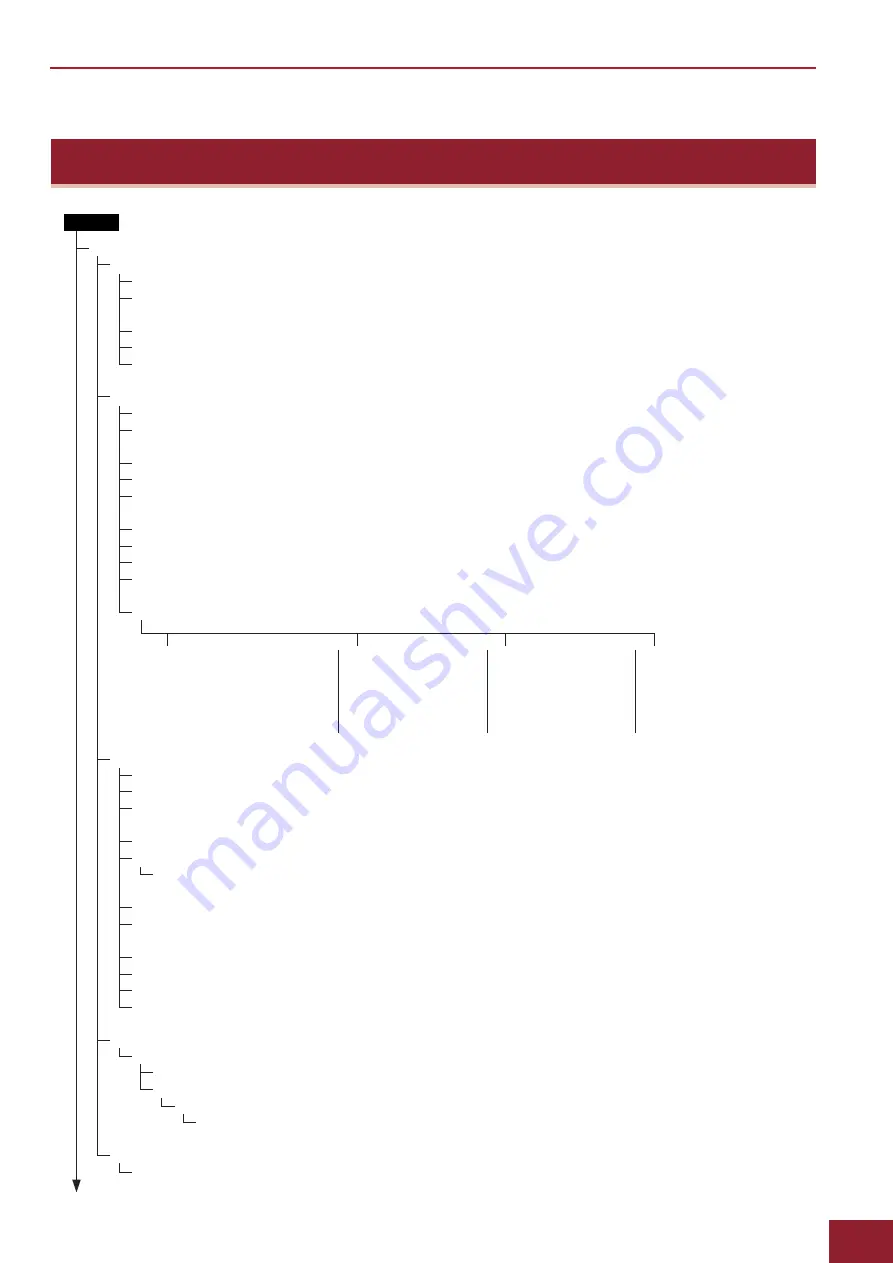
MENU
EAD10 Reference Manual (Advanced)
8
Menu Function List
Category . . . . . . . . . . . . . . . . . . . . . . Instrument Category
InstNumber . . . . . . . . . . . . . . . . . . . . Instrument Number
InstTune . . . . . . . . . . . . . . . . . . . . . . Instrument Tuning
InstDecay . . . . . . . . . . . . . . . . . . . . . Instrument Decay
InstPan . . . . . . . . . . . . . . . . . . . . . . . Instrument Pan
Category . . . . . . . . . . . . . . . . . . . . . . Voice Category
VoiceNumber . . . . . . . . . . . . . . . . . . Voice Number
VoiceTune . . . . . . . . . . . . . . . . . . . . . Voice Tuning
VoiceDecay . . . . . . . . . . . . . . . . . . . . Voice Decay
VoicePan. . . . . . . . . . . . . . . . . . . . . . Voice Pan
VoiceFilter . . . . . . . . . . . . . . . . . . . . . Voice Filter Cutoff Frequency
VoiceQ . . . . . . . . . . . . . . . . . . . . . . . Voice Filter Resonance (Q)
VoiceAltGrp. . . . . . . . . . . . . . . . . . . . Voice Alternate Group
VoiceHoldMode. . . . . . . . . . . . . . . . . Voice Hold Mode
MessageType . . . . . . . . . . . . . . . . . . Select MIDI Message Type
MENU
ReverbType. . . . . . . . . . . . . . . . . . . . Reverb Type
ReverbSend . . . . . . . . . . . . . . . . . . . Reverb Send
RevReturn. . . . . . . . . . . . . . . . . . . . . Reverb Return
Mic RevSend. . . . . . . . . . . . . . . . . . . Mic Reverb Send
TriggerRevSend . . . . . . . . . . . . . . . . Trigger Sound Reverb Send
Voice RevSend . . . . . . . . . . . . . . Trigger Sound Voice Reverb Send
MicEffType . . . . . . . . . . . . . . . . . . . . Mic Effect Type
MicEffDepth . . . . . . . . . . . . . . . . . . . Mic Effect Depth
TrgEffType . . . . . . . . . . . . . . . . . . . . . Trigger Sound Effect Type
TrgEffSend . . . . . . . . . . . . . . . . . . . . Trigger Sound Effect Send and Dry Balance
TrgEffReturn . . . . . . . . . . . . . . . . . . . Trigger Sound Effect Return
TrgEffToRev. . . . . . . . . . . . . . . . . . . . Trigger Voice Effect Reverb Send
Scene Volume. . . . . . . . . . . . . . . . . . Overall Scene Volume
Mic Volume . . . . . . . . . . . . . . . . . Mic Volume
TriggerVolume. . . . . . . . . . . . . . . Trigger Sound Overall Volume
Inst Volume. . . . . . . . . . . . . . Trigger Sound Instrument Volume
Voice Volume . . . . . . . . . Trigger Sound Voice Volume
Tempo . . . . . . . . . . . . . . . . . . . . . . . . Tempo for Selected Scene
Note . . . . . . MIDI Note Output
MIDI Ch. . . . MIDI Channel
GateTime . . Gate Time
TrgVel . . . . . Trigger Velocity
MinValue. . . Minimum Value
MaxValue . . Maximum Value
MIDI Ch . . . MIDI Channel