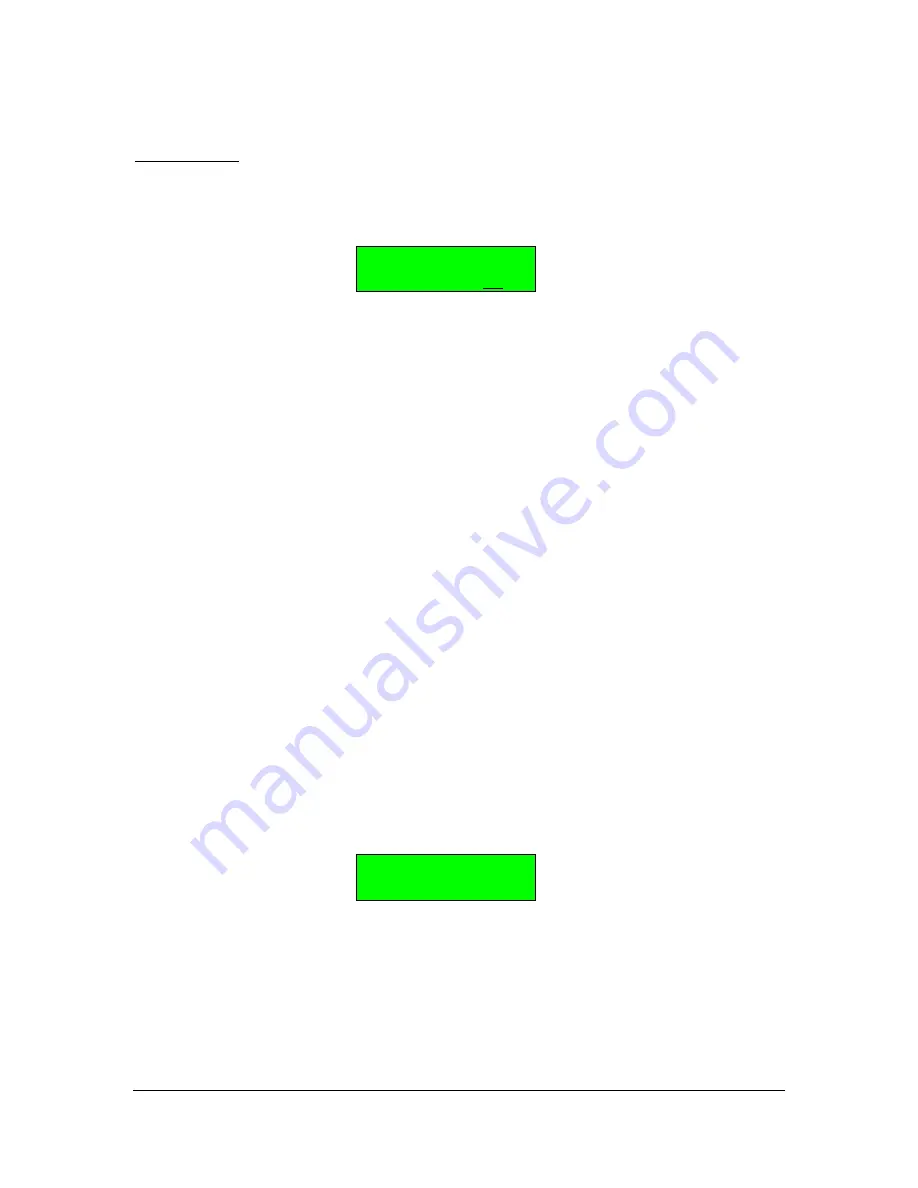
DX7 S
Page 7 of 32
User Guide
© 2018 MusicTechnologiesGroup.com & MAXsystems
Memory Bank Selection
BUTTON 12: Memory Bank Select
The function assigned to previously unused button #12 (
Page 1 only!
) is now
Memory Bank Select. Pressing Function, then 12 brings up this screen.
FUNCTION CONTROL
Memory Bank=16
You can then select which bank is active using the Data Slider or + / - buttons.
The
next
patch you select will come from the memory bank you choose. When
you return to play mode (say, by pressing INT and/or a patch number), this
function remains active so you can continue to change banks with minimal button
pressing. Please also see the caveat below.
A convenient way to select banks from your now expanded memory is to leave
the most recently selected MEMORY BANK button "live" in Function mode.
When you return to "play" mode the data entry control remains active on the
memory bank parameter thus making easy to access all 512 voices.
CAVEAT:
Keep in mind that this is the same for any function button. That means
for example: if the most recently selected Function is (Page 2) SUPERMAX
CONTROL KEY CONTROL (also on button #12) you could disconnect the
keyboard (LOCAL OFF) without knowing the reason but on the other hand it can
be very useful with other functions. For example: if the most recently selected
function is TEMPERAMENT (button #14), you can change the keyboard
temperament in "play" mode.
Version Check
You can check the version of your S by pressing the brown
FUNCTION key and while holding it down press and hold 16 and 32. You should
see a version message such as:
MAXsystems v2.10
With stock Yamaha ROMs you will be prompted to enter Test Mode. Other
expansions may offer part of the test mode or some other message.
[Rev B] The latest revision of the S board has a physical switch on the
circuit board that lets you add a velocity offset to the DX7’s MIDI note data. This
screen will say “Vel=+0” (normal) or “Vel=+3” (offset applied) depending on the
position of said switch.






















