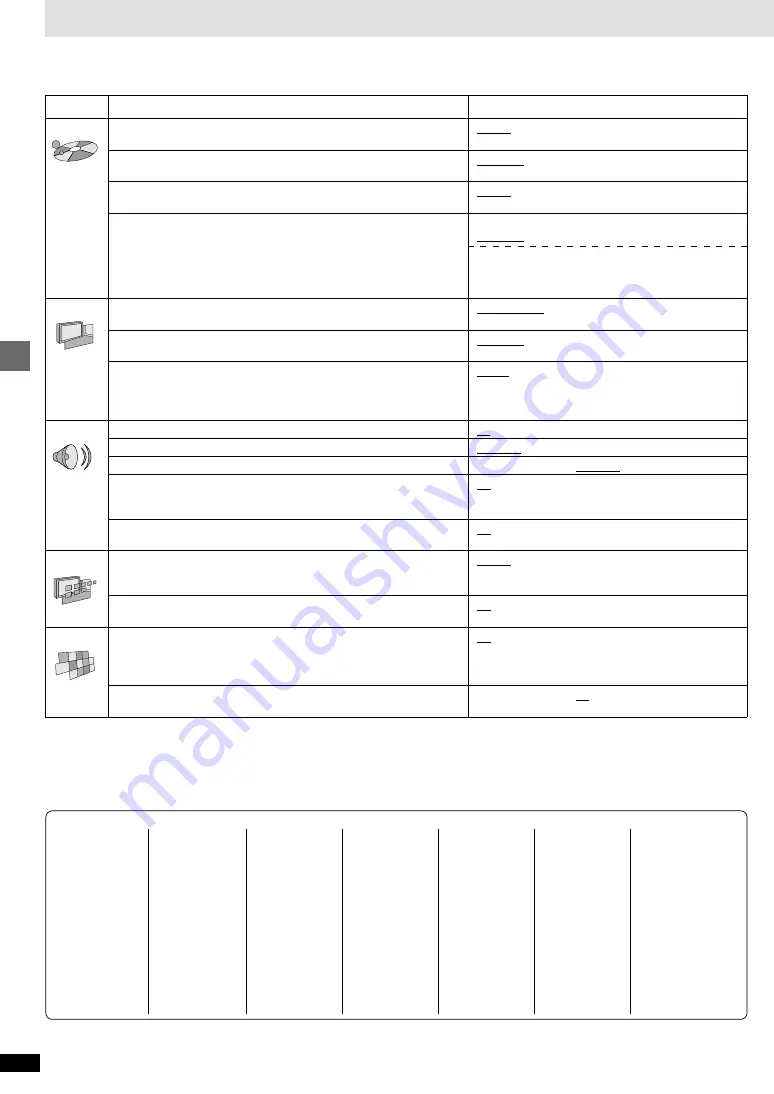
16
RQT6573
Advanced operations
This chart shows the settings for this unit. Change the settings to suit your preferences and to suit the unit to the environment in which it is being
used. These settings are retained in memory until they are changed, even if the unit is turned off. See page 17 for details on menu operation.
Changing settings
Options
(Underlined items are the factory preset.)
English
French
Spanish
Original
§
1
Other
¢¢¢¢
§
2
Automatic
§
3
English
French
Spanish
Other
¢¢¢¢
§
2
English
French
Spanish
Other
¢¢¢¢
§
2
Setting ratings (When level 8 is selected)
8 No Limit
1 to 7
§
4
0 Lock All
Changing ratings (When level 0–7 is selected)
Unlock Player
Change Password
Change Level
Temporary Unlock
4:3 Pan&Scan
4:3 Letterbox
16:9
Automatic
Field
Frame
Lighter: when connected to a TV through the VIDEO
OUT or S VIDEO OUT terminal.
Darker: when connected to a TV through the
COMPONENT VIDEO OUT (Y/P
B
/P
R
) terminals.
No
Yes
Bitstream
PCM
Off
Bitstream
Off
On
On
Off
English
Français
Español
On
Off
Off
On
Yes
No
Items
Audio
[DVD-V]
Choose the preferred audio language.
Subtitle
[DVD-V]
Choose the preferred subtitle language.
Menus
[DVD-V]
Choose the preferred language for disc menus.
Ratings
[DVD-V]
Set a ratings level to limit DVD-Video play.
≥
The password screen is shown if you choose levels 0 to 7 or if you
choose “Ratings” when levels 0 to 7 have been selected (
➡
page 17).
≥
Select “Level 0” to prevent play of discs that do not have ratings levels
recorded on them.
TV Aspect (
➡
page 6)
Choose the setting to suit your television and preference.
Still Mode (
➡
page 19, Glossary)
Specify the type of picture shown when paused.
Black Level Control
Change the black level of the picture if you connected a television
through the COMPONENT VIDEO OUT terminals.
PCM Down Conversion
[DVD-V]
(
➡
page 17)
Dolby Digital
[DVD-V]
(
➡
page 17)
DTS Digital Surround
[DVD-V]
(
➡
page 17)
D. Range Compression
[DVD-V]
Dolby Digital only
(
➡
page 19, Glossary)
Change the dynamic range for late night viewing.
Audio during Search
Choose whether to have sound during search.
Menu Language
Choose the preferred language for these menus and the on-screen
messages.
On-Screen Messages
Choose whether to show on-screen messages or not.
Demo
A demonstration of the unit’s on-screen displays starts when you select
“On”. The demonstration stops when you press a button and the setting
reverts to “Off”.
QUICK SETUP (
➡
page 6)
Answer questions to make basic settings.
Menus
Disc
Video
Audio
Display
Others
§
1
The original language of each disc will be selected.
§
2
Input a code number with the numbered buttons (see below).
§
3
If the language selected for “Audio” is not available, subtitles of that language will automatically appear if available on that disc.
§
4
Prohibits play of DVD-Video with corresponding ratings recorded on them.
Abkhazian:
6566
Afar:
6565
Afrikaans:
6570
Albanian:
8381
Ameharic:
6577
Arabic:
6582
Armenian:
7289
Assamese:
6583
Aymara:
6588
Azerbaijani:
6590
Bashkir:
6665
Basque:
6985
Bengali; Bangla: 6678
Bhutani:
6890
Bihari:
6672
Breton:
6682
Bulgarian:
6671
Burmese:
7789
Language code list
Byelorussian:
6669
Cambodian:
7577
Catalan:
6765
Chinese:
9072
Corsican:
6779
Croatian:
7282
Czech:
6783
Danish:
6865
Dutch:
7876
English:
6978
Esperanto:
6979
Estonian:
6984
Faroese:
7079
Fiji:
7074
Finnish:
7073
French:
7082
Frisian:
7089
Galician:
7176
Georgian:
7565
German:
6869
Greek:
6976
Greenlandic:
7576
Guarani:
7178
Gujarati:
7185
Hausa:
7265
Hebrew:
7387
Hindi:
7273
Hungarian:
7285
Icelandic:
7383
Indonesian:
7378
Interlingua:
7365
Irish:
7165
Italian:
7384
Japanese:
7465
Javanese:
7487
Kannada:
7578
Kashmiri:
7583
Kazakh:
7575
Kirghiz:
7589
Korean:
7579
Kurdish:
7585
Laotian:
7679
Latin:
7665
Latvian, Lettish: 7686
Lingala:
7678
Lithuanian:
7684
Macedonian:
7775
Malagasy:
7771
Malay:
7783
Malayalam:
7776
Maltese:
7784
Maori:
7773
Marathi:
7782
Moldavian:
7779
Mongolian:
7778
Nauru:
7865
Nepali:
7869
Norwegian:
7879
Oriya:
7982
Pashto, Pushto:8083
Persian:
7065
Polish:
8076
Portuguese:
8084
Punjabi:
8065
Quechua:
8185
Rhaeto-Romance: 8277
Romanian:
8279
Russian:
8285
Samoan:
8377
Sanskrit:
8365
Scots Gaelic:
7168
Serbian:
8382
Serbo-Croatian: 8372
Shona:
8378
Sindhi:
8368
Singhalese:
8373
Slovak:
8375
Slovenian:
8376
Somali:
8379
Spanish:
6983
Sundanese:
8385
Swahili:
8387
Swedish:
8386
Tagalog:
8476
Tajik:
8471
Tamil:
8465
Tatar:
8484
Telugu:
8469
Thai:
8472
Tibetan:
6679
Tigrinya:
8473
Tonga:
8479
Turkish:
8482
Turkmen:
8475
Twi:
8487
Ukrainian:
8575
Urdu:
8582
Uzbek:
8590
Vietnamese:
8673
Volapük:
8679
Welsh:
6789
Wolof:
8779
Xhosa:
8872
Yiddish:
7473
Yoruba:
8979
Zulu:
9085





































