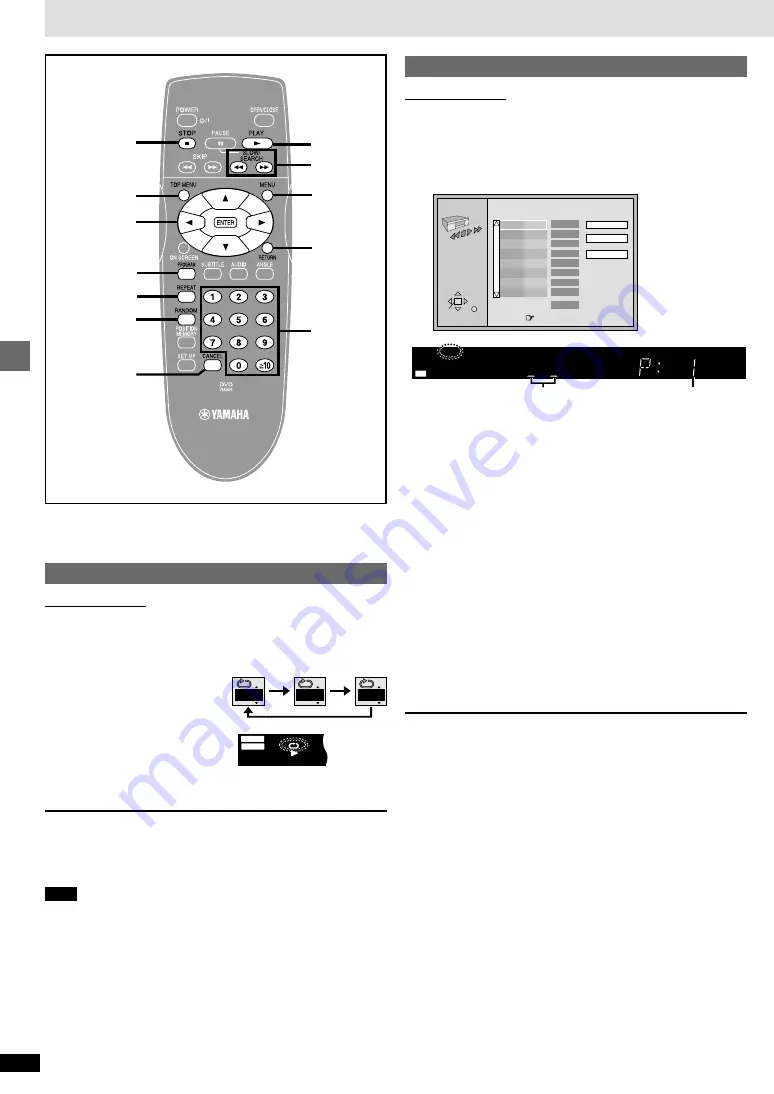
10
RQT6573
Advanced operations
Convenient features
[DVD-V]
[CD]
[VCD]
(When the elapsed play time is displayed)
Repeat play
Remote control only
During play
Press [REPEAT].
Each time you press the button:
[DVD-V]
Chapter (C)
>
Title (T)
§
>
OFF
^----------------------------------------}
[CD]
[VCD]
Track (T)
>
Entire disc (A)
>
OFF
^--------------------------------------------}
[CD]
(MP3 discs)
Track (T)
>
Group (G)
§
>
OFF
^--------------------------------------}
§
“All (A)” during program and random play.
If the Video CD has playback control
1. Press [
∫
] during play until “PBC PLAY” is cleared from the display.
2. Press the numbered buttons to select a track to start play (
➡
page 8).
3. Press [REPEAT] (
➡
above).
Note
You cannot use repeat play to repeat an entire DVD or an entire MP3 disc.
∫
To repeat only your favorite tracks
Start program play (see right) and press [REPEAT] to display “A”.
Program play
Remote control only
You can select up to 32 tracks/chapters to play in the order you choose.
While stopped
1
Press [PROGRAM].
e.g. CD
2
[DVD-Video,\MP3\discs\only]
Press the numbered buttons to select a title
(DVD-Video) or group (MP3 discs).
≥
Some items cannot be selected.
≥
Different titles have different soundtracks and subtitles.
3
Press the numbered buttons to select a track (CD
or VCD) or chapter (DVD-Video) (and, for MP3
discs press [ENTER]).
≥
Repeat steps 2 and 3 to program other items.
≥
To select an item using the cursor buttons
Press [ENTER] and [
3
,
4
] to select an item, then press [ENTER]
again to register the number.
All the items on a disc, a title or a group are selected when you
select “ALL”.
≥
Times are not displayed when programming DVD-Video and MP3.
4
Press [
1
] (PLAY).
Play now begins in the programmed sequence.
≥
Some items cannot be played even if you program them.
[DVD-V]
To add or change items
Press [
3
,
4
] to select an available item, then repeat steps 2 and 3.
To move to the page before or after the one shown
Press [
6
] or [
5
].
To clear the programmed items one by one
Press [
3
,
4
] to select the item number (No) and press [CANCEL]. (Alter-
natively, you can select “Clear” with [
3
,
4
,
2
,
1
] and press [ENTER].)
To clear the whole program
Move to “Clear all” with [
3
,
4
,
2
,
1
] and press [ENTER]. The whole
program is also cleared when the unit is turned off or the disc tray is
opened.
To exit the program mode
Press [PROGRAM] while stopped. (The program is retained in memory.)
PROGRAM
Choose a track, then press ENTER.
No
Time
Track
Total Time
Press PLAY to start
Play
Clear
Clear all
0:00
SELECT
ENTER RETURN
1
Track No.
Program No.
TRACK
CHAP
PG
D.N.R. D.MIX
GROUP
AUDIO
DVD
VIDEO
VR
CD
PGM
RND
A-B
WMA
MP3
TITLE
INEMA
C
-ENH
D
ASS
B
-SRD
A
RETURN
MENU
3
,
4
,
2
,
1
ENTER
TOP MENU
RANDOM
REPEAT
PROGRAM
CANCEL
∫
6
,
5
1
e.g. DVD-Video
C
T
OFF
GROUP
AUDIO
DVD
VIDEO
VR
CD
PGM
RND
A-B
WMA
MP3
Numbered
buttons






































