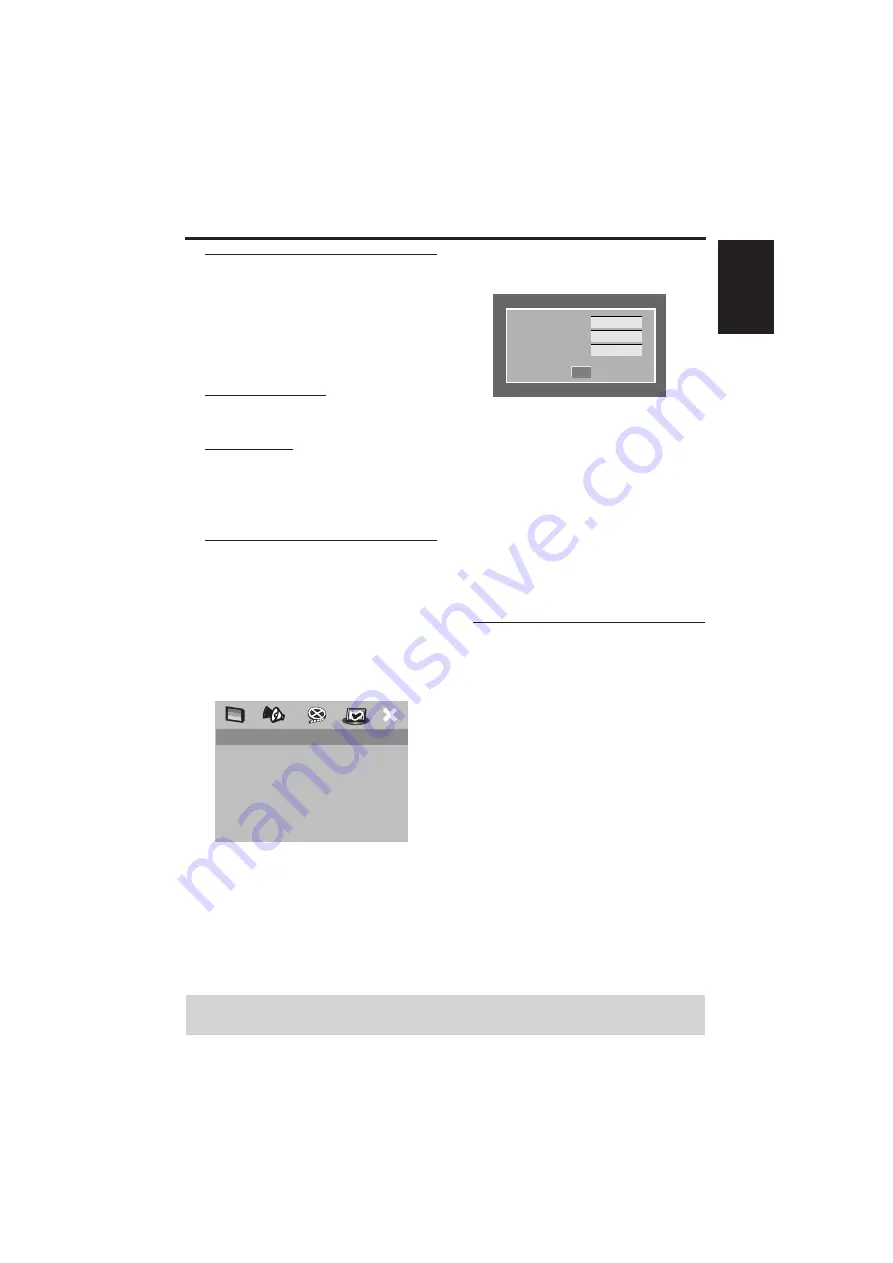
35
English
Setup Menu
MP3/JPEG menu
MP3/JPEG Navigator can be set only if the
disc has recorded with a menu. It allows
you to select different display menus for
easy navigation.
1 In ‘PREFERENCE PAGE’, press
34
to
highlight [MP3/JPEG NAV], then press
2
.
WITHOUT MENU
Select this to display all the files contained
in the MP3/Picture CD.
WITH MENU
Select this to display only the folder menu
of the MP3/Picture CD.
2 Press
34
to select a setting, then press
ENTER/OK to confirm your selection.
Changing the password
The same password is used for both
Parental Control and Disc Lock. Enter
your six-digit password when prompted
on the screen. The default password is 000
000.
1 In ‘PREFERENCE PAGE’, press
34
to
highlight [PASSWORD], then press
2
to
select [CHANGE].
2 Press ENTER/OK to enter the ‘Password
Change Page’.
3 Use the numeric keypad (0-9) to enter
your old six-digit password.
➜
When doing this for the first time, enter
‘000 000’.
➜
If you forget your old six-digit
password, enter ‘000 000’.
4 Enter the new six-digit password.
5 Enter the new six-digit password a second
time to confirm.
➜
The new six-digit password is now valid.
6 Press ENTER/OK to confirm.
Restoring to original settings
Setting the DEFAULT function will reset all
options and your personal settings to the
factory defaults, except your password for
Parental Control and Disc Lock.
1 In ‘PREFERENCE PAGE’, press
34
to
highlight [DEFAULT], then press
2
to
select [RESET].
2 Press ENTER/OK to confirm.
➜
All settings are reset to the factory
defaults.
PREFERENCE PAGE
AUDIO
SUBTITLE
DISC MENU
PARENTAL
PBC
MP3/JPEG NAV
PASSWORD
CHANGE
DEFAULT
OLD PASSWORD
NEW PASSWORD
CONFIRM PWD
OK
TIPS:
To return to the previous menu, press
1
.
To clear the menu, press
SETUP
.
















































