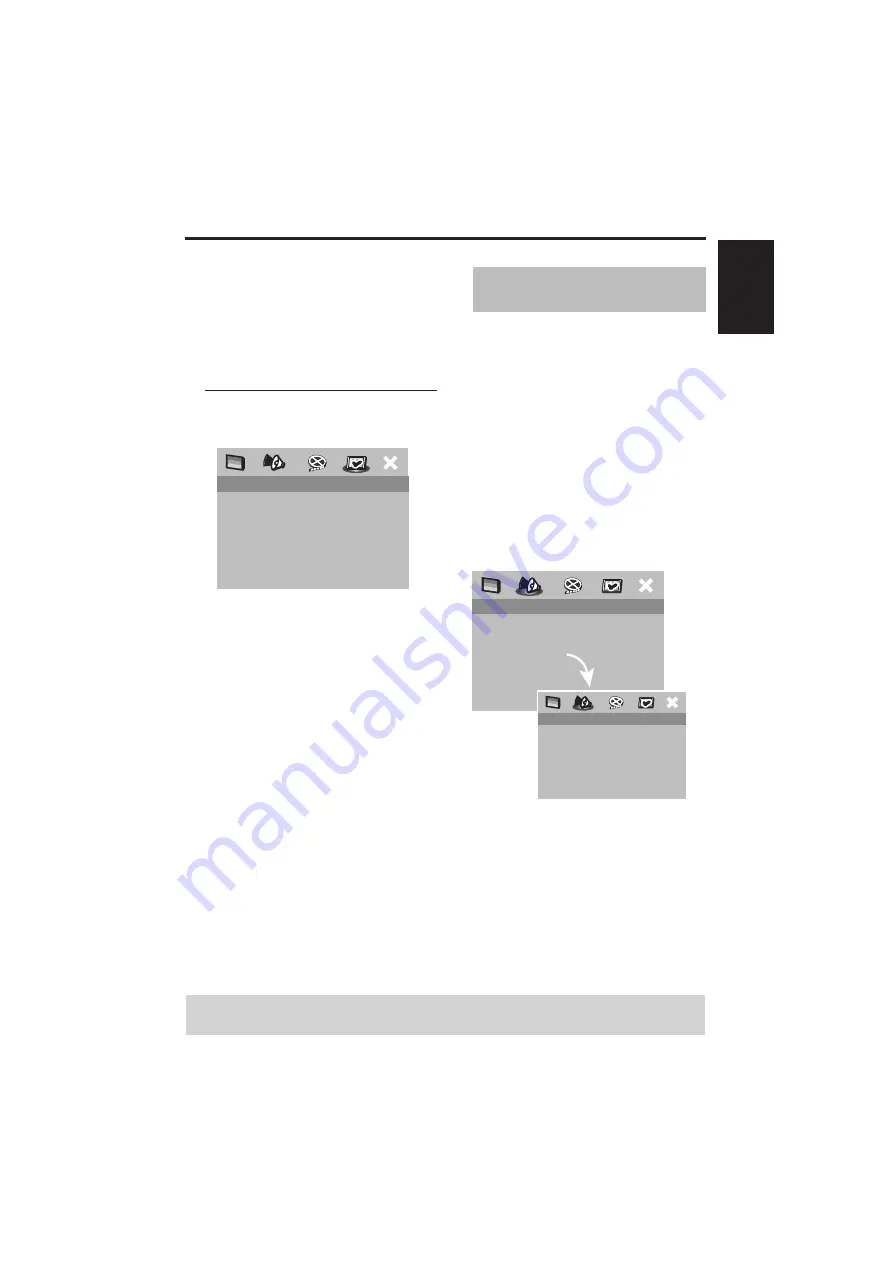
13
English
Getting Started
1 Press SETUP.
2 Press
1
2
to select [GENERAL SETUP
PAGE].
3 Press
34
to highlight [OSD LANGUAGE],
then press
2
.
4 Press
34
to select a language and press
ENTER/OK.
Setting the Audio, Subtitle and
Disc menu language
1 Press STOP
9
twice, then press SETUP.
2 Press
2
repeatedly to select
[PREFERENCE PAGE].
3 Press
34
to highlight the options below
one at a time, then press
2
.
– ‘AUDIO’ (disc’s sound track)
– ‘SUBTITLE’ (disc’s subtitles)
– ‘DISC MENU’ (disc’s menu)
4 Press
34
to select a language, then press
ENTER/OK.
If the language you want is not in the
list:
Select [OTHERS], then use the numeric
keypad (0-9) on the remote control to
enter the 4-digit language code (see
“Language Code” on page 36) and press
ENTER/OK.
5 Repeat steps 3–4 for other language
settings.
You can adjust the delay times (for center
and surround speakers only) and the
volume level for individual speakers. These
adjustments let you optimize the sound of
your system to best suit your surroundings
and setup.
IMPORTANT!
Speaker settings are only available
for multi-channel audio output.
1 Press SETUP.
2 Press
2
repeatedly to select [AUDIO
SETUP PAGE].
3 Press
34
to highlight [SPEAKER SETUP],
then press
2
.
4 Enter a submenu by pressing
2
.
5 Press
34
to highlight one of the options
below, then press
2
.
PREFERENCE PAGE
AUDIO
ENGLISH
SUBTITLE
CHINESE(SIMP)
DISC MENU
FRENCH
PARENTAL
SPANISH
PBC
PORTUGUESE
MP3/JPEG NAV
POLISH
PASSWORD
ITALIAN
DEFAULT
TURKISH
TIPS:
To return to the previous menu, press
1
.
To clear the menu, press SETUP.
Step 5: Setting Speaker
Channels
AUDIO SETUP PAGE
ANALOG OUTPUT
DIGITAL AUDIO
HDMI AUDIO
SPEAKER SETUP
CD UPSAMPLING
NIGHT MODE
FRONT SPEAKER
LARGE
CENTER SPEAKER
SMALL
SURROUND SP
SUBWOOFER
SPEAKERS VOLUME
SPEAKERS DELAY
SPEAKER SETUP






























