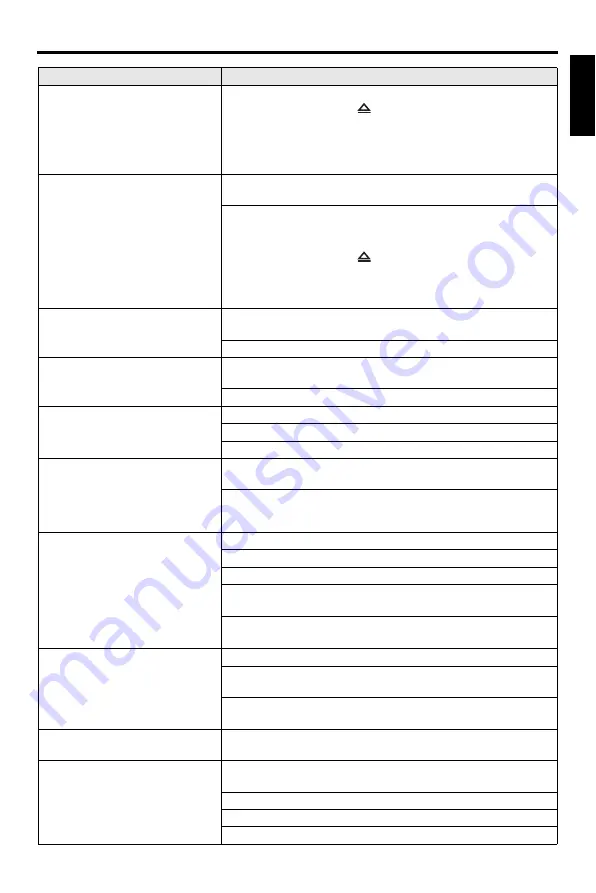
43
En
Troubleshooting
Eng
lish
No picture is displayed when
you do not use progressive
scan connections (using the
component video jacks)
Follow the steps below to turn off the progressive scan.
1.
Press
OPEN/CLOSE
(
)
on the front panel or press and hold
7
on the remote control to open the disc tray.
2.
Press
2
on the remote control.
3.
Press
ZOOM
on the remote control to deactivate the progressive
scan.
Completely distorted picture,
black/white picture, or no
picture
Check that the disc is compatible with this unit (see “Playable disc
formats” on page 4).
Check that the TV type of this unit is set to match that of the disc and
your TV (see “Setting a color system for your TV” on page 14). Follow
the steps below to change the setting of [TV TYPE].
1.
Press
OPEN/CLOSE
(
)
on the front panel or press and hold
7
on the remote control to open the disc tray.
2.
Press
3
on the remote control.
3.
Press
AUDIO
on the remote control.
Distorted picture
Occasionally, a small amount of picture distortion may appear
depending on the disc being played back. This is not a malfunction.
Check the video connection.
Picture freezes momentarily
during playback
Check the disc for fingerprints/scratches and clean it with a soft cloth
wiping from center to edge.
For WMV/DivX
®
, lowering the bit rate may improve the problem.
HD JPEG pictures cannot be
displayed
Check that [HD JPEG] is set to [ON] (see page 37).
The disc reading time may exceed 30 seconds.
MP3 music and HD JPEG pictures cannot be played simultaneously.
The screen size looks
unnatural, or the caption is
displayed only partially on the
TV monitor or is not displayed
at all
Check that the TV setting of this unit matches the screen size of your
TV (see “Setting the TV display” on page 33).
Change the screen size and the aspect ratio of your TV.
No sound or distorted sound
Adjust the volume.
Check that the speakers are connected correctly.
Check the audio connection.
For MP3/WMA, check that the sampling rate and bit rate are
compatible with this unit (see “Specifications” on page 48).
For WMV/DivX
®
,
record the file onto your USB device at a lower
bit rate.
No audio at digital output
Check the digital connections.
If you are playing a DTS source, check that your receiver can decode
DTS, and that [DIGITAL OUTPUT] is set to [ALL] (see page 32).
Check that the audio format of the selected audio language matches
your receiver capabilities.
No sound during DivX
®
movie
playback
The audio code may not be supported by this unit.
This unit does not respond to
the remote control
Aim the remote control directly at the remote control sensor on the front
panel.
Reduce the distance of the remote control from this unit.
Replace the batteries in the remote control.
Reinsert the batteries with their polarities (+/– signs) as indicated.
Problem
Solution







































