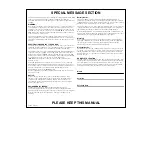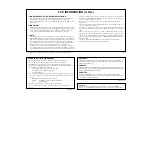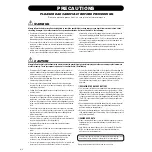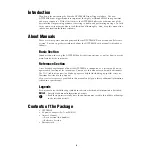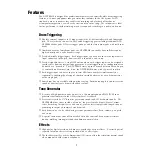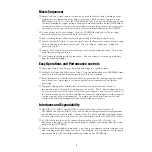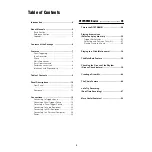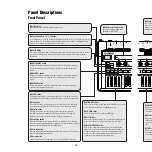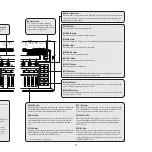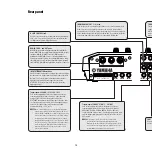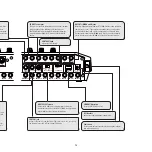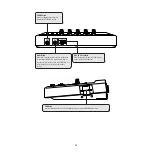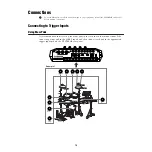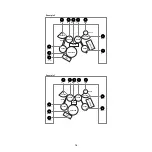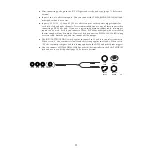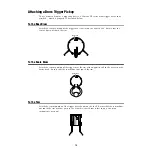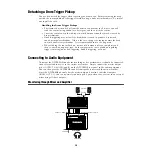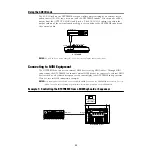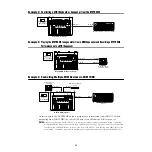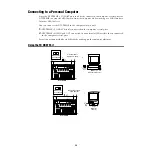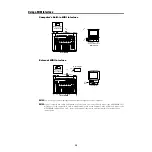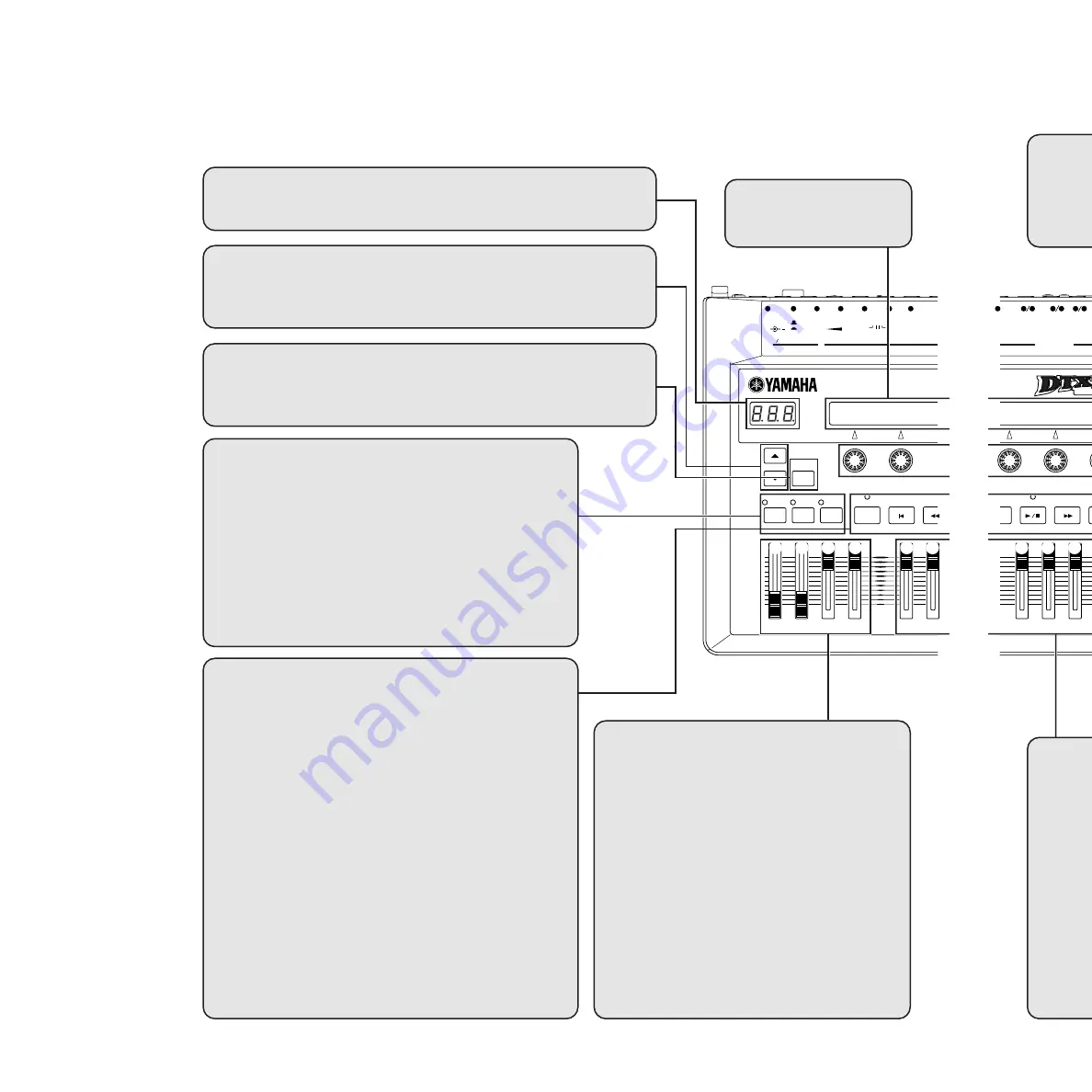
10
SHIFT
SNARE
1
2
TOM1
3
TOM2
TOM3
TOM4
RIDE
CRASH
4
5
6
7
FOOT SW
DC IN 12V
CONTRAST
HOST SELECT
TO HOST
INDIVIDUAL OUTPUT
OUTPUT
L MONO
R
+
1
2
3
5
4
Mac
MIDI
PC-1 PC-2
MAX
MIN
CLICK
TAP
GROOVE CHECK
MAIN OUT
PHONES
CLICK
ACCOMP
REVERB
SNARE
KICK
ON
STANDBY
RHYTHM
INS
BASS
DEL
OTHERS
HI-HAT
KICK
10
11
12
13
14
9
8
IN
HI-HAT
CONTROL
6
TOM
HI-HAT
CYMBAL
DRUM
5
7
^ & * (
º ¡
8 9
)
!
@
6
4
1
2
™ £ ¢
#
$
1
Liquid crystal display or LCD
Shows information and data when
operating the DTXTREME.
^
MAIN OUT slider
Adjusts the final output volume from the DTXTREME as well as the
output level from the OUTPUT L (MONO) and R jacks.
&
PHONES slider
Adjusts the output volume level from the PHONES jack.
*
CLICK slider
Adjusts the playback volume of the click sound while adjusting the
output level from the jack assigned to output the click sound.
(
ACCOMP/REVERB slider
Adjusts the accompaniment volume except for rhythm sounds
(MIDI channel 10) while adjusting the output level from the jacks
assigned to output each voice used for accompaniment. Also,
moving this slider while holding down the SHIFT button can
control the entire return level of the reverb effect.
2
LED display
Indicates the current drum kit number or tempo value.
5
Page Up and Down (
▲
/
▼
) buttons
In each edit mode, you can go to the next edit page by pressing Up (
▲
) or to the previous page by
pressing Down (
▼
). Each edit mode has a different number of edit pages. Holding down either
button to scroll forward or backward between the pages.
7
RHYTHM/INS button
During song playback, pressing this button activates or inactivates playback of
the rhythm part. During step recording, it is used to insert data at the cursor
point.
8
BASS/DEL button
During song playback, pressing this button activates or inactivates playback of
the bass part. During step recording, it is used to delete data at the cursor
point.
9
OTHERS button
During song playback, pressing this button activates or inactivates playback of
parts other than rhythm and bass parts.
º
SNARE
Adjust speci
while holdin
snare drum
¡
KICK s
Adjust spec
slider while
level for the
jack*.
™
TOM sl
Adjust speci
while holdin
or the outpu
3
Sound b
You can pres
target voice
mode or Dru
hitting a pad
6
SHIFT button
Press this in combination with the front panel buttons and sliders to change their function. When
pressed while turning a Data Control knob, the associated parameter value changes in larger
increments.
)
CLICK button
Pressing this button activates or inactivates playback of the click (metronome) sound. By
pressing this button while holding down the SHIFT button, you can enter Tap Tempo mode.
!
Top button
Pressing this button moves the playback point to the beginning of a song. By pressing
this button while holding down the SHIFT button, you can enter Groove Check mode.
@
Rewind button
Pressing this button moves the playback point to the previous measure.
Pressing this button during song playback pauses playback. Pressing the
button a second time resumes song playback from the stopped point.
#
Start/Stop button
Pressing this button starts or stops playback or recording of a song. Pressing
this button during song playback pauses playback. Pressing the button a second
time resumes song playback from the stopped point.
$
Forward button
Pressing this button moves the playback point to the next measure. This button
does not work during song playback.
%
Record button
Press this button to enter recording standby. You can start recording in several ways.
*See page 72 i
Panel Descriptions
Front Panel