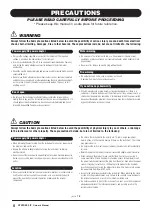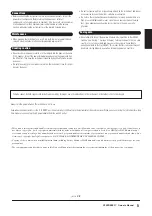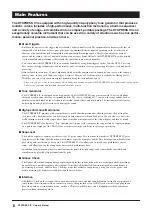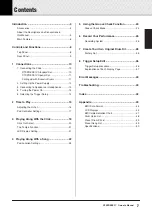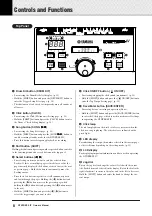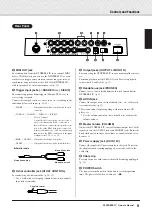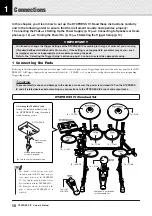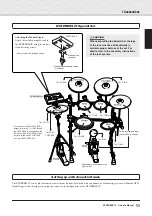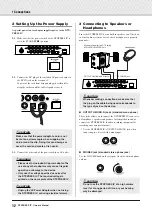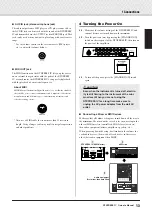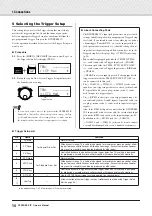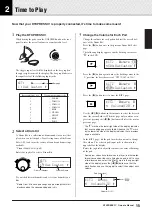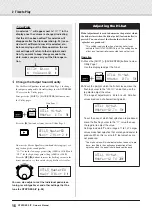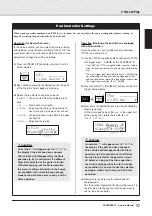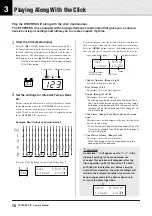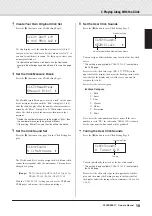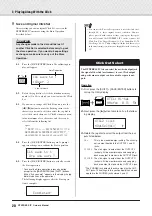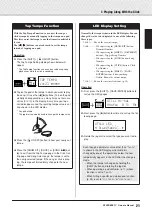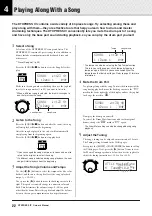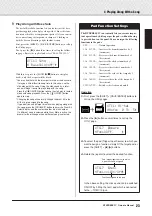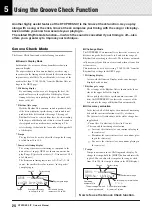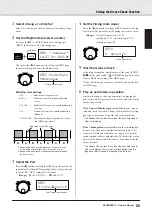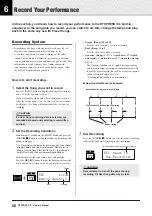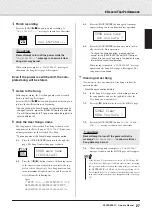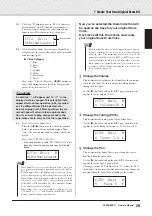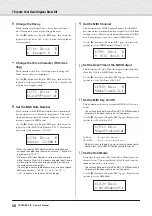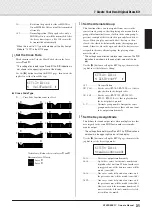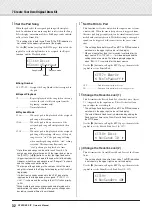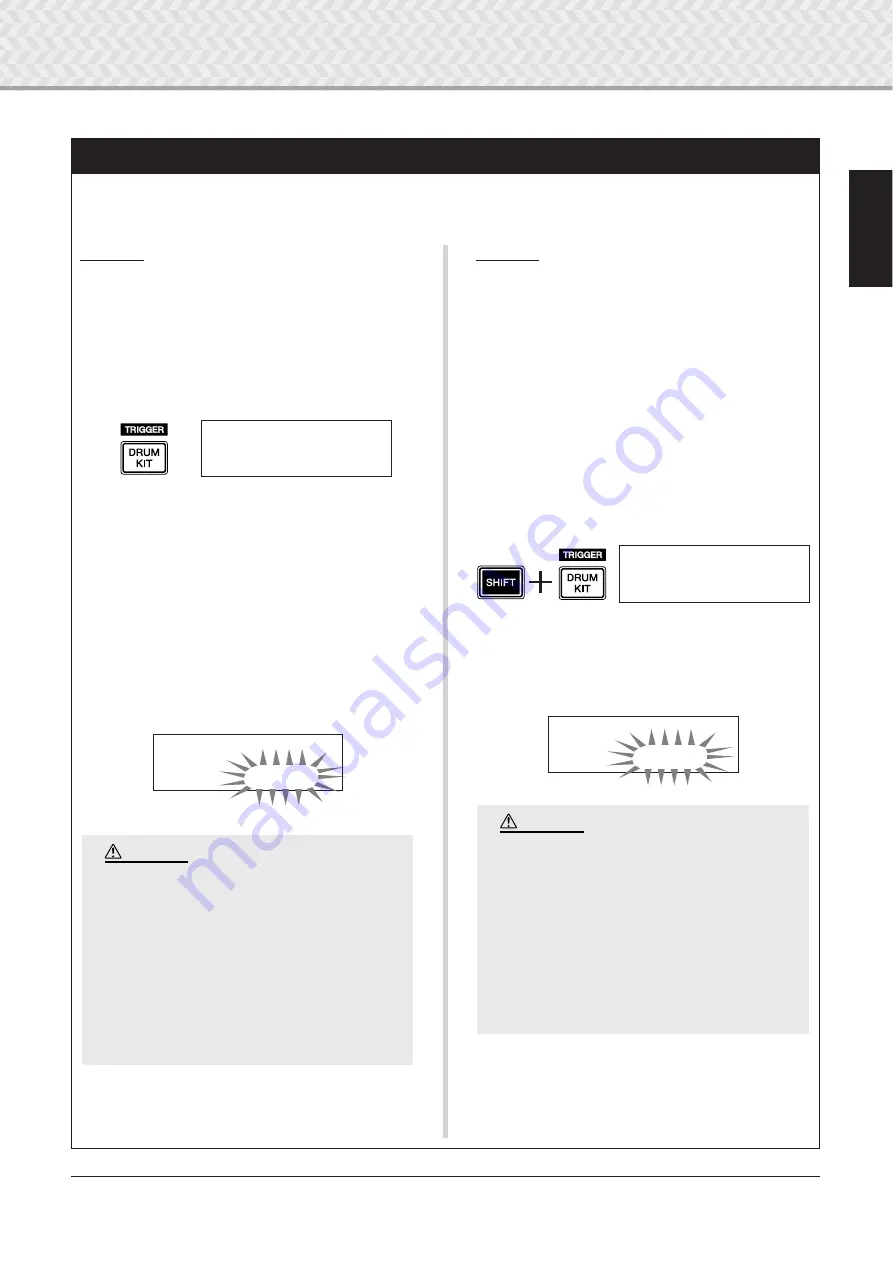
2 Time to Play
17
DTXPRESS
IV
Owner’s Manual
Pad Controller Settings
When a pad-controller-equipped pad (TP100, etc.) is connected, you can adjust the snares setting and tightness, tuning, or
tempo by rotating the pad controller knob of the pad.
Operation (for Special Set users)
In the default setting, you can adjust the snares setting
and tightness using the pad controller of the TP100 (the
snare drum pad). To use functions other than the snares
adjustment, change the setting as follows.
1.
Press the [DRUM KIT] button to enter the Drum Kit
Select display.
2.
Next, continue pressing the [
>
] button until Page 22
of the Drum Kit Select pages is called up.
3.
Rotate the jog dial to change the value for
“
PadCtl=
”. You can select from the following func-
tions.
off
.......... No function is assigned.
snares
.... Adjusting the snares setting and tight-
ness (also affects the open rim sound)
tuning
.....Tuning adjustment (also affects the open
rim sound)
tempo
...... Adjusting the tempo
Operation (Replacing the pad with one equipped
with pad controller)
Here’s how you can use the pad with pad controller
(TP100) as a snare drum.
1.
Use the TP100’s supplied cable to connect the TP100
with trigger input
1
SNARE on the DTXPRESS IV.
* Use ONLY the TP100’s supplied cable. If another cable is
used, the pad controller or the pad may not perform prop-
erly.
* The other trigger input jacks other than the
1
SNARE are
not compatible with pad-controller-equipped pads. The
pad controller will not work if this type of pad is connected
to a trigger input jack other than
1
SNARE.
2.
Press the [SHIFT] + [DRUM KIT] buttons to view the
Trigger Setup display.
3.
Next, press the [
>
] button once to view the following
display (pad type).
Hit the snare pad to view “
ƒsnare
” in the upper half
of the display, then rotate the jog dial to set
“
Type=
~
TP1/Snr
.”
4.
Now you are ready to use the pad-controller-
equipped pad.
See the section “Operation (for Special Set users)” in
the left column to change the function you want to
use for the pad controller.
KIT1
~~~
_________
1
~
:Oak
~
Custom
~~
‚
KIT22*
”PadCtl=tuning
~
‚
An asterisk “
*
” will appear next to “
KIT22
” in
the display if the data has been changed.
This asterisk will disappear after the Store
operation (p. 34) is carried out. If a different
drum kit is selected or the power is turned
off before carrying out the Store operation,
the current settings will return to their origi-
nal condition. If you want to keep changes
made to the data, make sure to carry out the
Store operation.
CAUTION
TRG1
~~~
ååååååååå
4
~
:STD
~
Med
~~~~~
‚
TRG2*
~
ƒsnare
~~
0%
”Type=
~
TP1/Snr
~
‚
An asterisk “
*
” will appear next to “
TRG2
” in
the display if the data has been changed.
This asterisk will disappear after the Store
operation (p. 36) is carried out. If a different
drum kit is selected or the power is turned
off before carrying out the Store operation,
the current settings will return to their origi-
nal condition. If you want to use the selected
pad again, make sure to carry out the Store
operation.
CAUTION