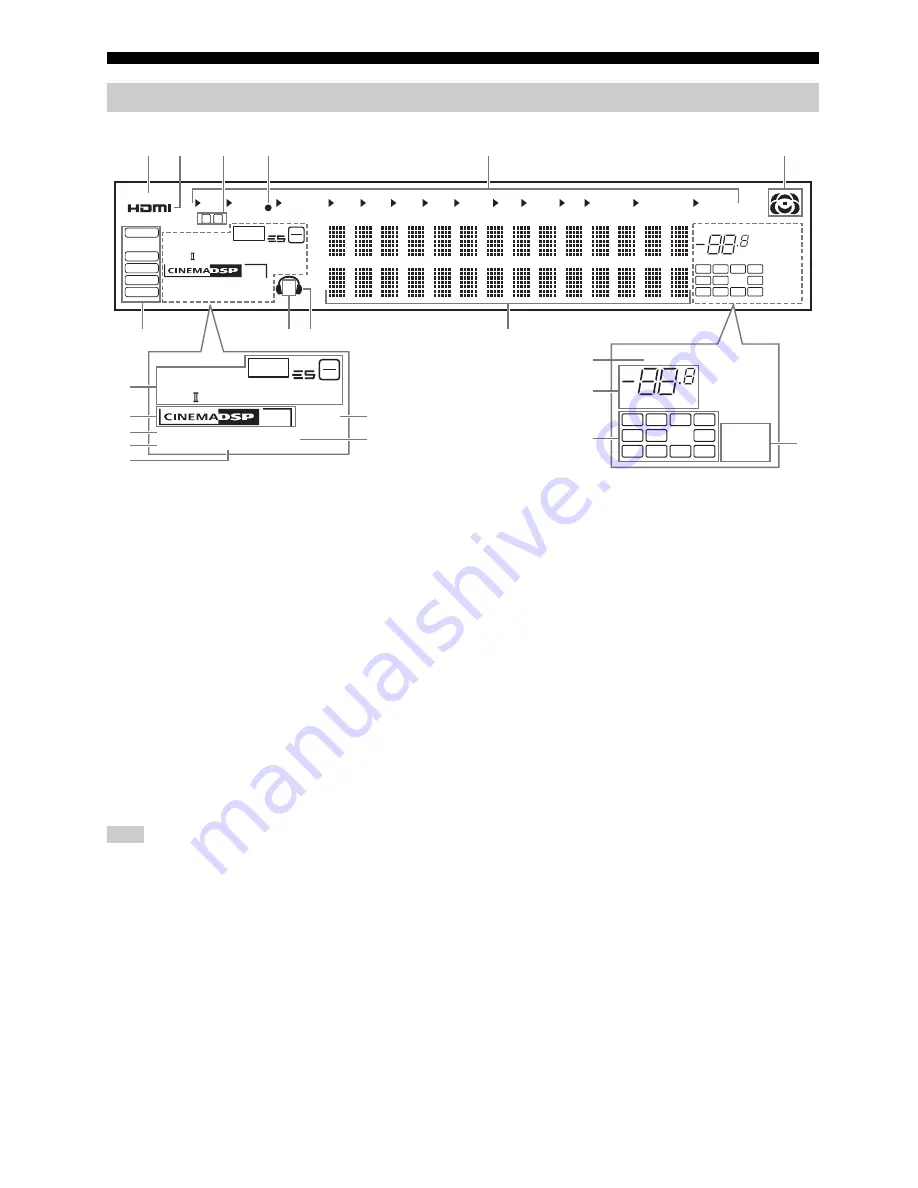
Connections
40
En
1
RECOUT indicator
Lights up when this unit is in the recording input source selecting
mode (see page 62).
2
HDMI indicator
Lights up when the signal of the selected input source is input at one
of the HDMI input jacks (see page 28).
HDMI indicator also lights up when “Standby Through” is set to
“On” and this unit is in the standby mode (see page 94).
3
Front/rear USB port indicator
Lights up according to the setting of “USB Select” (see page 83).
F: Front USB port is selected.
R: Rear USB port is selected.
4
Battery charge indicator
Lights up when this unit charges the battery of the stationed iPod in
the standby mode of this unit (see page 64).
5
Input source indicators
The corresponding cursor lights up to show the currently selected
input source.
NET indicator also lights up when “NET STANDBY” in “Advanced setup”
is set to “YES” and this unit is in the standby mode (see page 119).
6
Sound field indicators
Light up to indicate the active sound fields (see page 54).
7
Input signal indicators
The respective indicator lights up when this unit is reproducing
DSD (Direct Stream Digital), PCM (Pulse Code Modulation),
WMA (Windows Media Audio), MP3 (MPEG-1 Audio Layer-3), or
AAC (MPEG-4 AAC) audio signals.
8
SP A B indicators
Lights up according to the set of front speakers activated (see
page 51).
SP A: The FRONT A speakers are activated.
SP B: The FRONT B speakers are activated.
SP A B: The FRONT A and B speakers are activated.
9
Headphones indicator
Lights up when headphones are connected (see page 51).
0
Multi-information display
Shows the name of the current sound field program and other
information when adjusting or changing settings.
A
Decoder indicators
The respective indicator lights up when any of the decoders of this
unit function.
B
DSP indicators
The respective indicator lights up when any of the sound field
programs are selected.
CINEMA DSP HD indicator
Lights up when you select a CINEMA DSP or HiFi DSP sound
field program (see page 54).
HD³ indicator
Lights up when the CINEMA DSP HD³ mode is active (see
page 60).
C
VIRTUAL indicator
Lights up when the Virtual CINEMA DSP mode is active (see
page 60).
Front panel display
A B
SP
RECOUT
MASTER AUDIO
MATRIX DISCRETE
PRE AMP
HD3
VIRTUAL
SILENT
CINEMA
YPAO ENHANCER
HD
96
24
VOLUME
SLEEP
ZONE2
ZONE3
ZONE4
q
PL
x
q
DIGITAL PLUS
q
TRUE HD
q
EX
dB
t
C
R
L
LFE
SR
SL
FPR
SB SBR
SBL
RPR
AAC
DSD
PCM
MP3
WMA
TUNER
MULTI CH
PHONO
CD
CD-R
DVD
DTV
DVR
VCR
MD
TAPE
BD
HD DVD
CBL
SAT
V-AUX
DOCK
NET
USB
F R
H
I
A
F
G
B
C
D
E
J
K
1 2
3
4
5
6
0
7
8 9
VOLUME
SLEEP
ZONE2
ZONE3
ZONE4
dB
C
R
L
LFE
SR
SL
FPR
SB SBR
SBL
RPR
MASTER AUDIO
MATRIX DISCRETE
PRE AMP
HD3
VIRTUAL
SILENT
CINEMA
YPAO ENHANCER
HD
96
24
q
PL
x
q
DIGITAL PLUS
q
TRUE HD
q
EX
t
Note
Содержание DSP-Z11
Страница 1: ...GEBRL AV Amplifier OWNER S MANUAL English ...
Страница 148: ......
Страница 149: ......






























