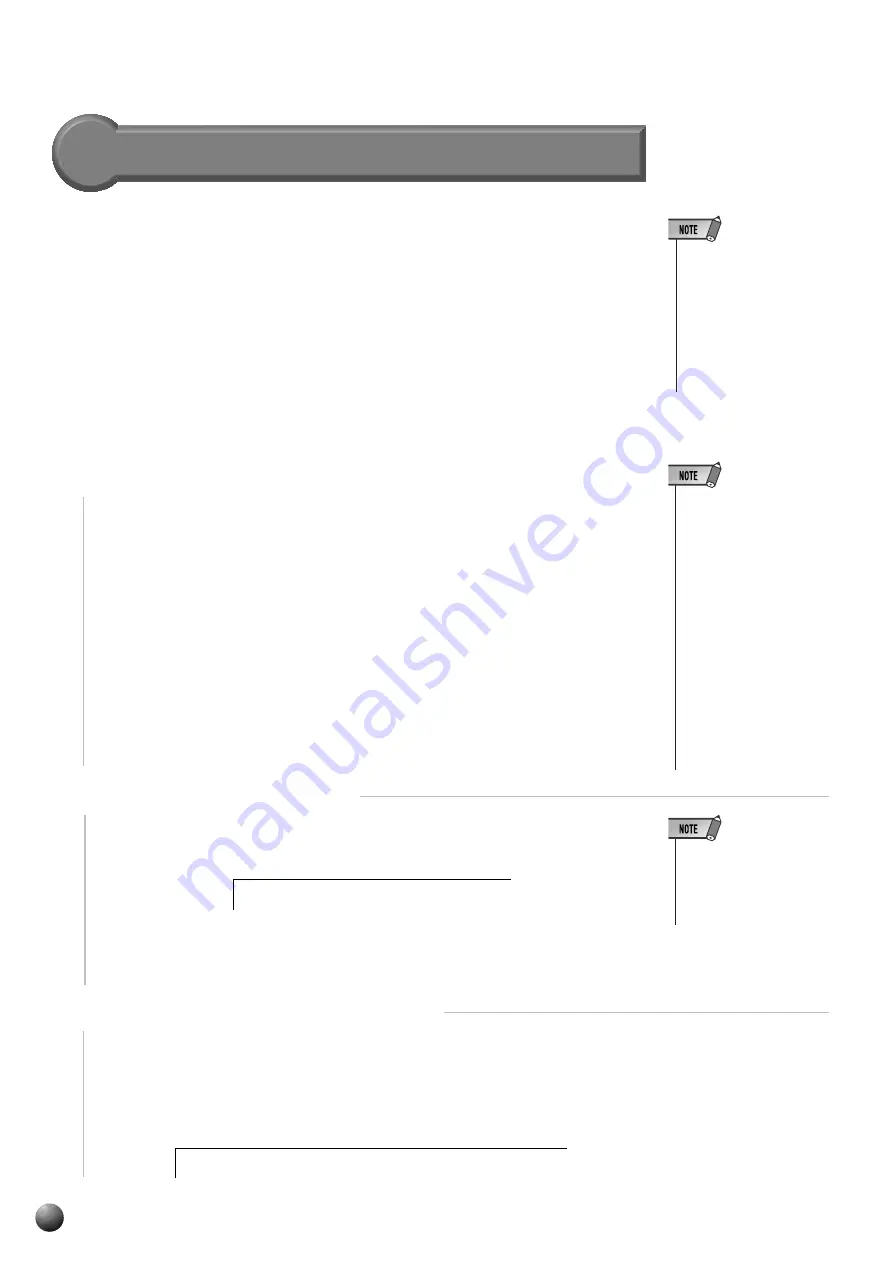
88
,,,,,,,,,,,,,,,,
,,,,,,,,,,,,,,,,
QQQQQQQQQQQQQQQQ
QQQQQQQQQQQQQQQQ
¢¢¢¢¢¢¢¢¢¢¢¢¢¢¢¢
¢¢¢¢¢¢¢¢¢¢¢¢¢¢¢¢
1
Engage the Song Record Mode and Select the User Song
In the same way as steps
1
–
3
for Quick Recording, engage the Song Recording
Mode and select the user song number.
Multi Recording Procedure
2
Select the Record Method
Use the SUB MENU [
▲
] and [
▼
] buttons so that “Quick Record” or “Multi
Record” (record method selection screen) appears on the display.
With Multi Recording, you can record up to 16 tracks for a single song.
The default settings for the tracks are as follows:
Track 1
............... For recording keyboard playing (R1 part).
Track 2
............... For recording keyboard playing (R2 part).
Track 3
............... For recording keyboard playing (L part).
Tracks 4,5
......... For recording keyboard playing (R1 part).
Tracks 6–8
........ For recording harmony notes (Harmony type 7–16).
Tracks 9–16
...... For recording Auto Accompaniment notes (RHYTHM 1–
PHRASE 2)
• If you begin recording
without selecting the
record method, Quick
Record Mode will auto-
matically be selected.
3
Select the Track and Part to Record
Select the track and the part to be recorded on that track.. Default parts are
already set for recording, but you can change them as needed.
Use the SUB MENU [
▲
] and [
▼
] buttons so that “Part Select” (record part
selection screen) appears on the display.
Song Recording
• Even though three tracks,
track 1, 4 and 5, are pre-
pared for R1 part as the
default, the R1 part perfor-
mance cannot be re-
corded to the multiple
tracks at the same time. In
such cases, the last track
you select is designated
for the R1 part recording.
Use the [–] and [+] buttons or the Data Dial to select Multi Record as the record
method.
c o r d
M u l t i
R e
e c t : V o i
P a r t
S e l
c e
R 1
• When you insert an com-
mercially available song
disk and try to record and
overwrite one of the song
files which is not write-
protected, “Convert NO/
YES” will appear and the
recording will not be initi-
ated. If you select “YES”
to execute recording,
“Don’t remove the disk”
appears and the PSR-
730/630 starts converting
the selected song’s format
to the PortaTone’s. After
completing the conver-
sion, Record-ready mode
is engaged to indicate re-
cording becomes pos-
sible.
Содержание DRX-730BL - DRX 730 DVD Player
Страница 1: ......
Страница 178: ...M D G EMI Division 1997 Yamaha Corporation VY78900 808POCP3 3 05E0 Printed in Japan ...
















































