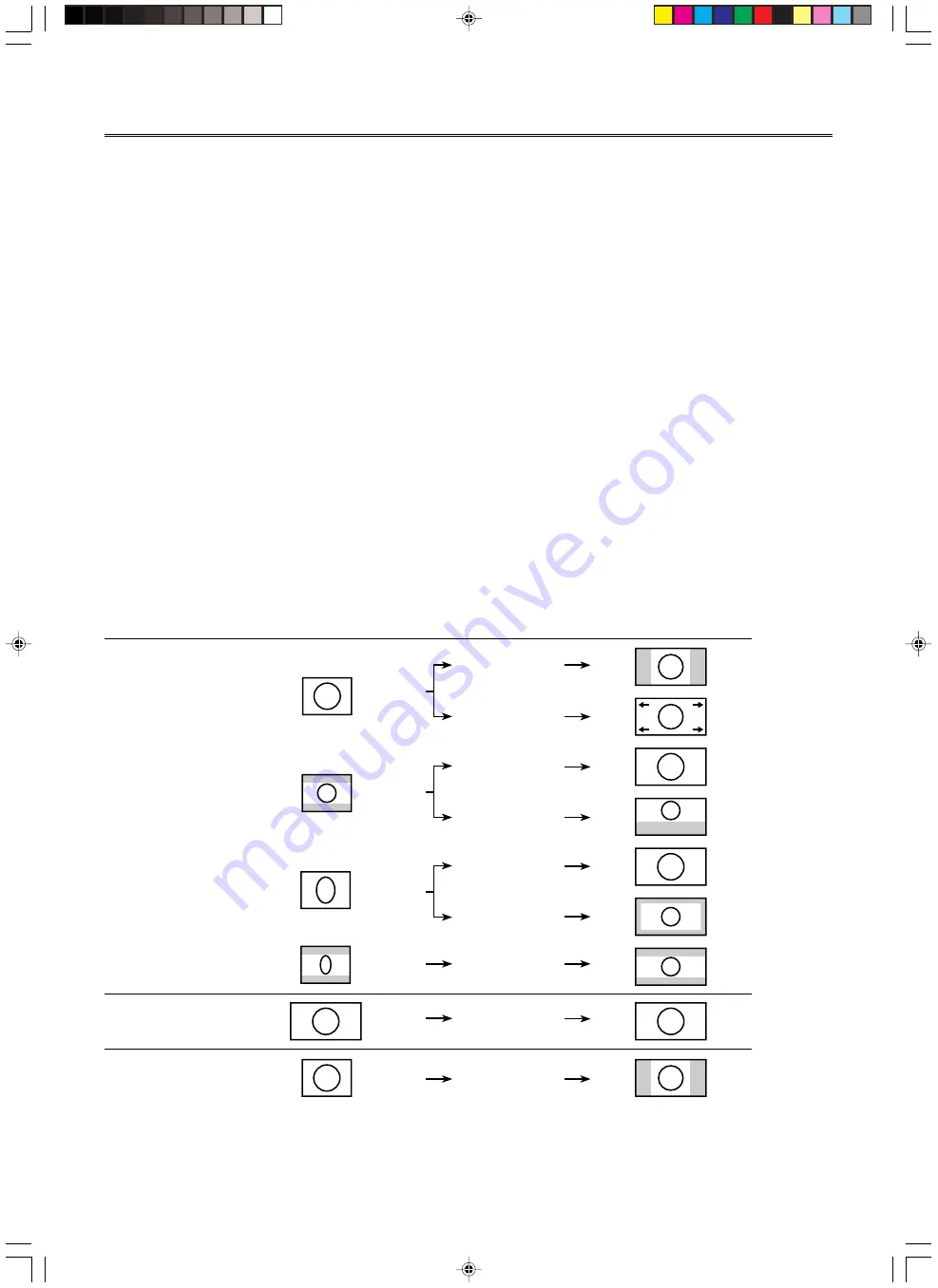
E-
14
Basic Operations
■
Select a display aspect
Display aspect selects the type of image to display for an input signal. Press the
ASPECT
button and select a suitable mode. The types of
aspect mode available depend on the input signal. Additionally, this unit has an auto mode that can automatically select the correct display
aspect if the relevant information is encoded in the input signal. These modes are accessible from the display aspect area of the
2
<SIGNAL>
section of the menu described later.
1
Auto (Zoom)
In this mode, when the input signal is letterbox or squeeze
type, and such information is encoded in the input signal, the
unit will detect this and automatically change to the most
appropriate display aspect.
2
Normal
In this mode, the aspect from the input signal is kept as is, and
the image is projected vertically with an aspect of 16:9, filling
the screen and leaving a black area to the left and right of the
image.
3
Squeeze
This mode displays images that have been compressed
horizontally in a normal wide aspect manner.
4
Smart Zoom
This mode stretches the left and right edges of a 4:3 image
without altering the center, to project a 16:9 image which fills
the screen.
5
Zoom
This mode projects images received in a letterbox format in a
16:9 format that completely fills the screen.
6
Subtitle Zoom
This mode is the most appropriate for showing subtitled letter
box format video software. There are more detailed settings for
this mode, which can be adjusted in the Subtitle Zoom area of
the
2
<SIGNAL> section of the menu. Refer to page 24 for
details.
• Subtitle Area
Adjust the settings for subtitles.
• V Scroll
Adjust the position of the subtitles by moving the screen
vertically.
7
Through
This mode displays the signal as it is input with no enlargement
or reduction. The projected image size will vary according to
the resolution of the signal.
8
Through Squeeze
This mode expands the width of the input signal to display the
image in a 16:9 aspect. The projected image size will vary
according to the resolution of the signal.
[Representative examples]
Input signal type
Standard 4:3 image
Letter box
Squeeze
(Vista size)
Squeeze
(Cinemascope size)
HDTV
RGB PC
Input image
Display aspect
Normal
Smart Zoom
Zoom
Subtitle Zoom
Squeeze
Through Squeeze
Squeeze
Normal
Normal
Projected image
SUBTITLE
104_DPX-1000(E)11-15
03.2.19, 12:07 PM
14
















































